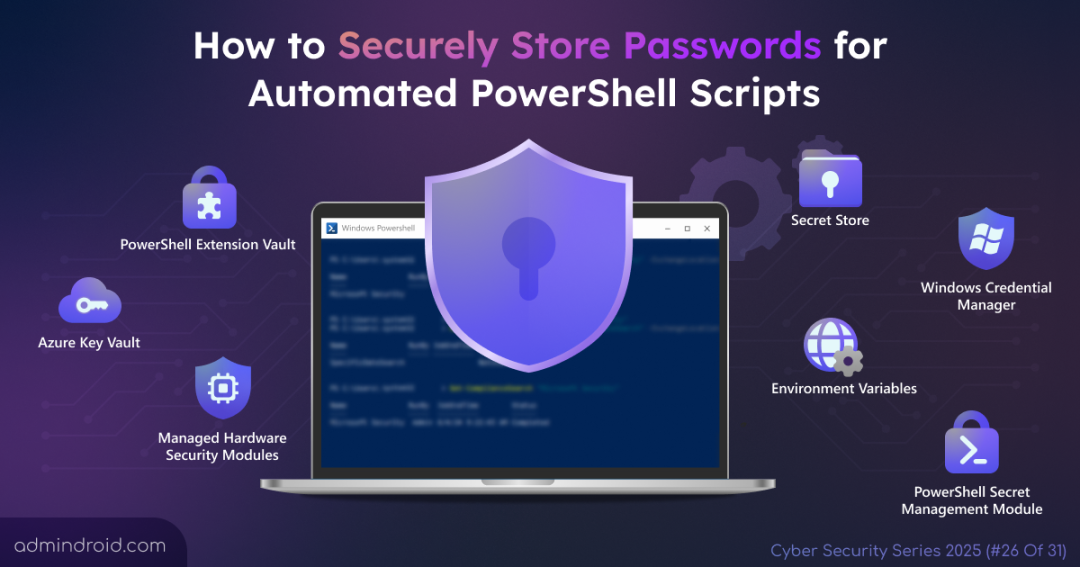On Day 26 of Cybersecurity Awareness Month, explore the best methods to securely store and manage passwords for automated scripts, protecting sensitive credentials and ensuring safer automation. Stay tuned for upcoming blogs in the Cybersecurity blog series.
Automated PowerShell scripts are vital for managing Windows and Azure environments, but they often require access to sensitive credentials like passwords and API keys. Directly hardcoding these secrets into your scripts is a critical security vulnerability and a common pitfall. Hardcoded credentials can lead to operational breaches, system compromise, or unauthorized access to Microsoft 365 resources. This blog explores various methods and tools to securely store passwords for automated PowerShell scripts and manage credentials safely.
Why Password Storage Matters for Automated PowerShell Scripts
Even the most efficient automation can become a security liability if credentials aren’t handled properly. Storing passwords directly within scripts undermines the core principle of confidentiality and exposes organizations to serious security threats. These risks include:
- Unauthorized access: Anyone with access to the script or the machine it runs on can view and steal credentials.
- Credential leaks: Credentials may accidentally be committed to repositories like Git, remaining accessible in the repository history even after deletion.
- Malicious exploitation: Attackers often search scripts and configuration files for exposed credentials, enabling rapid lateral movement across the network.
- Regulatory and compliance risks: Storing sensitive data insecurely may violate standards like GDPR, HIPAA, or PCI-DSS, leading to penalties or reputational damage.
Tip: Use Microsoft Entra ID’s leaked credential detection report to spot compromised accounts early. This helps identify stolen user or workload identity credentials so you can quickly respond and prevent unauthorized access or data breaches.
Different Methods for Secure Password Management
To protect and retrieve sensitive information safely, admins must avoid embedding passwords directly within the automated MS graph PowerShell scripts. Instead, use the trusted methods below to store passwords and secure credential management.
1. PowerShell Vault Module
The Microsoft.PowerShell.SecretManagement module is an open-source framework designed to securely store passwords and retrieve secrets in PowerShell scripts. It works with extension vaults which are PowerShell modules that link SecretManagement to various storage backends.
Using consistent commands like Get-Secret and Get-SecretInfo, scripts can access credentials without hardcoding passwords. SecretManagement ensures secrets are encrypted at rest, scoped appropriately, and retrieved securely at runtime.
Advantages of Using PowerShell Vault Module:
- Protected Secrets: Secrets are encrypted using .NET cryptography and never stored or transmitted in plaintext.
- Secure communication method: Scripts never directly handle sensitive data; PowerShell communicates securely through the vault.
- Cross-platform compatibility: Works on Windows, macOS, and Linux, ensuring consistent security across environments.
- Access control: Optionally requires authentication before secret access and automatically locks after inactivity.
- Sharing scripts easily: Scripts can be shared across an organization without needing to know each user’s vault setup.
- Flexible deployment: A single parameter change allows scripts to run in local, test, or production environments seamlessly.
- Adaptable authentication: Vault backends can be switched to meet specific security or organizational requirements without rewriting scripts.
Limitations of Secret Management Module:
- Local vault limitations: Default secret store is tied to the user account and machine; secrets cannot be accessed across different machines or users.
- Memory exposure: Secrets are decrypted in memory when retrieved, so they can be briefly exposed to other processes with sufficient privileges.
- No enterprise auditing: Local vaults lack centralized auditing; organizations must integrate logging or use enterprise-grade vaults for compliance.
2. PowerShell Extension Vaults
Extension vaults are PowerShell modules that integrate with the SecretManagement module to securely store passwords and retrieve secrets. They act as bridges between SecretManagement and various storage backends. Each PowerShell extension vault can be registered to the current user context and supports different storage solutions, both local and remote. There many extensions vault available in the PowerShell gallery under the SecretManagement tag. The available storage backends for secrets management include:
- Enterprise Cloud Solutions: Azure Key Vault
- Advanced Tools: HashiCorp Vault
- Community-Supported Options: KeePass, LastPass
- Platform-Specific Vaults:
- CredMan (Windows Credential Manager)
- KeyChain (for macOS)
a. Azure Key Vault
Azure Key Vault (AKV) is a cloud-based service for securely managing sensitive items such as secrets (passwords, API keys), cryptographic keys, and certificates. It offers two types of containers:
- Vaults: Support software-protected keys, HSM-backed keys, secrets, and certificates.
- Managed HSM pools: Support only HSM-backed keys, providing stronger isolation and compliance.
Note: To access Azure Key Vault, you’ll need a valid Azure subscription with the necessary permissions to create and manage the resource.
Advantages of Using Azure Key Vault:
- Fine-grained access control: Access to the vault is controlled through Azure role-based access control (Azure RBAC). Permissions are granular, strictly enforcing the Principle of Least Privilege.
- Centralized and audited: Provides comprehensive logging on every access attempt, simplifying compliance and security monitoring.
- Hardware Security Module (HSM) Backing: Secrets can be protected by FIPS (Federal Information Processing Standards) validated HSMs for the highest level of security.
Considerations of Azure Key Vault:
- Authentication required: Scripts must authenticate with Azure (managed identity or service principal), which requires proper permission management.
- Cost and complexity: Premium tiers or managed HSM incur higher cost and operational complexity.
- Password rotation and key synchronization: It has challenges with keeping secrets and keys fully synchronized across systems, which can impact overall security management.
b. SecretStore
SecretStore is Microsoft’s local vault designed to work seamlessly with the SecretManagement module. It securely encrypts secrets and can optionally require a password for extra protection, which therefore makes it ideal for automation scenarios.
Advantages of SecretStore:
- Strong encryption: Secrets and metadata are encrypted at rest using .NET cryptography APIs, so they aren’t stored or transmitted in plaintext.
- Optional password protection: You can configure the vault to require a password for unlocking, adding a second layer of security.
- Configurable time out sessions: You can set the vault configuration settings such as Authentication (Password or None), PasswordTimeout (default 900 seconds/15 minutes), and Interaction (Prompt or None) to tailor how and when the vault prompts for unlocking.
Limitations of SecretStore:
- No access auditing or RBAC: Lacks advanced enterprise features.
- Local-only focus: SecretStore stores secrets locally on the machine. While data is encrypted at rest, it is limited to the local environment and can be compromised if the host is breached.
- User-specific scope: This method ties the vault to the current user, preventing sharing across users.
c. Managed Hardware Security Modules (HSMs)
Hardware Security Module (HSM) offer a tamper-resistant environment for encryption, signing, and key management, accessible through APIs, SDKs, or cmdlets. Managed HSMs typically separate control plane (resource management) from data plane (key operations); however, both still require proper authentication and authorization. Managed HSMs use Microsoft Entra ID for authentication and enforce local RBAC on the data plane.
Note: Unlike software-based encryption, HSMs provide hardware-enforced security, making it extremely difficult for attackers to retrieve secrets even if the system is compromised.
Advantages of Managed HSM:
- Keys never leave the HSM: This method keeps secrets secure even if attackers compromise the host.
- High-performance cryptography: HSMs optimize encryption, signing, and key management at scale.
- Compliance-ready: Meets standards like FIPS 140-2/3 and PCI DSS for secure key storage.
- Cloud and enterprise integration: Supports APIs and SDKs for automation, cloud services, and enterprise applications.
d. Windows Credential Manager
Windows Credential Manager is a built-in Windows password manager that securely stores credentials such as usernames, passwords, and certificates for system logins, applications, and scripts. Credential manager maintains two main types of credentials:
- Windows credentials for logging into Windows systems or network resources.
- Generic credentials for applications or scripts requiring usernames and passwords.
Pros of Windows Credential Manager:
- Encrypted storage: It encrypts credentials with Windows DPAPI (Windows Data Protection API) and ties them to the user profile.
- Built-in OS integration: No additional software is required because it is fully supported by Windows.
- Supports automation: Ideal for PowerShell scripts running under the same user context on the same machine.
- Auditability: Credential Manager provides a single location to review stored credentials.
Limitations of Windows Credential Manager:
- User-specific: This method ties stored credentials to the current user profile, preventing access from different accounts or machines.
- Local-only use: It is best for local scripts or on-premises automation and isn’t suitable for cloud or multi-server scenarios.
- No automated rotation: This method does not natively rotate or expire secrets automatically; therefore, you must handle this externally.
3. PowerShell Secure Strings
PowerShell secure strings allow you to convert and store passwords into an encrypted format instead of storing them in plain text. They’re primarily used to protect secrets in memory and local storage using Windows Data Protection API (DPAPI) or a custom encryption key. Secure strings integrate seamlessly with cmdlets like Get-Credential, Export-Clixml, and New-Object PSCredential, preventing accidental exposure in logs or version control.
Encrypted configuration files: Admins can use it in scenarios where they need to store multiple credentials or configuration values securely. These files store secrets in an encrypted format using ConvertTo-SecureString and ConvertFrom-SecureString. Unlike Secure strings, which encrypt single secrets tied to a user, encrypted configuration files can hold multiple values and be shared securely across environments. However, they require careful key management, work only on the local machine with DPAPI, and are more complex than secure strings or vaults.
Advantages of PowerShell Secure Strings:
- Local encryption: The system encrypts sensitive data locally using DPAPI or AES (with a custom key), allowing only the user or an admin on the same machine to decrypt it.
- Accidental disclosure prevention: The system never exposes plaintext passwords in logs, version control, or console output.
- Easy implementation: Secure strings are simple to integrate into PowerShell scripts for moderate protection of secrets.
Considerations of PowerShell Secure Strings:
- Not suitable for cross-system automation: In CI/CD pipelines or multi-server automation, secure strings can’t be reliably shared across environments.
- Memory exposure risk: Once decrypted, the password exists briefly in plaintext in memory, making it theoretically retrievable by advanced attackers.
- False sense of security: Secure strings are a mitigation, not a complete security solution; they protect against casual exposure but, however, cannot prevent targeted attacks or privilege escalation.
4. Environment Variables
Environment variables provide a way to store passwords temporarily in memory rather than embedding it in PowerShell scripts. They are commonly used to pass runtime credentials such as passwords, API keys, or tokens for automation scripts.
Uses of Environment Variables:
- Temporary storage: Environment variables last only for the session, keeping secrets out of code. They let scripts share settings and adjust easily.
- Easy integration: Works across local scripts, CI/CD pipelines, and automation frameworks.
- Simple implementation: Requires minimal PowerShell commands.
Security Risks of Environment Variables:
- Runtime only: Environment variables are temporary; they do not persist across sessions unless explicitly set at the system level.
- Memory exposure: If a script logs or outputs them, it can expose secrets stored in environment variables while running in process memory.
- Not a replacement for vaults: For long-term or shared credential management, use Azure Key Vault or Secret Management.
- Local access risk: Attackers with access to the machine can dump process memory and thus, potentially exposing secrets stored in environment variables.
Final Thoughts:
Protecting credentials is a critical step toward secure automation. Leveraging tools like, PowerShell Vault module, extension vault, secret strings, or environment variables ensures secrets remain safe while enabling automation to run efficiently. If you have any concerns or alternative approaches to securely store passwords, feel free to share them in the comments below!