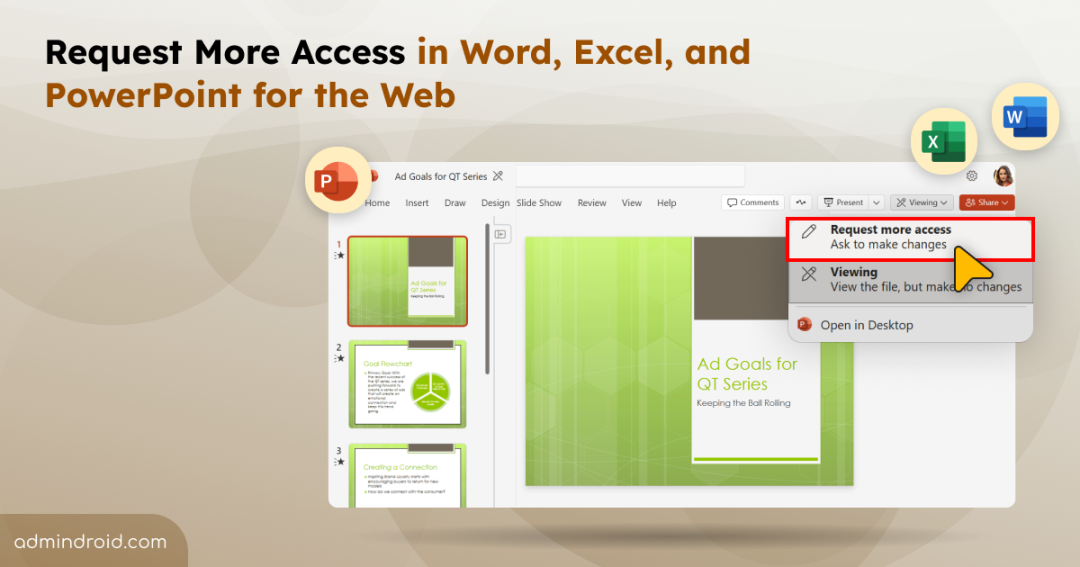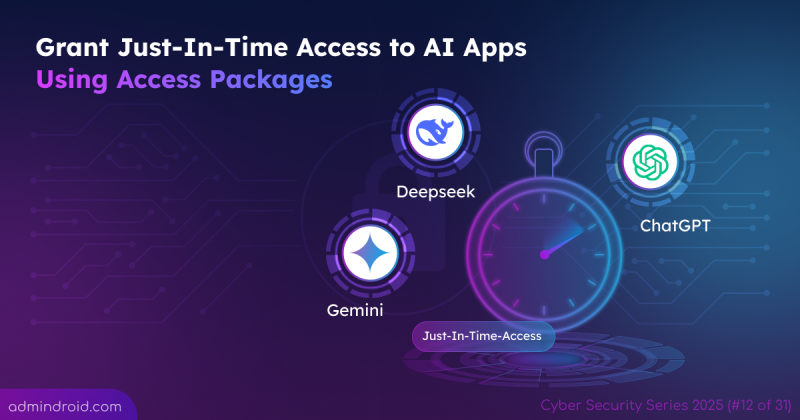Tired of having to DM someone just to get the permissions you need? 😩Yeah, we’ve all been there.
Well, Microsoft heard us! There’s no need to download a copy or chase file owners for access anymore.
Now, in Word, Excel, and PowerPoint for the web, you can request higher permission levels directly from inside the file using the ‘Viewing’ menu. 🙌
For example, if you receive a document with view-only access and need to make edits, there’s no need to ping the owner on Teams. Simply use the new Request more access option available within the file.
🔓 How to Request Additional Access Directly from the File?
To request higher permissions for a Word, Excel, or PowerPoint file stored in your organization’s OneDrive or SharePoint, follow the steps below:
- Open the desired file in your web browser (you must have view access) and click the Viewing button in the menu bar. Then, choose Request more access.
- Select the permission ‘Ask to edit’ or ‘Ask to review’ based on your needs.
- Optionally, add a note to the file owner, then click Send.
Your request will be sent to the file or site owner by email and will also show up in their Access Requests section. Once they respond, you’ll be notified via Outlook. Just refresh the file to check your updated permissions.
Note: This update might take slightly longer for large files with multiple co-authors.
Things to Keep in Mind:
- Currently, this feature is not working in Word for the web and only edit access can be requested (review access is not yet supported). Hopefully, Microsoft will fix this soon.
- To update a pending request or add a new note, follow the same steps and select Resend request. You’ll be notified once the request is updated.
🚀 No back-and-forth follow-ups. No delays. Just a seamless collaboration! Have you tried it yet?