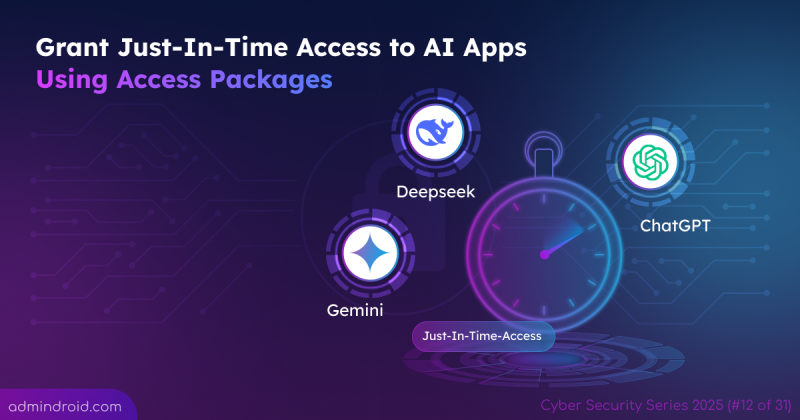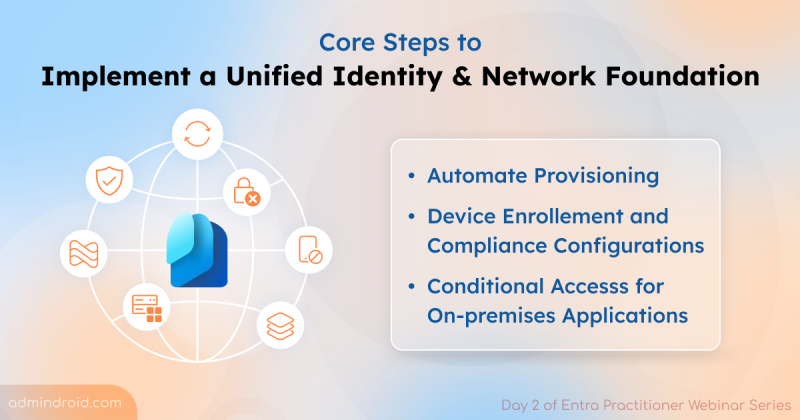On Day 27 of Cybersecurity Awareness Month, discover essential strategies to protect your remote desktop access. Keep following our Cybersecurity blog series for more insights.
Remote desktop access (RDA) has become an essential part of how we work today. What used to be a convenience quickly turned into a necessity during the pandemic, as remote and hybrid work became the norm. Since then, RDA has remained a go-to tool for IT teams and users alike, making it easier to access systems, provide support, and keep operations running from anywhere.
However, with that surge in usage came a sharp rise in attacks targeting remote desktop connections. Exposed RDP ports, weak passwords, and outdated configurations have become favorite entry points for ransomware operators and data thieves. Even a single overlooked setting can give attackers the opening they need.
In this blog, we’ll explore the common risks of remote desktop access and share practical best practices to help you work remotely safely and securely.
What is Remote Desktop Protocol (RDP)?
While remote desktop access describes the ability to connect and use a remote computer, the technology that makes this possible is the Remote Desktop Protocol (RDP).
Remote desktop protocol is a communication protocol developed by Microsoft that allows users to connect and control another computer over a network. Unlike SSH, which provides command-line access, RDP offers a full graphical interface. You can use your local keyboard, mouse, and screen to work on the remote system as if you were sitting in front of it.
RDP transmits data such as screen visuals, keyboard input, and mouse movements between the two devices. It’s widely used by IT admins and support teams to troubleshoot issues, deploy updates, and manage servers or virtual machines (VMs) remotely. On Windows systems, RDP connections are made through Remote Desktop Connection (RDC) — a built-in tool that connects to remote computers using an IP address or hostname and valid credentials.
Common Risks with Remote Desktop Access
These are the top risks that could put your remote desktop connections in danger.
- Brute-force attacks: Hackers often try numerous password combinations to break into RDP accounts. Weak or predictable passwords make it easy for attackers to gain unauthorized access, potentially leading to data theft or ransomware deployment.
- Unpatched or outdated RDP servers: Unpatched RDP servers are prime targets for exploits such as BlueKeep or DejaBlue. Attackers routinely scan the internet for vulnerable systems to gain remote control or deploy malware.
- Lack of encryption or weak session security: While modern RDP sessions are encrypted by default using TLS, misconfigurations or the use of older RDP versions can leave connections unprotected, exposing credentials and data to interception.
- Ransomware and malware deployment: According to reports from Microsoft, unsecured RDP connections remain one of the most common entry points used in ransomware attacks. Once attackers gain access, they deploy ransomware to encrypt data, disable backups, and move laterally across systems.
- Inadequate access control: Allowing too many users or granting excessive privileges increases risk. Attackers who compromise a single account with admin rights can gain full control over critical systems.
- Remote PowerShell access: A successful RDP compromise can open the door to more advanced attacks. Without a policy to restrict Remote PowerShell access to users, attackers who gain RDP access can use PowerShell to run malicious commands, alter permissions, or escalate privileges across connected systems.
Now that you understand the risks, let’s look at practical steps you can take to secure your remote desktop connections.
Remote Desktop Access Best Practices
Here are some of the steps you can take to secure your remote desktop connections:
- Use Multi-factor Authentication (MFA)
- Don’t expose RDP directly to the internet
- Enable Network Level Authentication (NLA)
- Use firewalls and IP whitelisting
- Apply the principle of least privilege
- Consider cloud-based remote desktop solutions
- Set an Account Lockout Policy
- Implement idle session timeouts
- Keep systems and RDP clients updated
- Monitor and audit remote access logs
- Educate users
1. Use Multi-Factor Authentication (MFA)
A strong password is the absolute minimum, but they can still be stolen or guessed. That’s why, Multi-Factor Authentication (MFA) is essential. MFA adds a critical second layer of security, such as a one-time code generated by an authenticator app or received via SMS or a hardware token. Even if an attacker manages to steal or crack a password, they cannot access the system without the second authentication factor.
For organizations using Microsoft 365, integrating Conditional Access policies with MFA provides even more granular control. You can enforce MFA based on location, device compliance, risk level, or network conditions. This allows you to require additional verification when users connect from unfamiliar locations or untrusted networks, while allowing seamless access from corporate devices on your office network.
💡Tip: Since SMS and TOTP codes can be intercepted or phished, use phishing-resistant MFA methods like FIDO2 security keys or Microsoft Authenticator for stronger protection.
2. Don’t Expose RDP Directly to the Internet
When configuring RDP, the single most important rule is to never expose the RDP port (TCP 3389) directly to the internet. An exposed RDP port is a massive, visible target that attackers constantly scan for. Instead, all remote access must be tunneled through a secure, encrypted path. This is achieved by:
- Using a VPN: Users connect to the Virtual Private Network first, placing them “inside” the network firewall before they can even attempt an RDP connection.
- Using a Remote Desktop Gateway: This service acts as a secure, authenticated entry point, proxying RDP traffic without exposing the internal servers.
- Using a Cloud Service: Tools like Azure Bastion provide secure RDP access directly through a web portal without requiring any public IP address on the virtual machine.
3. Enable Network Level Authentication (NLA)
Network Level Authentication is a security feature that requires users to authenticate themselves before establishing a full RDP session with the target computer. Network Level Authentication (NLA) should be enforced across all RDP hosts without exception. This ensures that every connection attempt must authenticate before consuming server resources.
- Without NLA: The remote computer must allocate resources to create a login screen for every connection attempt. This makes it vulnerable to resource exhaustion attacks, where attackers flood the system with repeated requests.
- With NLA enabled: Authentication occurs at the network level using the same security protocols as your domain. This means unauthorized connection attempts are rejected before they consume significant system resources.
This not only improves security but also enhances performance and reduces the attack surface.
4. Use Firewalls and IP Whitelisting
Firewalls act as gatekeepers for your network traffic, and properly configured firewall rules are essential for RDP security. Instead of allowing RDP connections from anywhere, implement IP whitelisting to restrict access to specific IP addresses or address ranges that you control.
This might include your office locations, your VPN server’s IP address, or specific remote worker locations if they have static IP addresses. Configure both network-level firewalls (on your routers and security appliances) and host-based firewalls (Windows Firewall on the servers themselves) to create defense in depth.
5. Apply the Principle of Least Privilege
Not every user in your organization needs remote desktop access to do their job. That’s why applying the principle of least privilege is essential. It ensures users get only the minimum level of access required to perform their tasks.
Conduct a thorough review of who currently has RDP access and why. You may find accounts that no longer need it or users with unnecessarily elevated permissions. Implement Role-Based Access Control (RBAC) to systematically manage permissions based on job roles rather than individual requests.
6. Consider Cloud-Based Remote Desktop Solutions
Traditional on-premises RDP setups require significant management overhead and careful configuration to maintain security. Cloud-based alternatives like Windows 365 Cloud PC, Azure Virtual Desktop (AVD), or Amazon WorkSpaces offer enterprise-grade security features that are built in and managed by the cloud provider.
These solutions include automatic updates, integrated threat protection, and compliance certifications (SOC 2, ISO 27001, HIPAA, etc.). They also offer advanced security features like just-in-time access and Conditional Access policies.
Moreover, cloud desktops eliminate the need for public-facing RDP endpoints, significantly reducing exposure to external attacks, and minimizing the risk of unauthorized access.
7. Set an Account Lockout Policy
Brute-force attacks rely on automated attempts to guess passwords through repeated login tries. An Account Lockout Policy automatically disables an account after a specified number of failed login attempts (typically 3-5 attempts), effectively stopping these attacks in their tracks.
Implement lockout policies through Group Policy and ensure they apply to all accounts in on-premises and hybrid environments that can access RDP. This helps maintain consistent protection across your network. For added security, configure Fine-Grained Password Policies (FGPP) to enforce stricter lockout settings for high-privilege or sensitive accounts.
When configuring lockout policies, balance security with usability. Overly aggressive policies can lead to legitimate users being locked out frequently.
8. Implement Idle Session Timeouts
Remote sessions that remain connected but idle represent a security risk. An unattended computer with an active RDP session is vulnerable to physical access attacks, allowing them to view sensitive info without authentication.
To prevent this, configure an idle RDP session timeout using Group Policy (GPO) in on-premises or hybrid environments. Set them to automatically disconnect users after a specified period of inactivity, typically 10–15 minutes. For high-security environments or 30 minutes for general use.
9. Keep Systems and RDP Clients Updated
Attackers often exploit software weaknesses to gain access, especially in outdated systems and RDP versions.
- Older Windows versions like Windows 7, Windows Server 2008, and Windows Server 2003 are vulnerable to the BlueKeep exploit.
- Earlier builds of Windows 8 and 10 have faced similar risks from the DejaBlue vulnerability.
Installing the latest Windows updates and keeping RDP clients up to date helps patch these known vulnerabilities and protect your systems from RDP-based attacks.
10. Monitor and Audit Remote Access Logs
Security measures are only effective if you can detect when they are bypassed or attacked. Windows Event Logs capture detailed information about RDP connections, including successful logins, failed authentication attempts, session start and end times, and disconnections.
Regularly reviewing these logs helps identify unusual activity, such as logins outside business hours or connections from unexpected locations. It can also reveal multiple failed login attempts that may indicate brute-force attacks.
11. Educate Users
Technology solutions are only part of the security equation. Your users are often the first line of defense and, unfortunately, sometimes the weakest link. ⚠️
Comprehensive security awareness training should include:
- Verifying that remote sessions connect only to legitimate servers or cloud desktops using known hostnames or certificates.
- Sharing RDP credentials only through secure, approved channels when absolutely necessary.
- Recognizing phishing attempts that aim to steal login information.
- Understanding the importance of logging out completely instead of just disconnecting.
Closing Thoughts
Securing remote desktop access is not a one-time configuration task, but an ongoing process that requires vigilance, regular review, and adaptation to evolving threats. Each of these best practices addresses specific attack vectors and vulnerabilities. Implementing them comprehensively creates overlapping layers of defense. If attackers bypass one control, others remain to stop them.
Start by assessing your current RDP security posture against these recommendations. Then, prioritize improvements based on your risk assessment and implement changes systematically.
We hope this blog helps you implement effective RDP security measures. Thanks for reading! If you have further questions, feel free to reach out in the comments section.