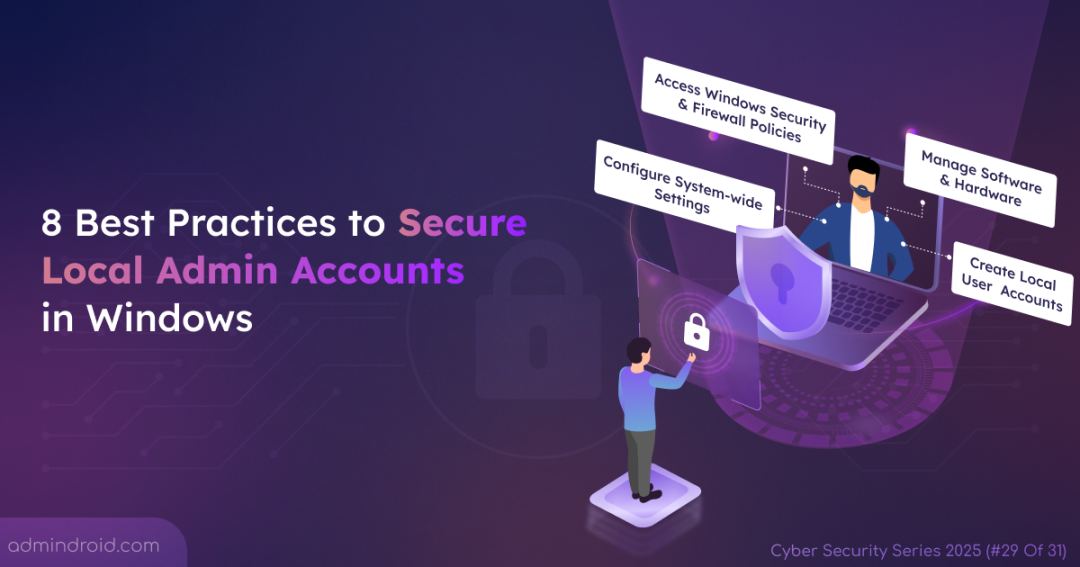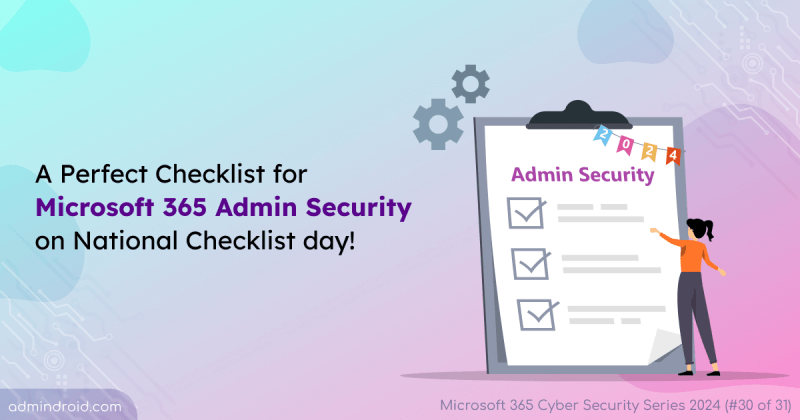On Day 29 of Cybersecurity Awareness Month, let’s learn the hidden risks behind using local admin accounts and simple ways to secure them. Check out the Cybersecurity blog series for more tips on securing your organization.
Game over. That’s the harsh reality when an attacker compromises a local administrator account. This isn’t an exaggeration—it’s the cold, hard truth.
Why? Because local admin is the ultimate “keys to the kingdom” on a device. With this level of access, an attacker can do virtually anything: disable your antivirus, reconfigure firewall settings, install persistent malware, and steal sensitive data. Once compromised, the device is no longer yours; it’s theirs.
Given this immense power, securing local admins is a non-negotiable requirement for any robust security posture. In this blog, let’s dive deep into the local admin accounts, explore what makes them so risky, and outline the best practices you must follow to lock them down for good.
What is a Local Administrator Account in Windows?
Before we dive into the risks, let’s get clear on what we’re dealing with. Local Administrator account in Windows is one of the default local user accounts that is automatically created the moment the operating system is installed.
A Local Administrator on a single device has the same level of power that a Global Admin has in Microsoft 365, or a Domain Admin has in Active Directory. You already know how dangerous those roles can be if compromised. The local admin carries unrestricted authority, only focused on one machine.
And here’s the kicker: This account can’t be deleted or locked out.
It’s a permanent presence on every Windows device, even if you rarely notice it. That’s one of the major reasons why attackers love it. Once they compromise this account, they gain complete control over the system and often, every other account on it.
Hidden Security Risks of Local Admin Accounts
Here are the 8 known fatal risks that make unsecured local admin accounts your biggest security liability.
1. The Domino Effect of Password Reuse
For the sake of convenience, many organizations deploy an identical password for the local admin account across all their Windows devices. This common practice creates a catastrophic domino effect. If an attacker steals a local admin password through a Pass-the-Hash or password-guessing attack, they can reuse it to access every other device in the network.
From there, it’s only a matter of time before critical servers and databases fall under their control.
2. Disable Device Security Defenses
Once inside, the first thing an attacker does is silence your security systems. With local administrator privileges, they can dismantle your digital immune system in seconds. They can disable your antivirus and endpoint detection tools, tear down firewall rules, and whitelist malicious applications. This ability to bypass the very controls designed to stop them transforms a secure device into a vulnerable host.
3. Ransomware Attack
Local admin rights are a ransomware attacker’s dream. Attackers can encrypt every file while systematically destroying your recovery options. They can disable backup agents, delete shadow copies, and corrupt backup sets to ensure you cannot restore your data. To add insult to injury, they often exfiltrate sensitive files before encryption, launching a double-extortion attack that leaves you with no good options.
4. Delete Security Windows Audit Log
The most dangerous attacks are the ones you never see. Local administrators can disable Windows event logging and clear audit logs. When an attacker does this, attacks become a ghost in your machine. They can perform all activities with no fingerprints for your security team to investigate.
5. Permanent Unauthorized Access in Windows
With compromised local admin accounts, attackers can embed themselves deeply within your system. They create hidden secondary admin accounts, install remote access tools, and schedule malicious tasks that will reactivate even if the original vulnerability is patched.
You might evict them from the front door, but they’ve already built a secret back entrance.
6. Unlock All Passwords in the Device
Your endpoint is more than just hardware; it’s a vault filled with digital secrets. Local admin access gives attackers the master key to this vault. They can loot browser passwords, steal SSH keys, and harvest credentials from every saved application. By dumping LSASS memory, they can capture active session tokens and even domain-level credentials. One compromised local admin account can lead to the complete collapse of your identity infrastructure, as the attacker uses your own secrets to escalate their privileges and expand their control.
7. The Management Black Hole
Local admin accounts are managed individually on each device where they’re created. This fragmented setup makes it nearly impossible to enforce strong, unique passwords after a compromise, monitor for suspicious activity, or quickly respond to a compromise.
8. Lack of Accountability
Local admin accounts are often shared among a few users, making it hard to trace who made changes or when. Without individual accountability, forensic investigations and compliance audits become a nightmare. Attackers exploit this anonymity to operate freely, knowing their activities will blend into legitimate admin behavior.
Best Practices to Protect Local Admin User Accounts in Devices
Alright, we’ve seen how a single local admin account can bring the house down. It’s scary stuff. Now, it’s time to fight back. Here are the 8 proven security best practices for securing local admin accounts.
- Disable local admin accounts
- Rename the default administrator
- Automate password rotation
- Implement least privilege
- Use user elevation
- Enforce group policy restrictions
- Enable PAM for privileged accounts
- Robust Windows auditing
1. Disable Local Admin Accounts in Windows
Let’s start with the most straightforward yet powerful step: Disable the default local admin account. Think of it as decommissioning a secret passageway into your castle — one that intruders already know exists.
By creating a new, uniquely named administrative account and disabling the built-in one, you dramatically reduce your attack surface. This move ensures admins retain control while removing a well-known target that attackers often probe first.
Even if the attacker gets the default local admin credentials, finding a disabled admin account is a dead end🔚.
2. Rename the Default Administrator Account
Sometimes disabling the account isn’t possible, so use a little misdirection. Rename the built-in Administrator account to something that blends in, like a standard username. It sounds simple, but it works.✌️
Even though the account’s SID remains the same (S-1-5-21-…-500), which technically identifies it as the built-in admin, most automated attack tools don’t check the SID. They go straight for the username “Administrator.” It helps evade many automated attacks, such as brute-force attempts, credential-stuffing, and basic malware targeting .
While it’s not a foolproof defense, it adds friction — and friction buys you time⌚.
3. Automate Password Rotation of Local Admin Account
Remember the nightmare of reusing the same admin password everywhere? Windows LAPS (Local Administrator Password Solution) is here to end that. This Windows feature automatically generates a unique, long, and complex password for the local admin account on every device and securely stores it. It then regularly rotates these passwords.
Here’s what LAPS does for you:
- Prevent Pass-the-Hash attacks because each machine has a different password.
- Blocks lateral movement—a password from one Windows is useless on another.
- Build a fine-grained, zero-trust password model.
- Secures remote support scenarios.
Authorized administrators can retrieve the LAPS local administrator password when needed and use it to sign in for legitimate administrative tasks.
4. Follow the Principle of Least Privilege (PoLP)
The golden rule of cybersecurity never fails: give users only the access they need — nothing more. This means we must be ruthless about limiting membership in the local Administrators group. Every extra user in that group is another key to the kingdom that could be lost, stolen, or misused. Grant elevated permissions only when required for a specific job and remove them immediately afterward.
5. Use Secure User Elevation Instead of Direct Admin Logins
Stop signing in directly with the local admin account. Instead, Microsoft recommends using your standard (non-admin) account for daily work. When you need to install software or change a system setting, don’t log out. Just right-click the application and select Run as administrator. This gives that one program the elevated rights it needs, without exposing your entire session to risk.
6. Enforce Strong Restrictions with Local Group Policy Objects
For those admin accounts that must remain active, we need to build a cage around them. Local Group Policy Editor is your best tool for this. With Group Policy settings, you can define strict boundaries and control exactly what local administrators can access.
- Deny network logon to prevent the account from being used to access other machines in the same network
- Block Remote Desktop access to keep the admin account confined to the physical machine.
- Remove unnecessary user assignment rights to minimize privilege misuse.
7. Enable PAM for Privileged Local Accounts
For even stronger protection, you can adopt Privileged Access Management (PAM). This introduces the concept of “Just-in-Time” admin access, granting elevated access only for a specific task and a limited time window.
With PAM, you can:
- Monitor local administrator sessions to support audit
- Minimize the attack surface by eliminating standing local admin privileges.
- Limit privileges to local users and reduce pathways for threat actors.
- Close the gap between privileges granted and privileges actually used.
Find all local administrator accounts across Windows devices and establish secure access controls using capabilities like Just-In-Time (JIT) access, Just-Enough-Administration (JEA), and approval workflows to implement PAM for local admin accounts.
8. Maintain Robust Windows Auditing for Local Admin Accounts
You can’t secure what you can’t see. Therefore, you must be able to track every time a privileged account is used, what it was used for, and who used it. Furthermore, you need to continuously find and track all members within the local Administrators group on every computer. This visibility isn’t just a best practice, it’s the foundation that makes all your other security controls, like threat hunting, incident response, and more effective.
Final Takeaway
The problem was never local admin accounts—it was the free pass we gave them. These local admin user accounts exist for a reason: to help you troubleshoot, configure, and maintain your systems efficiently. But when left unmanaged, they become the open door every attacker dreams of finding.
By combining smart policies, automated password management with Windows LAPS, and on-demand elevation through Privileged Access Management (PAM), you transform admin rights from a standing risk into a tightly controlled privilege.
But securing admin access doesn’t stop there; it extends to how administrators manage their own accounts and actions. A strong admin security checklist should include enforcing MFA, isolating admin workstations, monitoring privileged sessions, and regularly rotating credentials. Even a single careless sign-in or reused password can unravel the strongest defenses. Securing admin accounts is not a one-time fix; it’s an ongoing discipline of accountability and vigilance that keeps your organization truly protected!