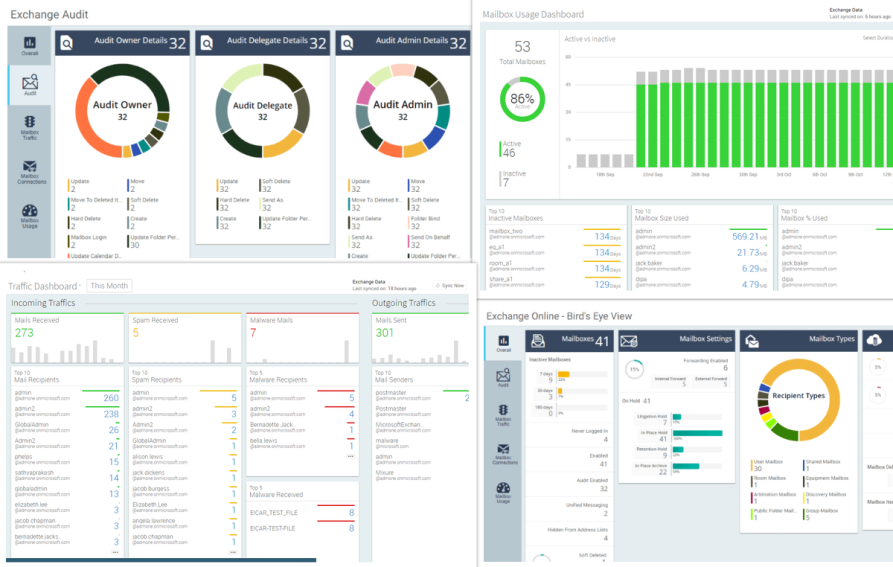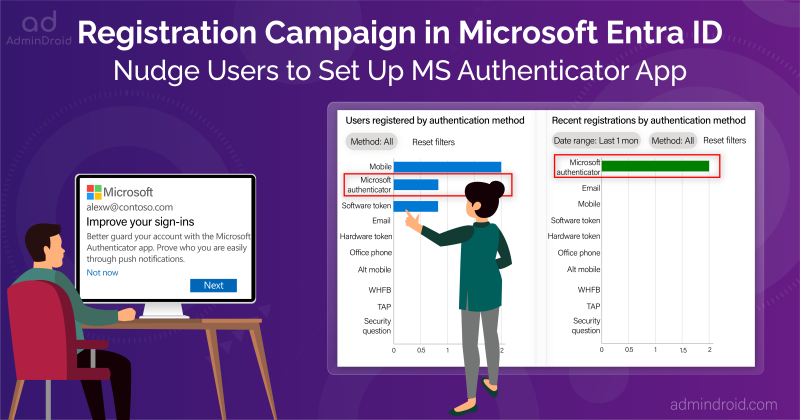It’s easy to create a mailbox – you can use either Microsoft 365 admin center or Exchange Online PowerShell. But, managing a mailbox is not an easy job because you have to worry about things like
- Mailbox usage,
- Mailbox permissions,
- Mailbox size and quotas,
- Mailbox forwarding,
- Mailbox policies,
- Mailbox settings,
- Mailbox holds, etc
Most administrators might be fed up when they want to get mailbox details through the Exchange admin center because of its ever-changing UIs and inadequate information. Few of them will choose PowerShell. Without having basic PowerShell knowledge, it’s hard to create your own script or to customize an existing script to meet your requirement.
Even though you put a lot of effort into PowerShell to get the required report, that is nothing compared to what AdminDroid provides you. Yes, AdminDroid Office 365 reporting tool is specifically designed to solve Office 365 administrators’ reporting and auditing needs. It gives data in a readable and understandable format irrespective of how APIs or PowerShell throws the result.
AdminDroid provides dedicated reports on each category such as mailbox usage, permissions, etc., to know more about the mailboxes. Besides, the tool provides reports on mailbox security like email forwarding to an external address, non-owner mailbox access, mailbox delegation, etc.
Never Run out of Space, Keep an Eye on Mailbox Usage Size:
The mailbox size is predetermined based on the mailbox type and subscription. When a mailbox reaches its limit, the user can’t send and receive emails. By knowing the mailbox size and quota status, the admin can increase the mailbox size.
To know about mailbox usage size, AdminDroid provides reports on
- Mailbox size report – Lists all the mailboxes with their size, storage-used percentage and quotas.
- Mailbox over warning quota – Displays all the mailboxes that crossed their warning quota.
- Mailbox size over time – Shows mailbox size trend data to analyze your users’ mailbox growth.
- Daily Overall storage used – Shows daily storage statistics by all Exchange mailboxes.
- Daily quota status – Shows the number of mailboxes that crossed the mailbox size warnings (i.e., warning issued, send prohibited, send & receive prohibited) on a daily basis.
Quick demo: Mailbox Usage Reports
Control Automatic External Email Forwarding in Your Organization:
Automatic email forwarding can be useful, but it can also pose a security threat like leaking proprietary information, having a copy of the official email in personal email ids, etc. Hence, external forwarding indicates account compromises. Since auto-email forwarding can be configured through multiple methods and attributes, it’s difficult to trace.
To find email forwarding configurations, AdminDroid provides dedicated reports based on the configuration methods and its nature.
- Mailbox forwarding report – Lists all the mailboxes with forward. It includes internal forward, external forward, SMTP forwarding, auto-forward through inbox rules, etc.
- External forwarding mailbox report – Shows external domains configured in mailbox forwarding along with the forwarding users and external recipients.
- Mailbox with SMTP forwarding – Displays mailboxes in which email forwarding is configured through ‘ForwardingSMTPAddress’.
- Mailbox with internal forwarding – Shows the mailboxes with internal forwarding configured using ‘ForwardingAddress’.
- Inbox rules with forwarding – Shows mailboxes and their inbox rules that forward or redirect emails to another mailbox.
- Inbox rules with external forwarding – Helps to find mailboxes with inbox rule that forwards email externally.
Quick demo: Mailbox Forward Reports
Get to Know Who Can Access Another User’s Mailbox
Other users can access a mailbox through delegation. It will be useful when a mailbox has to be taken care of by multiple users. Monitoring non-owner mailbox permissions will help you to safeguard the mailbox from falling into the wrong hands.
AdminDroid provides more detailed mailbox permission reports based on the below access type.
- Access to others mailboxes – Lists delegated mailboxes with their allowed delegates
- Mailbox permission summary report – Shows all the mailboxes and their delegated permissions
- Mailbox permission report – Helps to find mailboxes with their allowed and denied permissions lists
- Mailbox with send-on-behalf – Lists mailboxes having send-on-behalf permission assigned.
- Mailbox with sendAs – Shows mailboxes having send-as permission delegated.
- Full permission – Shows mailboxes that have full access permission delegated to other users
- Read permission – Lists mailboxes having read permission assigned.
Quick demo: Mailbox Permission Reports
Identify Inactive Mailboxes:
When an employee leaves the organization, the respective mailbox remains unused. Most of the time, it leads to stale/orphaned mailboxes. Finding inactive mailboxes help the organization to manage license effectively and so you can reduce the license cost.
To identify inactive mailboxes, AdminDroid provides the following reports.
- Inactive mailboxes by last logon time – This report shows inactive mailboxes based on their last logon time.
- Inactive mailboxes by last activity time – Shows inactive mailboxes based on their last activity time such as last mail sent, last mail read.
- Never logged in mailboxes – shows the list of mailboxes that are never logged in.
Quick demo: Inactive Mailbox Reports
Monitor Employees’ Email Activities:
Monitoring sent and received emails in your organization helps you to improve data security, troubleshoot mail flow issues, validate policy changes, and in compliance.
To monitor employees sent and received emails, AdminDroid offers the following message trace reports:
- All mails report – Lists all the emails sent and received in your organization along with their delivery status.
- Send-As mails – Shows the list of emails that are sent using send-as permission.
- Send-on-behalf emails – Shows the list of emails sent using send-on-behalf permission
- Spam and malware emails – Shows a list of spam and malware emails sent and received in your organization.
- User-based email statistics reports – shows detailed reports based on the daily email read/sent/received count by users, overall summary, and daily tenant-wide email summary.
- Email traffic reports– Shows reports on top mail senders, top mail receivers, top spam senders/receivers, top malware senders/receivers, top malware sent/received, etc.
Quick demo: Email Traffic Reports
Make Sure All the Mailbox Events Are Audited in Your Organization:
Mailbox auditing plays a major role in tracking user and administrator activities on the mailbox. In Office 365, mailbox auditing is enabled by default for each logon type (Admin, delegate, and owner). But default auditing does not track all the activities. Some activities like mailbox logins, copy, folder bind, move, record delete need to be enabled manually.
To improve the auditing capabilities, AdminDroid offers the following audit settings reports.
- Audit enabled mailboxes – Lists audit enabled mailboxes along with their admin, delegate, and owner actions that are audited.
- Audit disabled mailboxes – Shows mailboxes that are not audited.
- Admin audit enabled – Displays AuditAdmin enabled mailboxes along with the mailbox actions that are configured to audit.
- Delegate audit enabled – ShowsAuditDelegate enabled mailboxes. Besides, the report gives mailbox actions that are being logged on.
- Owner audit enabled – Shows mailbox with AuditOwner enabled and their owner actions being logged on.
Quick demo: Mailbox Audit Settings Reports
Detect Who Was Accessing the Mailboxes:
A mailbox can be accessed by its owner, delegates, and admin (I.e., Microsoft eDiscovery tools). When it comes to auditing, it’s necessary to track who performs which action and when on the mailbox.
To audit mailbox accesses, AdminDroid gives the following access reports.
- Mailbox owner access – Shows activities performed by the mailbox owner.
- Mailbox non-owner access report – Tracks activities performed by non-owners such as administrators and delegated users.
- Mailbox logins – Shows all the mailboxes’ logged-in time.
- PowerShell logins – Shows logins that connect to Exchange Online through PowerShell.
- Mailbox search– Audits the activities related to mailbox content/audit searches.
Quick demo: Mailbox Access Reports
Identify the Type of Hold Placed on the Exchange Online Mailboxes:
Microsoft 365 provides several ways to prevent mailbox content from being permanently deleted. Failure to preserve email can expose an organization to legal and financial risks. So, admins need to keep an eye on holds-applied mailboxes.
To know the holds applied on mailboxes, AdminDroid offers the following reports.
- Mailbox with litigation hold – Shows the mailboxes with litigation hold enabled along with hold duration.
- Mailbox with retention hold – Lists mailboxes that are placed on retention hold and their retention policy.
- Mailbox with in-place hold – Displays in-place hold applied mailboxes.
Quick demo: Mailbox Hold Reports
More Detailed Mailbox Report:
To know every detail about the mailboxes, AdminDroid offers ‘All mailbox report’. It lists all the mailboxes available in your organization. The report has 400+ attributes to give complete information about the mailboxes. You can add or remove attributes to the reports based on your requirement.
Quick demo: All Mailbox Report
We hope AdminDroid will help you to manage your organization in a better way. Download AdminDroid Office 365 reporting tool now and see how it helps for you.