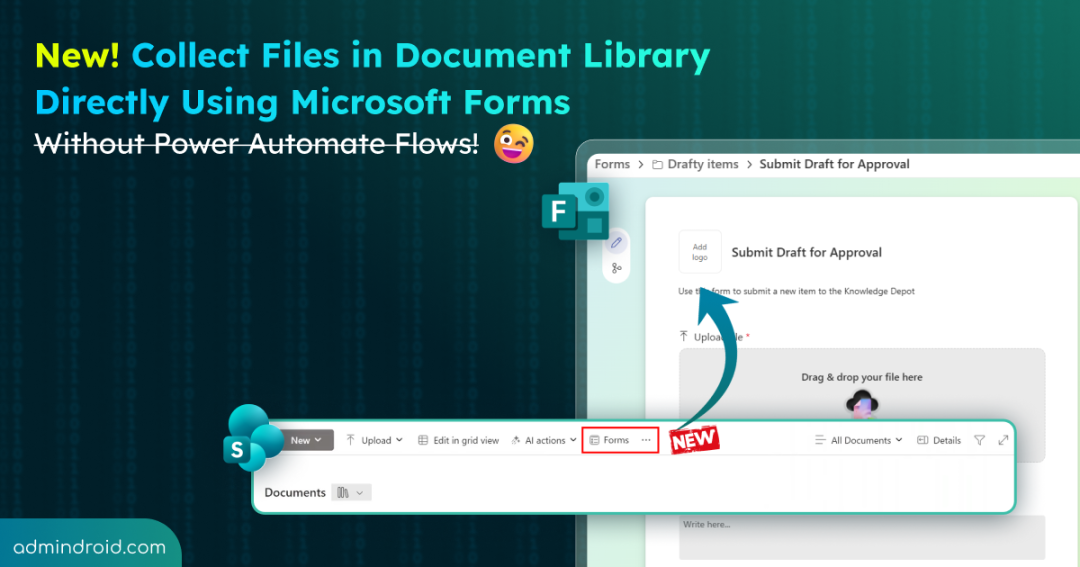The fix for one of SharePoint’s oldest pain points is finally here! I won’t say the feature was completely missing; it existed, but only partially. SharePoint and Microsoft Lists did offer ways to collect files through Microsoft Forms, but it was never scalable. Moving on, let’s discuss why I say it was never scalable and what the new fix brings.
Common Issues with Collecting Files in SharePoint Online
Problem 1 with Microsoft Lists: Microsoft Lists has been a popular way to collect data via forms. But we struggled with it when it came to collecting files in a structured way.
- All attachments stayed buried inside list items.
- Files weren’t stored separately in the document library.
- No dedicated folder structure or easy file view.
And to store the actual file inside a list, we need to use Power Automate to save attachments from a SharePoint list to a separate folder in a SharePoint library.
Problem 2 with the ‘Request Files’ option: Then there is this generous ‘Request Files’ option, useful, but problematic! 😒It lets us request files directly into a folder but creates an anonymous upload link. This means anyone who gets that link can upload files to your site without any checks. Even though the uploaded files aren’t visible to the public, the option is still limited to uploads only, with no way to capture metadata or extra details.
Problem 3 with ‘Document Libraries’: They were never designed for smooth file collection, but that’s what everyone needs the most! While it was possible manually, the process involved too many steps:
- Granting access
- Managing permissions
- Hoping contributors upload to the correct folder
- Hoping they know what metadata means
- Hoping they don’t break the folder structure
So yes… none of them was ideal. All these issues could have been solved if Microsoft Forms had been integrated into SharePoint document libraries.
But things are changing! SharePoint has finally done it. The much-loved form builder experience from Microsoft Lists is now available in Document Libraries, too.
New: Collect Files in Document Library Using Microsoft Forms
Microsoft just rolled out several new UI/UX upgrades for SharePoint Online, and one update in particular made everyone genuinely happy:
A brand-new, native form builder for SharePoint document libraries.
(Roadmap ID: 489834)
This finally brings the familiar Microsoft List’s ‘Forms’ directly into document libraries. The same UX we were used to in Microsoft Lists is now exactly where we always needed it.
We can now collect files in document library from anyone inside your organization, even if they don’t have access to the site. This can be done by simply creating a form linked to a document library.
- You don’t need to share the folder widely.
- You don’t need to manage permissions.
- You don’t need to teach people how libraries work.
- You don’t need to fix missing metadata.
- All you need to do is just send a FORM LINK.
On their end, it’s simple: Upload → fill fields → submit. At your end, everything gets added to the right folder with the right tags. Automatically!
How to Collect Documents via Forms in Document Libraries
This isn’t a completely new capability; it’s already available on Lists. So, the same UI replicates here and lets us submit data directly to a document library.
TLDR: Click ‘Forms’ → Choose or create a form → Customize fields → Grab the link → Share it.
- Open any ‘document library’ in your SharePoint site (even the root folder).
- You’ll now see a new ‘Forms’ button right in the command bar, near ‘Edit in grid view.’

- That’s it; this is where you start building your form.
- Give the form a title.
- By default, the ‘Upload’ field is already added and marked required (and no, you can’t remove it, that’s the whole point 😅). The good thing is that the ‘Upload’ field comes with plenty of customization options.
- Limit submissions to specific file types.
- Restrict file size (up to 256 MB per file) to optimize SharePoint storage.
- Add as many fields (columns) as you want contributors to fill in for the metadata record.
💡Tip: Use branching to create conditional logic in your form.
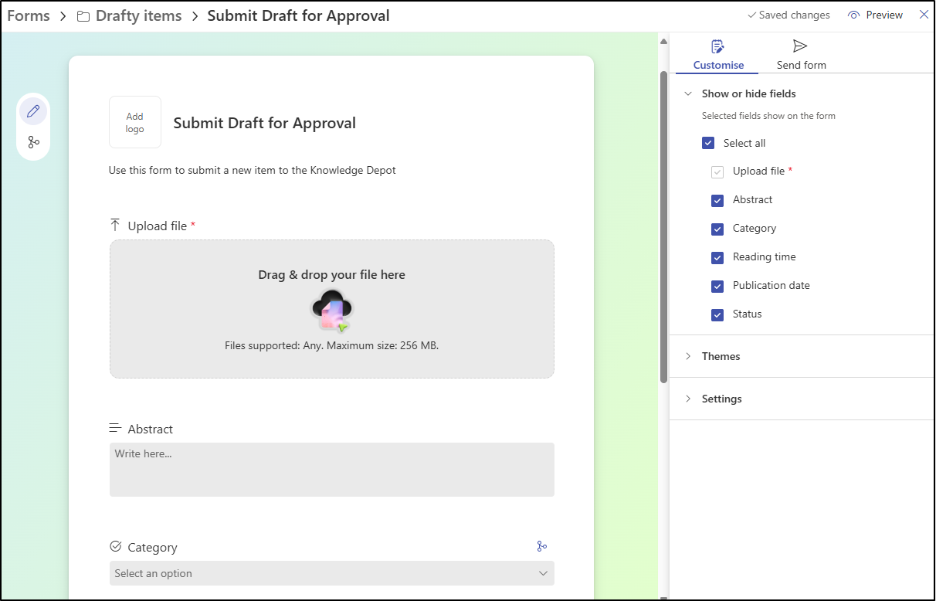
- Choose which ones are required and set permissions.
- Save the form and share the form link.
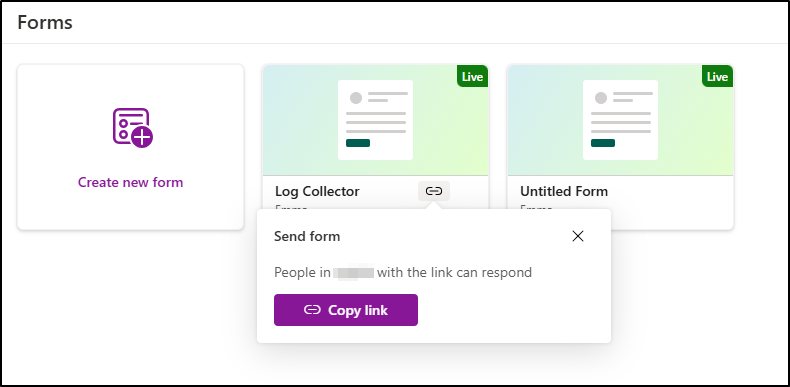
That’s it. Anyone in your organization, even if they’re not part of the site, can upload files using the form to the library. The link you share is automatically restricted to People in your organization, so only internal users can access it. For contributors, it’s just a simple, clean web form, without ever seeing your library. That’s literally it! Contributors
- Don’t need edit permissions.
- Don’t need to open the library.
- Don’t need to navigate folders.
- Don’t need to understand metadata or structure.
This provides a structured, governed file-collection pipeline in SharePoint Online without Power Automate workarounds! And an easy way to turn the document library into a request portal. 😉
Real-World Scenarios of Uploading Microsoft Forms Files to SharePoint Library
The benefits that come with this are so good that it’ll make everyone want to use it. And this fits perfectly into many real-world scenarios. I’ve compiled some of the practical ways it would simplify your workflow:
- Collect project proposals across departments: Make your teams submit proposals with the required details filled in upfront. You don’t need to follow up frequently to add tags or missing contexts.
- Collect vendor documents without granting access: Vendors who are part of your directory can use the form link to upload invoices and agreements while the site remains restricted.
- HR teams collecting employee documents: This is ideal for the Microsoft 365 user onboarding process. Employees can submit documents, proofs, or certifications with all required details directly through the forms.
- Creative teams collecting assets from multiple people: Designers, marketers, and others can just upload their assets through a simple form, instead of sending them around through chats or emails.
- Students or program participants submitting assignments or materials: Participants can upload assignments, ID proofs, or project works directly with the correct associated details.
- Cross-functional collaboration across teams: If you don’t want users in a shared project accessing each other’s sites, just let them submit documents through a form instead.
In all of these cases, the issue isn’t the file itself; it’s the process around it! And this update finally acknowledges that problem. It finally bridges the gap between requesting files and organizing files.
To end, if your team regularly collects anything on a regular basis, like proposals, invoices, etc., this feature is absolutely worth using. It’s still rolling out, so some organizations may not have it yet, but hopefully, it will become available for everyone soon.
Once you get access, try building a form inside your library just once. You’ll instantly see how smooth the whole file collection process becomes. If you’ve got questions about how this works or need help setting it up, drop a comment. Happy to help!