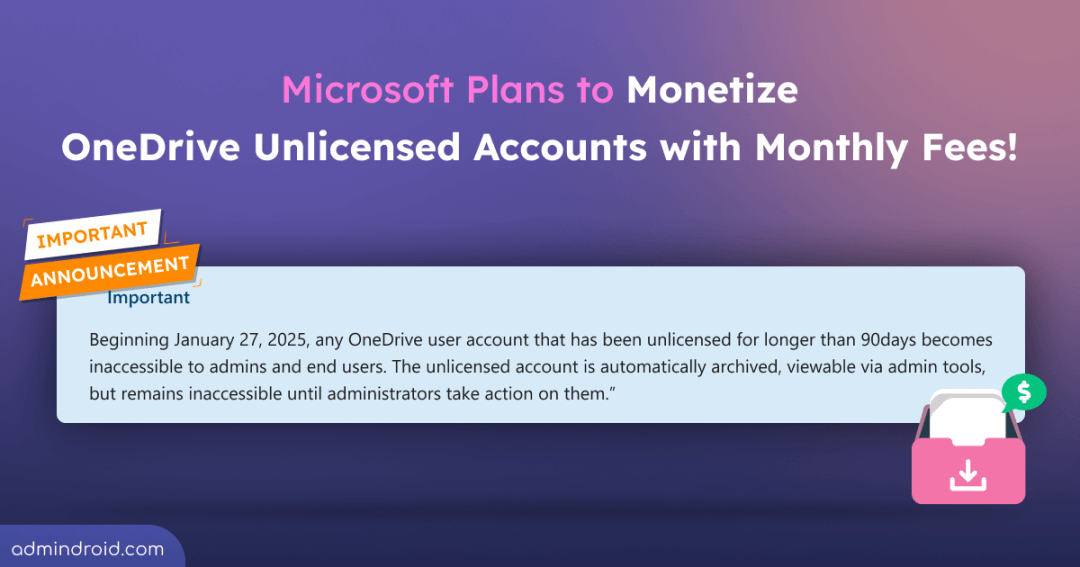Microsoft 365 Archive, previously a SharePoint essential, now turns its attention to OneDrive! Microsoft’s new Archiving feature, meant for long-term storage of inactive content, is now charging you for storing unlicensed OneDrive user accounts. Yes, Microsoft throws a bombshell: announcing a new storage policy for unlicensed OneDrive accounts, which could empty your wallet if left unnoticed! Let’s dive into the details below!
Automatically Archive Unlicensed Microsoft OneDrive Accounts
Starting from January 27, 2025, any OneDrive accounts left unlicensed for more than 93 days will undergo the following actions. (Message Center ID: MC836942)
If no retention policy is applied to an unlicensed OneDrive account:
- Such unlicensed OneDrive accounts will be moved to the recycle bin 93 days after the license is removed or the account becomes inactive.
- These accounts will be permanently deleted after the standard retention period in the recycle bin.
If a retention policy is applied to unlicensed OneDrive user accounts:
- Unlicensed OneDrive accounts will be automatically archived 93 days after the license is removed.
- These accounts will become inaccessible to end-users, and access will be restricted.
- If billing is enabled for unlicensed OneDrive accounts, those stored in the Microsoft 365 Archive will not be deleted but will incur storage charges.
This update affects only business and enterprise customers. Educational tenant customers, you’re in luck—you’re exempt from this change!
Identify Unlicensed Microsoft OneDrive User Accounts
To avoid emptying your wallet, find all unlicensed OneDrive accounts in your organization and take action—either assign a license or delete them—before January 27, 2025.
There are several reasons why a OneDrive account might be unlicensed, like an expired Microsoft 365 subscription or license removal. Yet, that isn’t your tension! Microsoft provides you an unlicensed OneDrive accounts report in the SharePoint admin center.
The unlicensed OneDrive user accounts report will list the user accounts, the storage used, and the reasons they became unlicensed. You can get the unlicensed OneDrive user account report in the following path:
SharePoint admin center > Reports > OneDrive accounts
Here are the four main reasons for why an account may be unlicensed:
- Retention period – Sometimes, an account is no longer licensed but stays active because a retention period setting prevents it from being deleted.
- Retention policy – Similarly, an account might remain active without a license due to a retention policy in Purview keeping it from being deleted.
- Active user with no license – This situation arises when a user’s license is removed but their account in Entra ID is not deleted.
- Duplicate accounts – A licensed user may have multiple OneDrive accounts associated with them, creating duplicate or non-primary accounts. This can occur due to geographic moves, employee rehires, or other factors.

Note: Only a few admins will have access to this page starting July 26, 2024. For others, access will be granted closer to August 16, 2024.
EDIT: This report is available for every one of us now!
Microsoft 365 Archive for OneDrive
Okay, so you know how to find unlicensed accounts in OneDrive that aren’t being paid for! Now, let’s talk about what happens if you leave them alone.
If an account has been unlicensed for over 93 days, you won’t be able to access it until you meet a few requirements. Here’s what you need to do to get back in.
To store the unlicensed account, you need to set up a special place called a Microsoft 365 Archive. This is where old company data of SharePoint Online and OneDrive gets stored. Before setting up Microsoft 365 archive, make sure to have a look at the prerequisites:
- An Azure subscription linked to Syntex.
- Global admin or SharePoint admin permissions.
- Enable Microsoft 365 Archive Unlicensed Account billing (billing is available starting April 2025).
Cost Breakdown to Access Unlicensed OneDrive Accounts:
If you enable billing for unlicensed accounts, it will apply to all unlicensed OneDrive accounts in your tenant. To be more clear:
- If you want to access a specific file from an archived account, you’ll need to pay an activation fee of $0.60/GB.
- After activation, you’ll be charged $0.05/GB for all archived accounts, not just the one you accessed!
Then it’ll be a monthly ritual to pay the amount to store the contents. This is the major concern for most of admins now! After all, nothing’s truly free! Once enabled, admins can perform the below actions:
- Set up archive billing for unlicensed accounts.
- Keep access active by renewing the account.
But all comes with a cost, so here’s a clear breakdown:
- Storage Costs: You should pay $0.05/GB/month to store unlicensed OneDrive content in the Microsoft 365 archive.
- Restoration Costs: Need to restore content? That’ll cost you $0.60 per GB to reactivate accounts stored in the Microsoft 365 Archive.
Note: Well, here is where Microsoft goes the extra level and charges you! Once restored, a OneDrive account will be available for just 30 days. If you need access beyond that, you’ll have to pay again. The account will be reactivated within 24 hours, but you’ll need to shell out more if you want to extend access or retrieve data after the 30-day window.
It’s a bit of a pay-as-you-go scenario that some people say feels like Microsoft is upselling every feature! 🙁
What Does This Mean for You?
So, Microsoft’s new storage policies for unlicensed OneDrive accounts are basically a bomb for your budget. By automatically archiving unlicensed OneDrive accounts and slapping on extra fees for storage and retrieval, they’re adding a new layer of complexity
Is this a strategic move to maximize revenue, or help customers retain old data? Only time will tell. But one thing’s for sure: it’s time to care about the uncared unlicensed OneDrive accounts too!