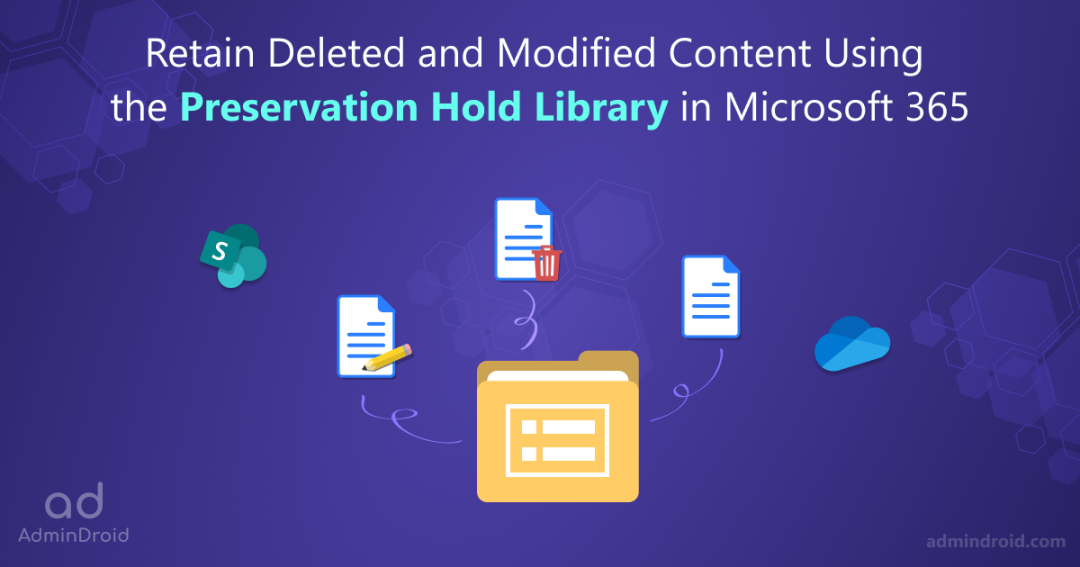The complexity of safeguarding data in most organizations is increasing day by day. Also, emerging attacks and compliance requirements demand organizations to retain data for a specific period. Therefore, it is imperative to have effective data management to ensure data security. Considering Microsoft 365, data in SharePoint Online and OneDrive can be retained using the most useful Preservation Hold Library (PHL). As the name suggests, unlike other libraries, it preserves the original content and helps admins to ensure that there is no data loss in the organization. Let’s discuss the advantages of PHL and its recent updates in detail.
Retention for SharePoint and OneDrive
Retention policies can be used either to retain content indefinitely or to retain for a specific period or to automatically delete it after a specified period.
When a retention policy is applied to a SharePoint site, it will get applied to all the libraries and lists available on the site including site pages and site assets. The SharePoint Preservation Hold Library (PHL) preserves original content when items are modified or deleted.
While SharePoint’s intelligent versioning helps manage document versions, it doesn’t fully align with retention policies. The PHL overrides versioning limits, keeping versions until the retention period ends or the hold is removed. Users also cannot manually delete versions during this time.
Let’s dive deeper into the PHL and its benefits below.
What is a Preservation Hold Library in SharePoint?
In Microsoft 365, when you configure a retention policy to retain contents in SharePoint Online and OneDrive, the preservation hold library preserves the original copies behind the scene, prior to editing or deleting.
License Requirement for SharePoint Preservation Hold Library
To create retention policies and retain the content in the preservation hold library, users would require an Office 365 E3 license or higher.
How to Access the Preservation Hold Library in SharePoint?
After creating any retention policies, admins can access the preservation hold library folder by following the below steps.
- In SharePoint Online, use the preservation hold library URL below by giving your domain credentials to navigate to the preservation hold library.
https://<tenant name>.sharepoint.com/sites/site name/PreservationHoldLibrary/Forms/AllItems.aspx
- In OneDrive, use the following preservation hold library URL by giving your domain credentials and navigate to the preservation hold library.
https://<tenant name>-my.sharepoint.com/personal/<username>/_layouts/15/viewlsts.aspx.
Limitations of Preservation Hold Library
Here comes some restrictions! When you perform the following actions on the retained site, the original version is not retained in the PHL. Make a note that the following restrictions are applicable only after a retention policy has been applied on the site.
- A new document is added to the library.
- A new document is changed.
- Comments added/removed from a page.
- A SharePoint list item is added.
- A calendar item is added.
Note: When a new document is deleted or its metadata is changed, a record of its original copy and any changes made to it has been retained in the PHL.
You can also check what retention stage currently an item is residing in, by navigating through the site -> site contents -> Preservation Hold Library -> Select an item -> More options -> Compliance details.
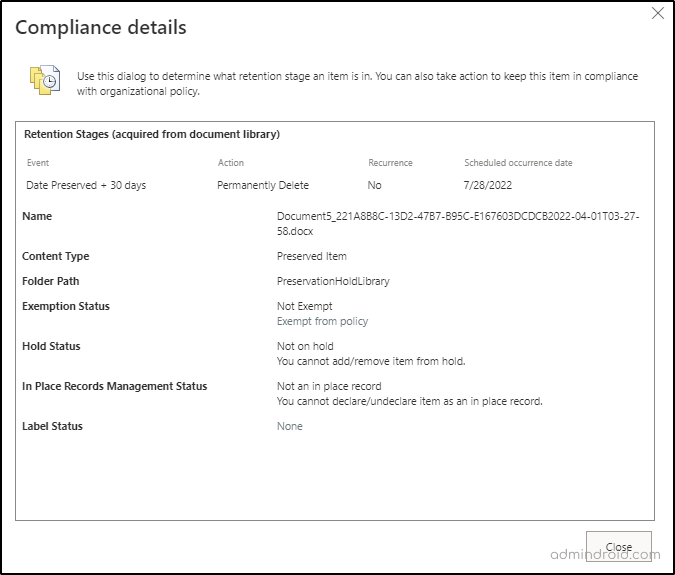
How to Delete Files from the Preservation Hold Library in SharePoint and OneDrive?
As the preservation hold library in SharePoint takes up the site’s overall storage quota, it is ideal to monitor accidental uploads, duplicate copies, and other issues and delete them to free up space. To check how much storage is being consumed by the preservation hold library, navigate to Site settings -> Site collection administration -> Storage metrics.
This page displays the preservation hold library storage, helping you determine what to clean up to free up space.
Remember that to empty the preservation hold library, first, you have to remove the retention policy or e-discovery hold applied to the respective files. Thus, deleting files from PHL significantly reduces the SharePoint online storage consumption.
Points to Remember
- The preservation hold library is created automatically after the first time the content has been modified or removed.
- All versions of a deleted document will be preserved if an on-hold site has document versioning enabled. Otherwise, only the current version gets stored.
- The PHL does not store content that has not been modified or deleted.
- If the content is not modified or deleted during the retention period, it’s moved to the first-stage Recycle Bin after the retention period expires.
Preservation Hold Library is Now Better Than Ever!
Microsoft has brought in a new update in PHL and it is expected that the rollout will begin in late January and be complete by the end of February.
According to Microsoft, a preservation hold library is not a library that is meant to be accessible to users rather than respective administrators, and therefore they have brought the ability to remove the PHL from the site navigation.
Say Goodbye to user access! The Preservation Hold Library is now a restricted zone, accessible only to site owners and admins
Site collection administrators will still be able to access the PHL by navigating directly to its URL in certain scenarios.
I hope this blog will help you understand the usage of the preservation hold library and its new update to efficiently manage data retention in SharePoint Online and OneDrive for Business. Feel free to reach us in the comments for any assistance.