On Day 18 of Cybersecurity Awareness Month, we’re exploring how to secure Active Directory by applying the Principle of Least Privilege using the Delegation Wizard. Stay tuned for more blogs in the Cybersecurity blog series!
With Halloween near, let’s talk about a wizard — not the one with a pointy hat, but the one that helps enforce least privilege and secure your Active Directory.
In most Active Directory environments, too many users hold too much power. Hidden privileges and excessive permissions creep in quietly, and before you know it, you’ve got a haunted directory filled with unseen risks. The Delegation of Control Wizard becomes your spell for restoring balance by granting every user just the access they need, no more and no less. In this blog, let’s explore how this wizard makes managing permissions simple and effective.
Let’s tame those spooky Active Directory permissions by applying the Principle of Least Privilege with the Delegation of Control Wizard.
What is the Principle of Least Privilege (PoLP)?
Before we meet the wizard, let’s talk about the magic behind it — the Principle of Least Privilege. In simple terms, PoLP is all about giving users just enough access to do their job, and nothing more. Think of it as handing someone keys to only the rooms they need, instead of the entire building.
By limiting access to sensitive objects and critical systems, PoLP helps prevent accidental or intentional misuse and reduces the attack surface within the Active Directory domain. Implementing the least privilege is one of the essential Active Directory security best practices that keeps your domain organized and free from potential vulnerabilities. This approach also ensures that every role and permission serves a clear, justified purpose.
Active Directory Delegation of Control Wizard
Here comes the wizard we’ve been talking about — the Delegation of Control Wizard.
This built-in tool is your easiest way to apply least privilege in Active Directory. It lets you delegate everyday admin tasks to trusted users without handing over domain-wide powers. Think of it as assigning mini-admins, users who can handle their responsibilities without putting your directory at risk.
In short, the Delegation Wizard makes applying least privilege simple, safe, and efficient.
Active Directory Permissions Delegation Best Practices
Delegating permissions in Active Directory is powerful, but without planning, it can create more problems than it solves. Here are some best practices to ensure secure and effective delegation:
- Delegate at the OU level: Assign permissions only where they’re needed instead of applying them across the domain.
- Use security groups: Always delegate permissions to groups rather than individual users to simplify administration and maintain consistency.
- Apply role-based access: Define clear roles for different administrative levels to avoid overlapping or excessive permissions.
- Apply least privilege beyond role assignments: Include Kerberos delegation configurations in routine reviews to ensure no overly permissive settings, such as unconstrained delegation, remain in place.
- Review and audit regularly: Periodically review delegated permissions to identify and remove outdated or unnecessary access to secure high-privileged accounts.
- Document every delegation: Keep a clear record of all delegated permissions, including who has been granted access and the reason for it.
- Avoid overlapping permissions: Ensure delegated rights don’t conflict or allow privilege escalation.
- Test before applying in production: Validate delegation changes in an Active Directory test environment to avoid accidental disruptions.
- Configure stronger password requirements: Apply fine-grained password policies (FGPP) to delegated accounts to enhance security with more strict password settings.
These practices help maintain a structured, secure, and easily manageable AD environment, minimizing risks caused by misconfigured or outdated permissions.
Pre-requisites for Using the Delegation Wizard
Before you start delegating control in Active Directory, make sure you meet the following prerequisites:
- Administrative rights:
You must be a member of the Domain Admins or Enterprise Admins group. Alternatively, you can have been delegated the ‘Modify Permissions’ right on the target Organizational Unit (OU). - ADUC console availability:
The Delegation Wizard is part of the Active Directory Users and Computers (ADUC) console. To access it, ensure you have RSAT (Remote Server Administration Tools) installed on your system, or act directly on a Domain Controller, where ADUC is available by default.
Once these prerequisites are in place, you’re all set to open the Delegation Wizard and safely assign permissions following the principle of least privilege.
How to Apply Least Privilege in Active Directory with Delegation Wizard
Follow these steps to assign least-privilege permissions to Active Directory users using the Delegation of Control Wizard.
- Launch the Delegation of Control Wizard
- Add Active Directory users or groups to delegate control
- Select tasks to delegate in Active Directory
- Review and apply delegation permissions in Active Directory
Launch the Delegation of Control Wizard in Active Directory
Start the Active Directory Delegation of Control Wizard using the following steps.
- Open Active Directory Users and Computers (ADUC) and navigate to the Organizational Unit (OU) where you want to delegate permissions.
- Right-click the OU and select Delegate Control… to launch the Delegation Wizard.
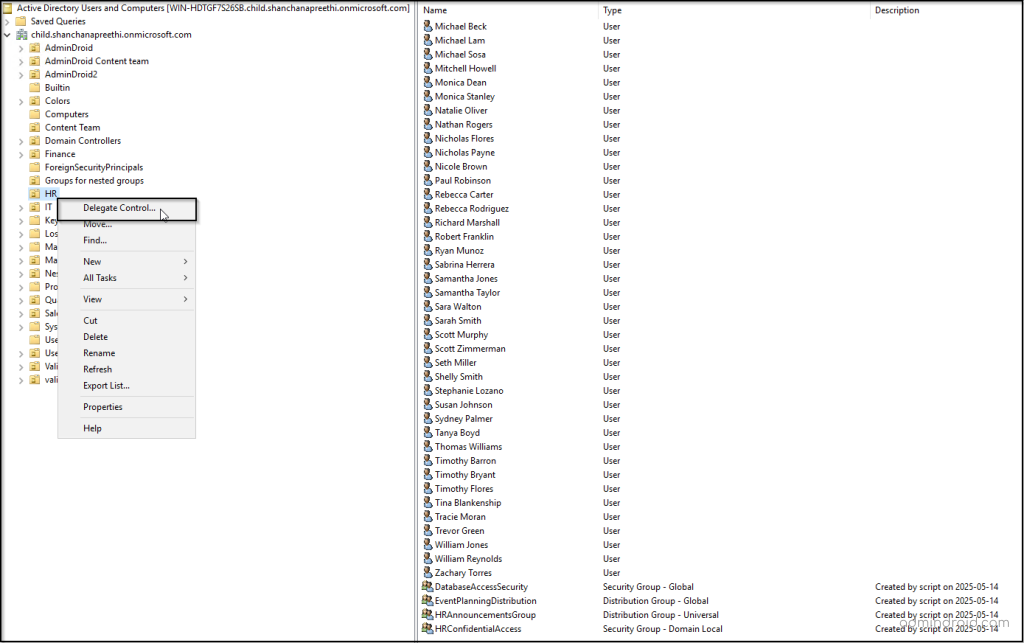
Add Active Directory Users or Groups to Delegate Control
Here’s where you choose your trusted crew! Select the users or groups you want to delegate permissions to — because not everyone needs admin rights to the whole kingdom.
- In the wizard, click Next to choose the users or groups you want to delegate permissions to.
- Click Add to open the Select Users, Computers, or Groups window.
- Search by object type and location, then enter the full or partial name of the user or group you want to delegate in the Enter the object names to select field.
- Click Check Names, select the user or group from the results, and click OK. This will add the selection and return you to the Selected Users and Groups list.
- Review the selected users or groups, then click Next to proceed.
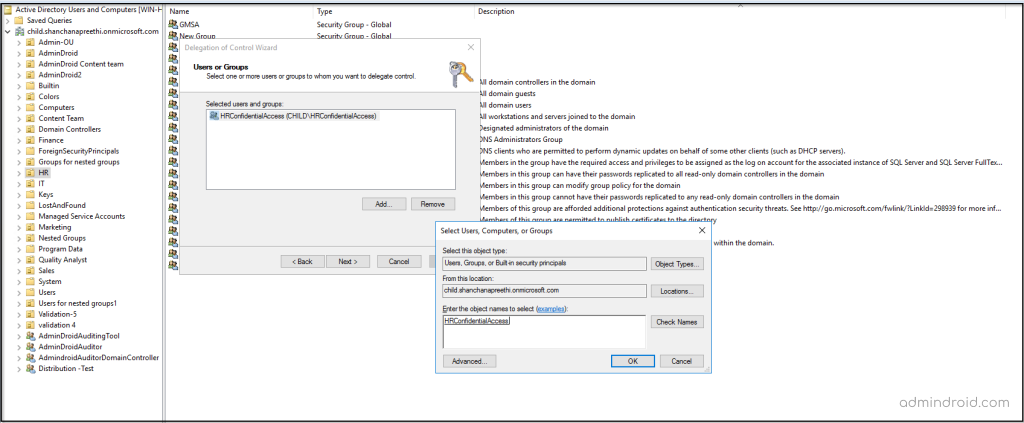
Select Tasks to Delegate in Active Directory
Now that you’ve defined who (the users or groups), it’s time to decide what permissions to delegate.
You have two options to delegate permissions:
- Common Tasks – Quickly assign frequently used permissions, such as resetting passwords, managing group memberships, or reading user information.
- Custom Tasks – Create a tailored delegation to control exactly which objects and actions a user can access.
Assign a Common Task in the Delegation Wizard
- On the Task to Delegate page, select “Delegate the following common tasks”.
- Choose the actions you want the assigned users to perform within the OU.
- Click Next to continue.
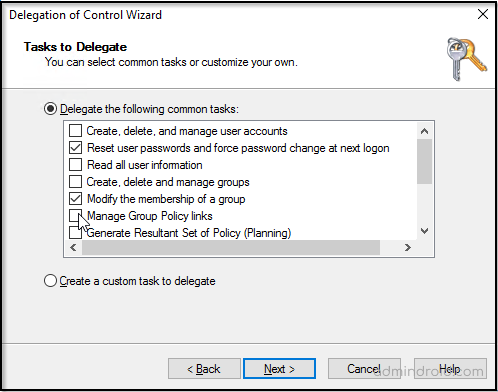
Create Custom Permission Delegation in Active Directory
- Select “Create a custom task to delegate” on the Task to Delegate page and click Next.
- On the Active Directory Object Type page, define the scope of the delegation:
- This folder, existing objects in this folder, and creation of new objects in this folder – Permissions apply to all objects in the OU, including newly created ones.
- Only the following objects in this folder – Permissions apply only to selected object types (e.g., users, computers, groups), ensuring users manage only intended objects. You can also allow creation or deletion of these selected object types.
- Click Next to continue.
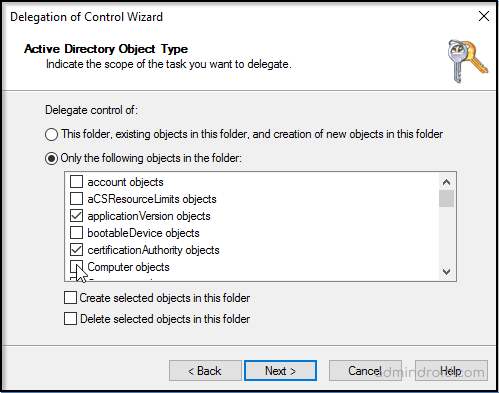
- On the Permissions page, filter the list of available permissions by the following categories and then select the permissions you want to delegate to the chosen users or groups.
- General – Standard object-level permissions
- Property-specific – Permissions on specific attributes
- Creation/deletion of child objects – Permissions to create or delete objects within the OU
- Click Next to complete the delegation setup.
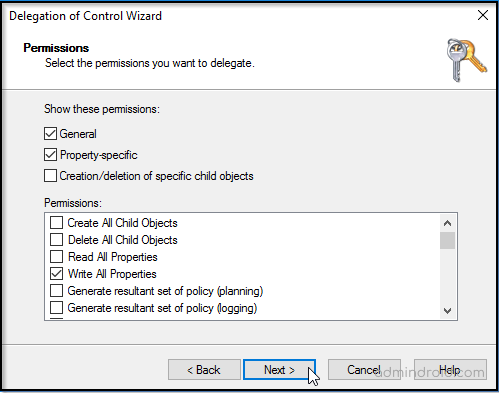
Finish Active Directory Delegation and Apply Permissions
It’s time to cast the final spell by applying your delegated permissions and locking them in place.
- Review the summary page to verify the following details:
- Users or groups delegated
- Scope of objects in the OU
- Tasks or permissions assigned
- Once everything looks correct, click Finish to complete the delegation process.
And just like that, the spell is cast — the delegated permissions are now carefully assigned, giving users exactly the access they truly need! ✨
Review Delegated Permissions in the Active Directory Organizational Unit
After delegation, reviewing the permissions assigned to the users or groups ensures the intended access is applied correctly. This step helps catch any misconfigurations early and keeps your Active Directory environment secure and well-controlled.
To check delegated permissions in Active Directory:
- Open Active Directory Users and Computers (ADUC)
- Navigate to the Organizational Unit (OU) where delegation was applied.
- Right-click the OU and select Properties.
- Go to the Security tab, click Advanced, and then select Permissions.
- Look for the Delegated users or groups to review their permissions.
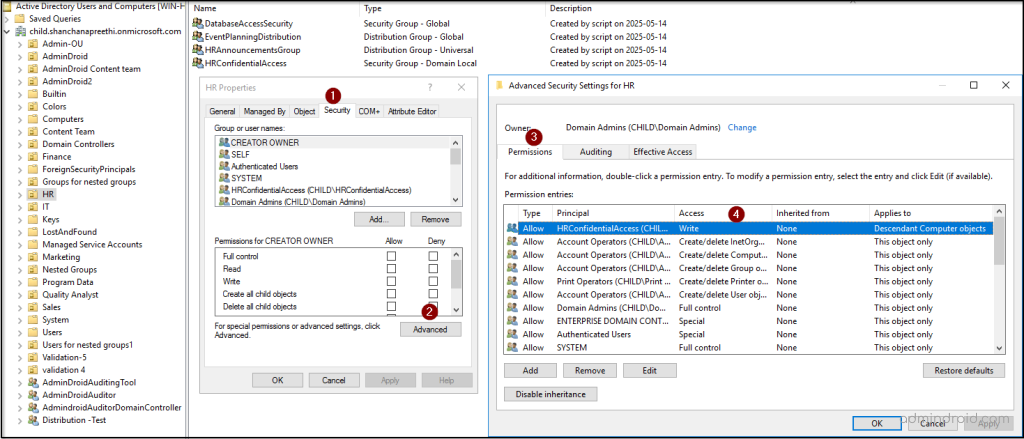
Last but Not Least (Privilege) 😉
So now you know how to secure your Active Directory by applying Least Privilege with the Delegation Wizard, it’s time to think about the permissions in your environment. Are all your users and groups granted with only the access they need?
Take a moment to review your permissions, stay curious about who can do what, and keep your environment organized. A well-managed Active Directory not only strengthens security but also makes daily management smoother. After all, a happy Active Directory means a happy you!






