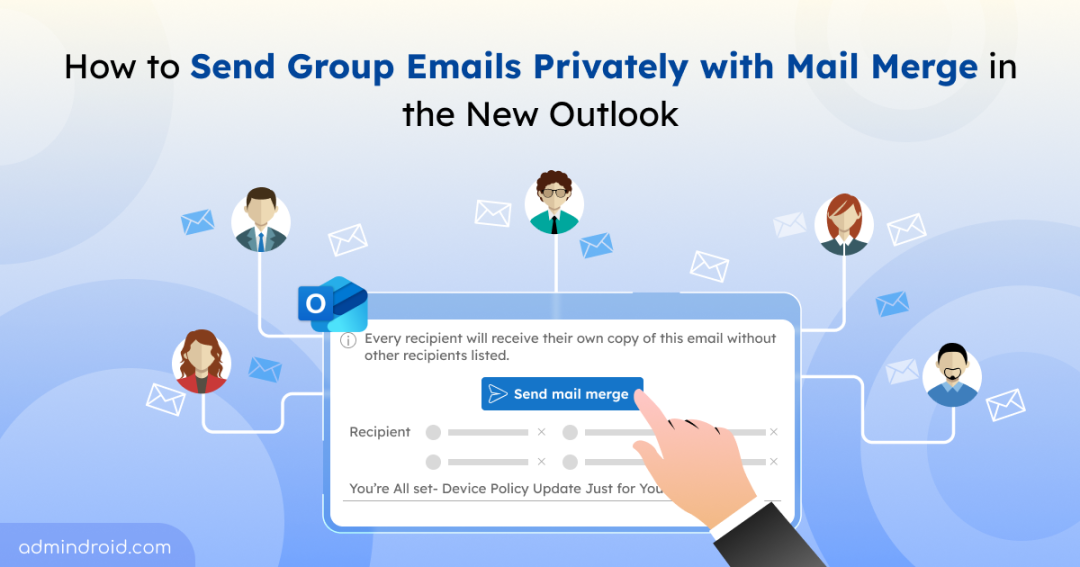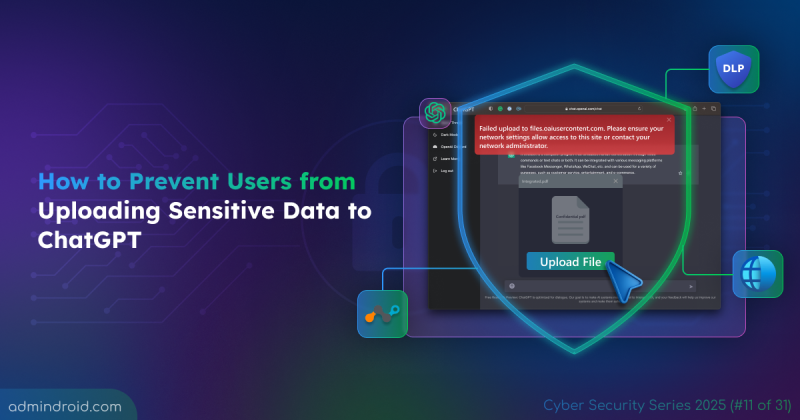Traditionally, sending personalized emails to multiple recipients meant setting up a mail merge using Word and Excel. While effective, it required switching between apps, preparing data sources, and dealing with formatting issues, a process that was often time-consuming and prone to errors.
This posed a challenge for IT admins sending security alerts, HR teams sharing policy updates, or managers coordinating events all needing a quick and reliable way to send individualized emails at scale.
Now, with the new Outlook, mail merge is built right in. You can compose one message and send it as separate, personalized emails to each recipient directly from Outlook without needing external tools. In this blog, you’ll learn how to use the mail merge feature in the new Outlook to streamline your communication process.
What is a Mail Merge?
Mail merge is a way to send personalized emails to multiple recipients at once, without making it look like a group email. It’s perfect for sending bulk messages to multiple users without revealing everyone’s email address. This simplifies internal communication and removes the complexity of traditional mail merge methods.
New Mail Merge Vs Classic Mail Merge
Let’s take a quick look at how the new built-in mail merge in Outlook compares to the traditional Word and Excel-based method.
| Features | New Mail Merge in Outlook | Classic Mail Merge (Word + Excel + Outlook) |
| Sent Items Appearance | One grouped message. Shows as a single thread in the Sent folder. | One per recipient. Each personalized email shows as an individual message in the Sent folder. |
| Ease of Use | Simple and fast. No file linking or setup is needed. | More complex and time-consuming. Requires connecting Word, Excel, and Outlook. |
| Where to Compose the Email | Directly in the Outlook email window. | In Microsoft Word, using the Mailings tab. |
| Personalization (Name, Title, etc.) | No personalization. All recipients receive the same generic message. (Personalization Fields-Soon to be supported) | Use merge fields like «FirstName» for tailored messages. |
| Recipient Source | Manual entry only. You must type or paste each email address. (Importing from contact lists-Soon to be supported) | Uses Excel. Load large lists with names, emails, and custom fields. |
The main difference is that:
- New Mail Merge in Outlook is designed for quick, simple communication with identical content sent individually to multiple recipients.
- Classic Mail Merge is meant for advanced, personalized messages, using data from Excel to tailor content for each recipient through Word.
How to Perform a Mail Merge in the New Outlook?
Follow the below steps to use mail merge in the new Outlook.
- Open the new Outlook (Windows or Web) and click on ‘New email’.
- Now, click on the ‘Options’ tab and click ‘Start mail merge’.
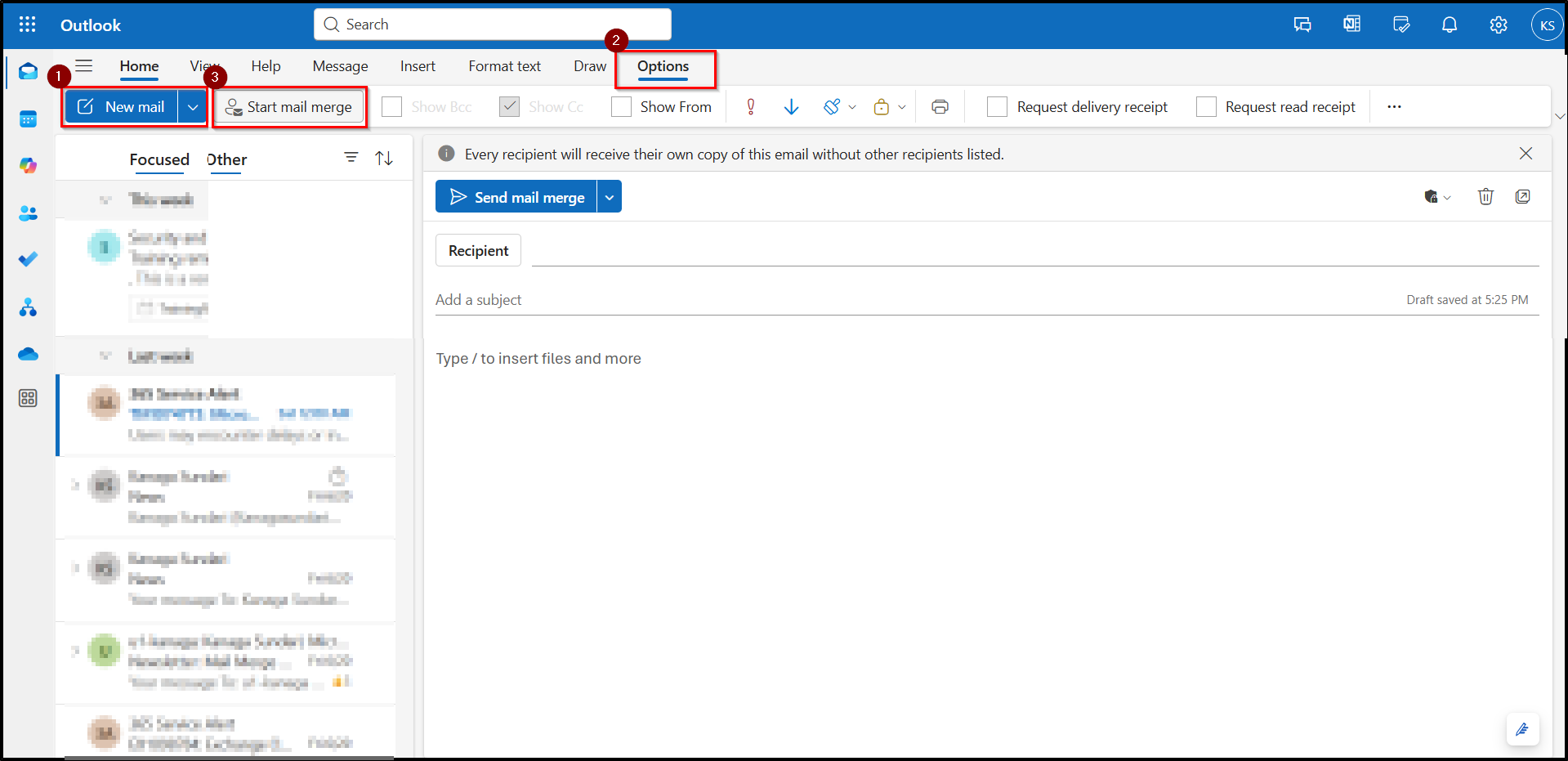
- You can also choose ‘Start Mail Merge’ directly from the dropdown arrow next to the ‘Send’ button.
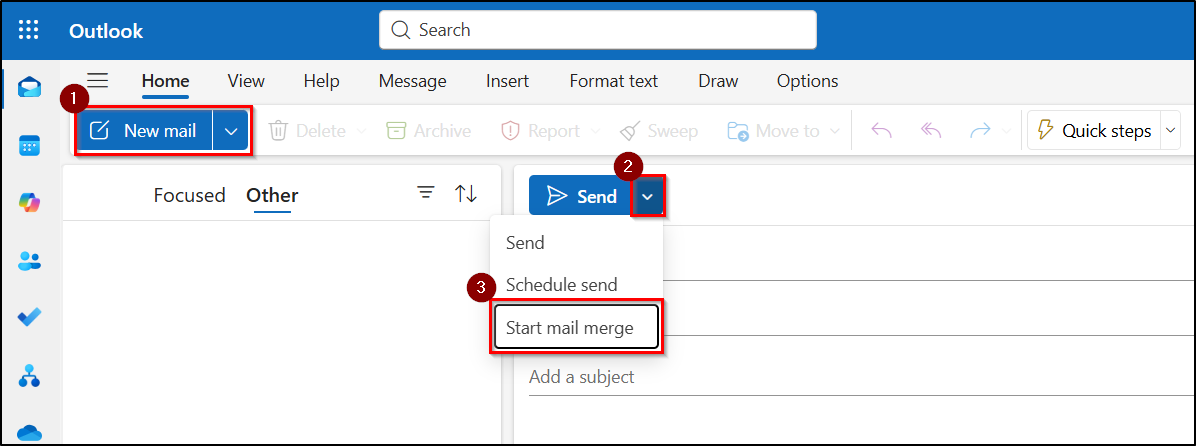
- Add all the email addresses in the ‘Recipient’ field or use a distribution email list.
- Compose your message. Use a generic greeting like “Hey Team Member”, since personalization fields (like name) are not yet supported.
- Click the ‘+’ plus sign to expand the list to the individual emails.
- Click on ‘Send mail merge’, now Outlook will send the message individually to each recipient.
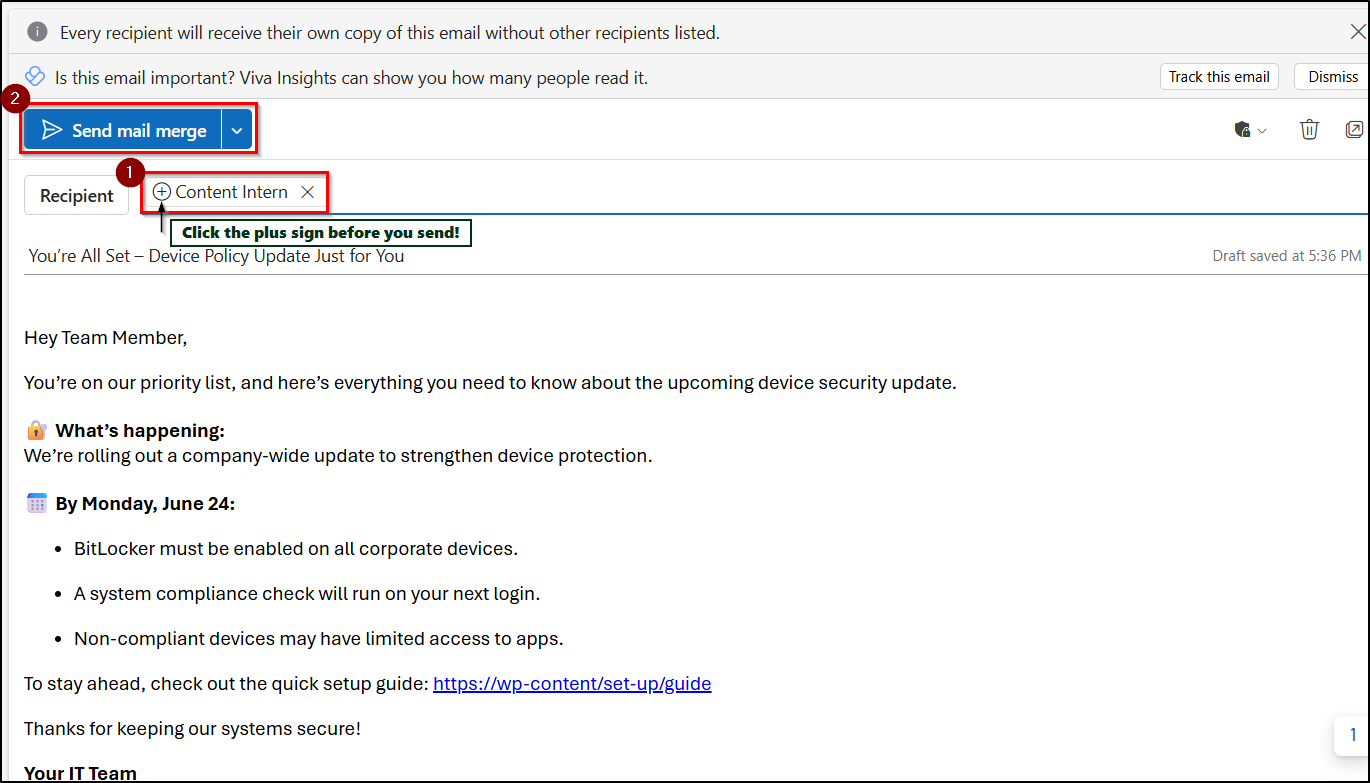
What the Recipient Will See (User Experience)
When the ‘Send mail merge’ option is clicked, each recipient receives the email as if it was sent only to them.
- The email appears in their inbox as a direct, individual email, not part of a group thread.
- The ‘Recipient’ field shows only your email; no other recipients are visible.
- There’s no BCC indication or hints that it was sent in bulk.
- The email maintains a formal tone and ensures the recipient’s privacy.
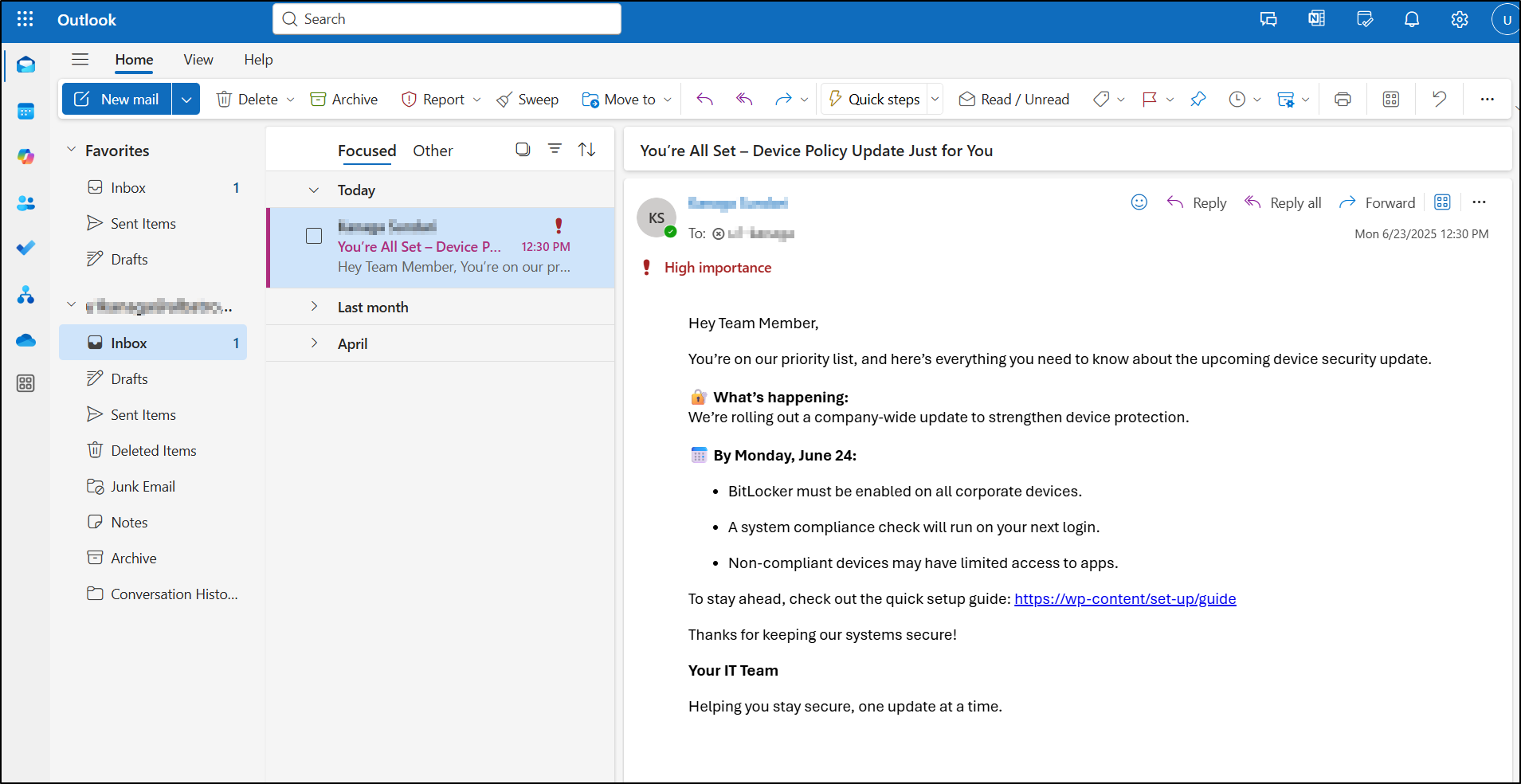
Advantages of Using Mail Merge in the New Outlook
1. Saves Time:
Instead of copying and pasting the same email multiple times, you can write your message once and send it to hundreds of people at a time. Outlook takes care of sending each email separately. For Example, An HR team announcing a new leave policy can draft one message and send it to all employees in a company without recreating the message for each recipient.
2. Keeps It Private:
Using BCC in regular emails still leaves traces that the message was sent to a group and it can lead to accidental exposure of recipient’s email in the lists. With mail merge, each person receives a separate email, keeping all other addresses completely hidden.
3. Easy to Use:
Unlike the classic mail merge, you don’t need to create a Word document or import a list from Excel. Everything is done from within the Outlook email window itself, saving time and reducing complexity.
4. Attachment Friendly:
You can attach files (PDFs, images, documents) to your mail merge emails and each recipient will receive the attachment with their copy. For example, an IT admin distributing updated VPN setup guides to remote users can attach the file once, and it’ll be delivered with every email.
Overall, the mail merge in the new Outlook offers a faster, error-free way to reach multiple recipients without compromising privacy or message quality.
Limitations Of Using Mail Merge in the New Outlook
While the feature is helpful, it does have some limitations:
- You can’t insert dynamic fields like names or titles, so greetings must be general (E.g., “Hi there” instead of “Hello Steve”).
- Recipient lists can’t be imported from Excel; you have to manually paste or type email addresses, even for large groups.
- You can’t directly choose a contact or distribution list; you must expand the group manually or risk exposing all emails if forgotten. You can recall the messages if they are sent internally.
- Sent emails appear as one grouped message, so you can’t check whether the individual messages get delivered unless someone replies.
What’s Coming: Advanced Mail Merge in Outlook
Microsoft has announced plans to release Advanced Mail Merge feature on Outlook on the web and new Outlook for Windows by late 2025. Expected features include:
- Personalized fields (like names and job titles)
- Importing from Excel or contact lists
- Better control over formatting and sending options
This means even more powerful bulk email options are on the way right inside Outlook. You can follow the release details on the Microsoft Website – Roadmap ID 423047.
Wrapping Up
So, whether you’re sending a quick update, a company-wide announcement, or a simple team reminder, the new mail merge in Outlook makes it incredibly easy to reach everyone without exposing email addresses or juggling Word and Excel files. It may not offer advanced personalization just yet, but for fast and clean communication, it gets the job done with minimal effort.
We hope this blog helped you understand how to use this handy new feature effectively. Give it a try the next time you need to send a message to a group and see how smooth and stress-free it can be! Feel free to share your thoughts in the comments section below😊