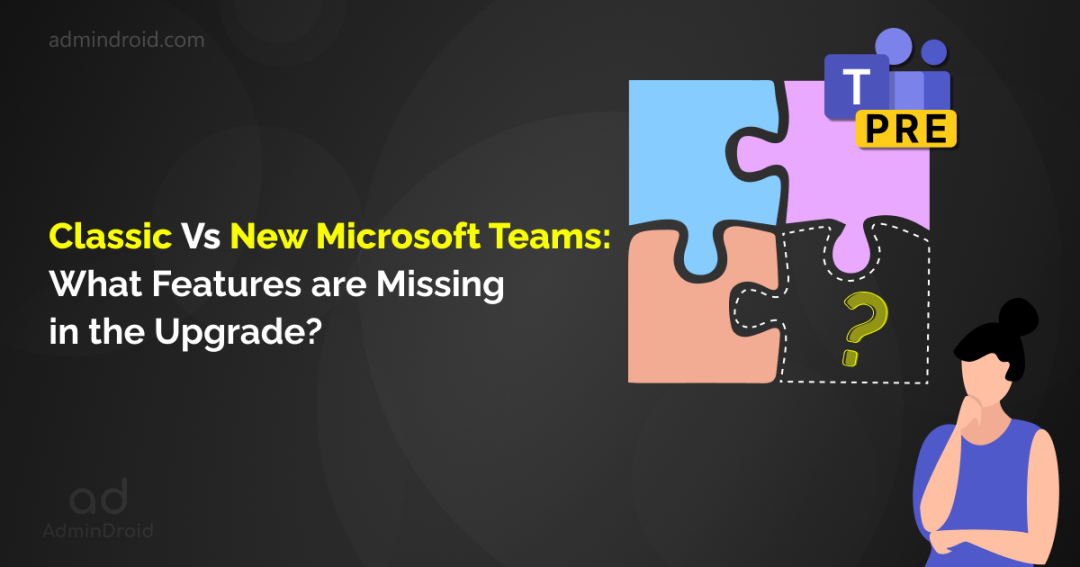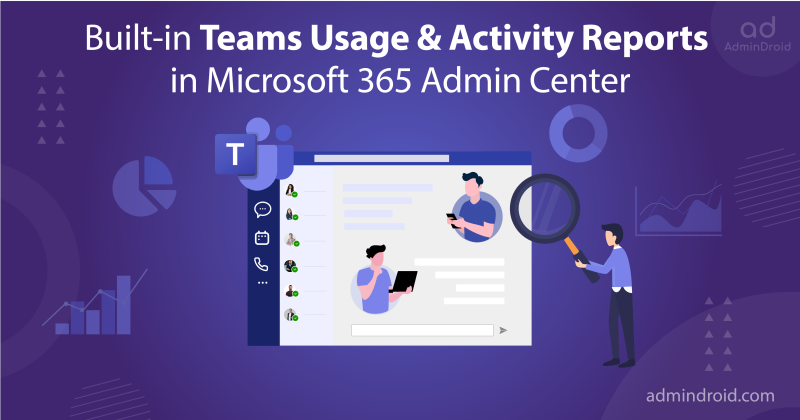Microsoft Teams is a popular platform for communication and collaboration, used by millions worldwide. A new version of the Teams desktop app is now available in public preview, with 59 new features on the way.
UPDATE! Microsoft has officially made available the new Microsoft Teams app for Windows and Mac making it accessible to both enterprise and education customers as of October 5, 2023. Microsoft also added that the classic Teams app will be renamed as Microsoft Teams Classic for Windows 10 and Mac devices, and as Microsoft Teams Classic (work or school) for Windows 11.
Our organization has enabled the new Microsoft Teams and finds it to be more efficient and productive due to its fast and responsive performance. One of the most notable benefits we have experienced is its swift and snappy performance, like never before. However, some features from the classic Teams are missing in the new version. In this blog, we’ll explore some of the missing features in the new Microsoft Teams. Let’s dive in!
We have also appreciated the various customization options that allow us to tailor it to our specific needs. Based on our positive experience, we will continue using the new Teams platform and are confident that it will help us achieve even more in the future. Although we have found no issues with the features that we use daily, we have recognized that some features that were present in the classic Teams are missing in the new version. However, Microsoft has also acknowledged a few of them in their official documentation.
| Missing Features | Description | Availability Status (This column will be updated regularly) |
| Creating a new team | Join/create a Team is moved to the top as a ‘+’ symbol. When expanded, the only option available is to join a team, and no option to create one which seems to be a major issue to be addressed. | ✅ |
| Add/remove members | After the release of the new Teams app, adding/removing members to the channels/Teams option is not available. | ✅ |
| App integration icon | The app integration icon available on the left navigation of the classic version is missing in the new version. This change can affect the productivity of the organizations as many may depend on various third-party apps to achieve their business goals. | ✅ |
| Mention to everyone | Mentioning everyone in Teams channels is used for quickly notifying all members of a group or channel while sending a message. Without this, users need to mention everyone individually which seems to be tough. | |
| Advanced calling features | Advanced calling features, such as calling from a queue is not working. This feature helps organizations to distribute calls to the people in the queue one at a time. The ‘contacts’ tab from the left navigation is found unavailable with the new Teams. | |
| Tabs for channels | Channel tabs such as Wiki and Files in the navigation bar are missing in the new client, and they provide quick access to the team’s files and a collaborative workspace for notes, ideas, and project information. | ✅ |
| Search in chats and channels | The Ctrl+F shortcut to search messages/conversation in 1:1 chat and channels is not working in the new Microsoft Teams app. | ✅ |
| Loop component | Loop component feature available for chats in the classic version is not available in the new desktop client. | ✅ |
| Channel notification settings | Controlling channel notifications is missing from the settings option in the new Microsoft Teams. | ✅ |
| Channel info in Teams | The channel description that is shown in the info pane is missing in the new experience. Similarly, the ability to view hidden channels has changed, and now it opens as a new pane to the left instead of a drop-down. Update: Hidden channel is changed back to drop-down now. | ✅ |
| ‘Collapse all’ replies | The ‘collapse all replies’ option that shrinks replies under a channel conversation is gone in the new Teams. | |
| Organization tab | The organization tab for users in the chat window is not available now. | |
| Tabs for own chats | The ‘Activity’ tab for own chats that lists out all the activities you were a part of is not found in the new experience. | |
| ‘Mark as unread’ for replies | The “Mark as unread” option in Microsoft Teams is used to address and read a specific message or conversation at a later time. This option is not available in the new experience. | ✅ |
| Camera preview in device settings | The Camera preview option that allows users to check if their camera works fine in Microsoft Teams device settings is not available in the new Microsoft Teams. | ✅ |
| Notify when available | The “Notify when available” option in Microsoft Teams allows you to receive notifications when someone on your team becomes online. This option is not available in the new client, which could result in missing opportunities for quick communications. | ✅ |
| Teams navigation button | Teams navigation button (back and forward) that lists out the history of the windows last visited is missing in the new experience. | ✅ |
Additionally, we have encountered some minor problems with a few of the newly launched features that are currently in preview mode.
| Issues | Description | Whether addressed? (This column will be updated regularly) |
| ‘Important’ shortcut | Using the important symbol in Microsoft Teams is a useful way to draw attention to important messages. Ctrl+Shift+I, the shortcut for marking a message as important is not working now. Similarly, posting messages with ‘Urgent’ is missing for channel conversations. | ✅ |
| New channel experience | Previously, the new channel experience shows posts from top to bottom, having the recent ones at the top. But the chat experience is the opposite (the latest messages at the bottom) that may raise confusion among users. Now, users are given the choice whether to see new posts at the top or at the bottom based on their preference. | ✅ |
| Notification counts | Showing notification counts serves as a visual cue for users to be aware of any new activity or updates within the app. Without the notification count, users may need to constantly check the app to ensure they are not missing any new notifications, which can reduce overall productivity. | ✅ |
| Teams user interface | The removal of the blue-themed top pane in the new Teams may have a visual impact on the user interface, as the color blue was a distinctive and recognizable aspect of Teams’ design. | ✅ |
| Message preview | When “Message Preview” is turned off in Classic Teams, only “Sent a message” is displayed in notifications. However, in the New Teams, an empty body and quick reply are shown. This may not be useful for users. Update: Now, instead of “Sent a message”, “Message preview hidden” is shown. | ✅ |
| More actions in (You) chat | The ‘More actions’ option to create a task/poll out of message conversations is greyed out for personalized chats. | ✅ |
| Deleted messages | When a message is deleted from a channel, the message remains in the conversation unless leaving and coming back to the same channel conversation. | ✅ |
| Channel mentions | Hovering over a channel mention displays a dialogue box with the name ‘Unknown user’ instead of showing the actual channel name. | ✅ |
| Microsoft Teams praise | The Link directing to ‘Go to message’ from ‘Review your praise history’ isn’t supported yet in the new Microsoft Teams. | |
| ‘Type a new message’ for chats | The ‘Type a new message’ text displayed in the chat box appears in grey in the classic Teams. But with the new experience, it appears in black as a regular new message. | ✅ |
| Sending a message in preview message. | Quickly replying to a preview message using the Enter key is not available now. We must go with Ctrl+Enter to send a reply. | ✅ |
| Windows notification | Inconsistent delay in notification is observed in the new Teams. The web version is quicker than the Windows notification. Usernames are shown as ‘Unknown User’ in notifications at times. @tag is not showing in notifications. | ✅ |
| Attachments in Teams chat | Attachments sent via chat are not downloading at times and only work after a few attempts of retrying or restarting the app. | ✅ |
| Context menu on taskbar icon | The context menu that shows up when right-clicking the Microsoft Teams icon from the task bar is not available in the new Teams app. | ✅ |
| Unresponsiveness | The new Microsoft Teams has been reported to experience occasional unresponsiveness for some users with crashes occurring eventually. | |
| ‘Copy link’ to files | The “Copy link” option for files shared in Teams channels does not automatically copy the link. Instead, we need to manually click on the copy button. Although a message stating that the “link to the document is copied” is displayed, before copying the link which makes no sense. | ✅ |
To wrap things up, these are the issues we encountered while testing the new Microsoft Teams for Windows desktop app. We will keep you updated on the new Microsoft Teams consistently with this blog post. Stay tuned! However, we remain optimistic that Microsoft will take the necessary steps to address all the known issues and provide a seamless experience when it becomes generally available for all users.
The new Microsoft Teams is now generally available, and while some of the known issues have been addressed, users may still encounter some concerns. Please share your comments below regarding any issues you have experienced. We would like to hear from you!