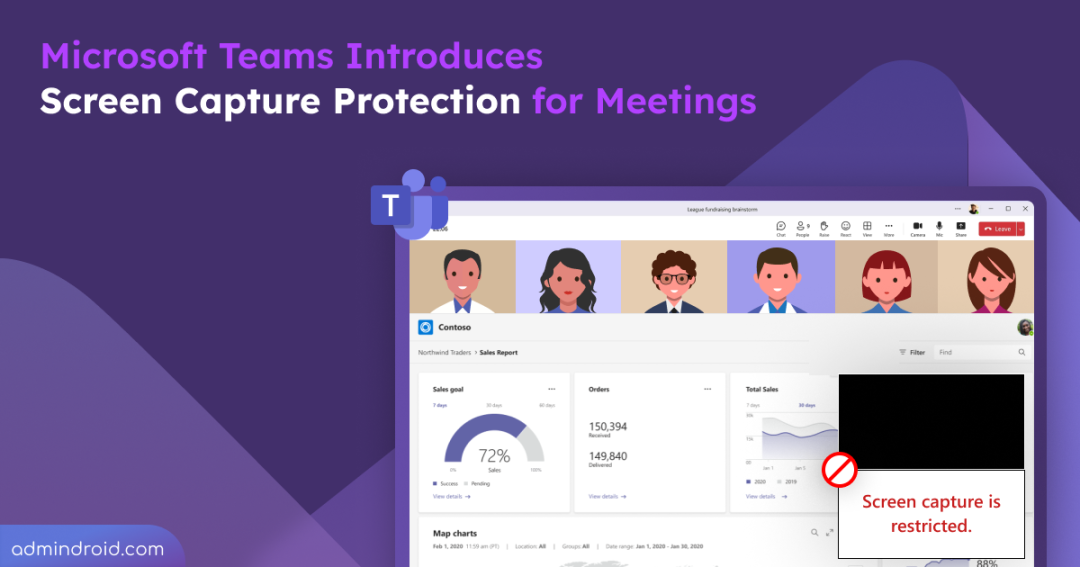From confidential business strategies to client data and financial reports, meetings often carry highly sensitive conversations. Preventing this content from being shared outside the organization has always been a challenge. Just one screenshot or unauthorized screen recording can open the door to data leaks, compliance violations, and reputational damage.
To address this risk, Microsoft Teams is now introducing a screen capture block for meetings. This powerful feature ensures that screenshots or screen recordings during meetings cannot be taken without permission, keeping sensitive information secure. Let’s take a closer look at how this update is set to change the game!
How Screen Capture Block Works in Microsoft Teams Meetings?
The Prevent Screen Capture feature in Teams meetings safeguards sensitive content by blocking screenshots and screen recordings across supported platforms. This capability is part of Microsoft Teams Premium and is not governed by meeting policy.
It restricts screen capture using both native device tools and most third-party apps, making it far more difficult for attendees to copy or share visual content. As this feature limits access to visual meeting content, it may also affect how users access, export, capture, delete, or retain personal data shared during meetings (GDPR Data Subject Rights).
To ensure confidentiality across different devices, the feature applies platform-specific protections, such as:
- Windows desktop: Any attempt to capture will result in a screenshot showing a black screen over the meeting window and pop-outs.
- Android devices: When users attempt to take a screenshot or screen recording, a ‘screen capture restricted’ message appears. The protection also covers stage, chat, participant list, notes, banners, Copilot panels, and more.
Note: Attendees on unsupported platforms will join meetings in audio-only mode without visual access.
How to Enable Prevent Screen Capture in Teams Meetings?
By default, this feature is off and must be enabled per meeting by organizers or co-organizers. After creating the meeting, organizers can enable it via Meeting Options using the path:
Meeting Options → Advanced Protection → Prevent Screen Capture toggle
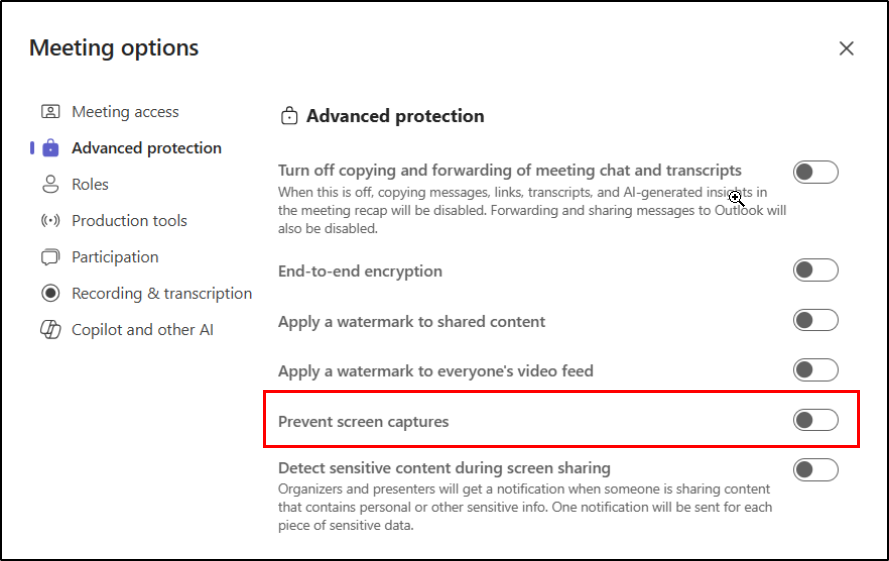
Rollout Timeline for Prevent Screen Capture Feature in Microsoft Teams
The targeted release of the new screen capture block in Teams meetings will start in mid-September 2025 and is expected to finish by late September 2025. Then, the worldwide general availability rollout will begin in mid-October 2025 and complete by late October 2025.
What Actions Should Admins Take?
- Educate stakeholders: Inform meeting organizers as well as security and compliance teams about the feature’s purpose, and guide them on how to enable it via Meeting Options.
- Prepare and govern: Manage Teams Premium licensing to ensure the feature is available to the right users. Additionally, review and update internal documentation and policies for Teams Premium usage.
- Enforce device enrollment: Use Entra ID group membership to make sure devices are Intune-enrolled and compliant with screen capture prevention requirements.
With this update, Microsoft Teams makes a significant move to reduce one of the biggest risks in virtual meetings. However, risks like photos taken with external devices still exist. To ensure confidentiality, deploy key Teams meeting configurations such as restricting anonymous access, limiting external participants, and other security settings to safeguard meetings.