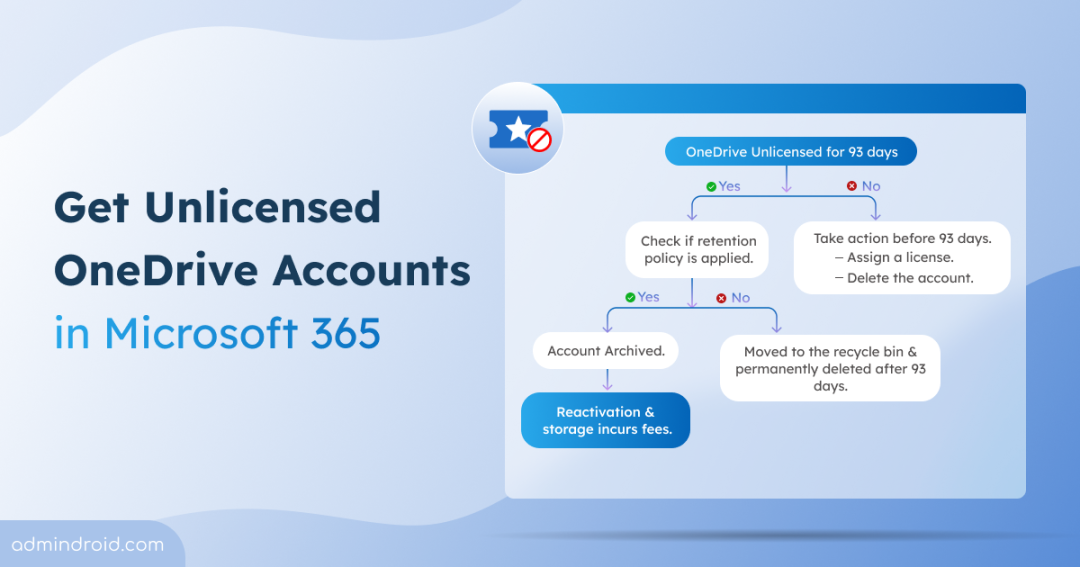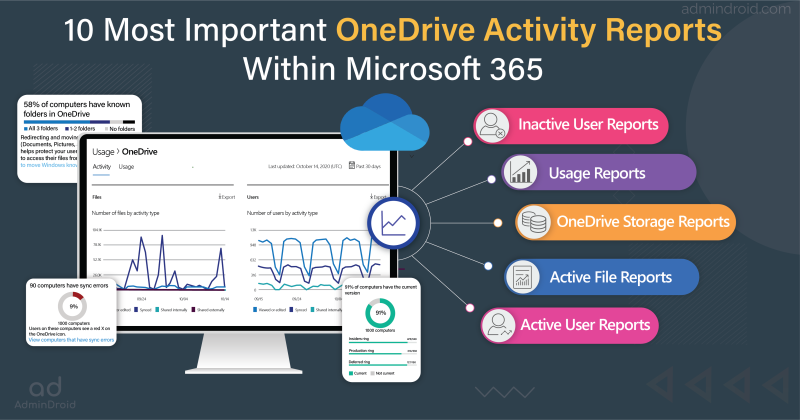As part of Microsoft’s initiative to auto-archive unlicensed OneDrive accounts, it was announced that starting January 27, 2025, organizations will be charged for the storage of unlicensed OneDrive user accounts. These accounts will either be archived or permanently deleted if no action is taken.
If you’re not actively managing or deleting unlicensed OneDrive accounts, your organization could face unexpected storage costs, compliance issues, or even critical data loss.
In this blog, we’ll walk you through how to find unlicensed OneDrive accounts and manage them to avoid unnecessary fees.
What are Unlicensed OneDrive Accounts?
A OneDrive account becomes unlicensed when the user’s license is removed or expires. This can happen when an employee leaves the company, their license is deactivated, or they are no longer assigned a Microsoft 365/Office 365 subscription.
These unlicensed OneDrive accounts remain in your tenant consuming storage and, starting January 2025, will generate additional charges.
Microsoft OneDrive Update for Unlicensed Accounts – New Storage Policy
According to Microsoft,
Starting January 2025, organizations will be charged for the storage of unlicensed OneDrive user accounts. These changes do not apply to EDU, GCC or DoD customers.
Here are the key updates:
- Storage Charges: Organizations will incur storage charges for unlicensed OneDrive accounts based on the amount of storage used.
- Archiving Policy: Unlicensed accounts will be automatically archived after 93 days of license removal into Microsoft 365 Archive.
- Account Reactivation: Reactivating an archived account will incur a reactivation fee.
Starting January 27, 2025, OneDrive accounts that remain unlicensed for over 93 days will be either moved to the recycle bin for permanent deletion or archived if under a Microsoft 365 retention policy. Once archived, these accounts cannot utilize unused SharePoint storage, even if Microsoft 365 Archive is configured within the tenant. Archived unlicensed OneDrive accounts will be billed for the full amount of consumed storage.
Here is a simple flowchart to make you understand the policy better:
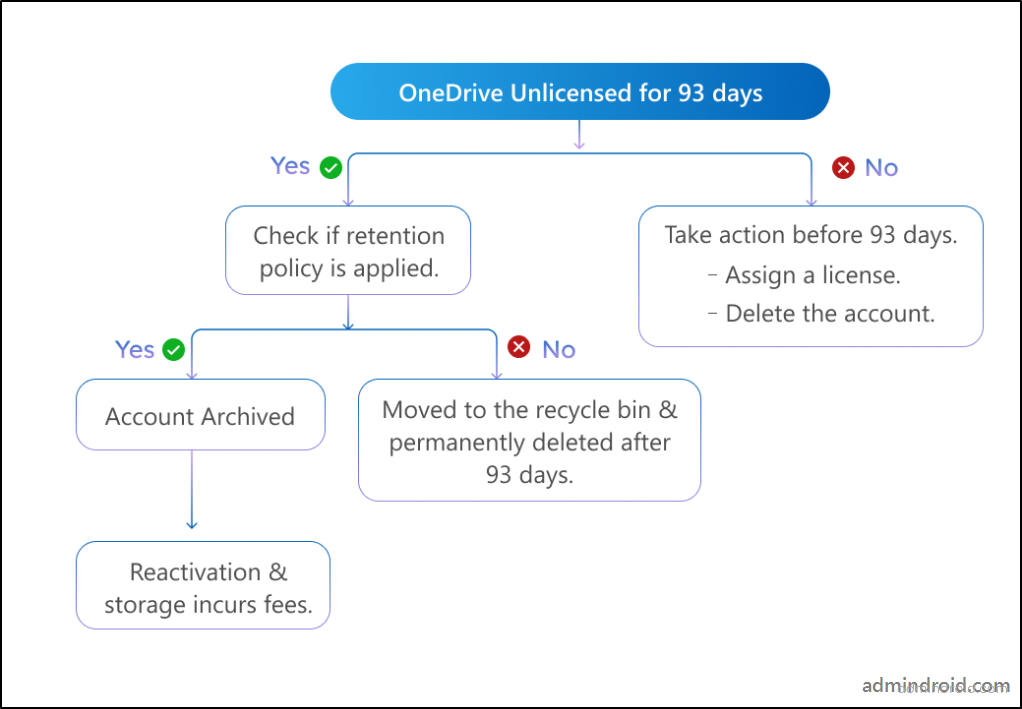
⚠️Important: If no action is taken, OneDrive unlicensed accounts will be automatically archived starting January 2025, and this will incur archiving charges.
For example, if an account becomes unlicensed on August 1, 2025, it will be archived by November 2, 2025. Without a retention policy or manual intervention, the account and its data will be permanently deleted after 93 days.
Admins should proactively manage OneDrive unlicensed accounts before January 2025 to avoid unexpected storage costs or data loss. If you don’t opt in for M365 Archive billing, these accounts may be permanently deleted 180 days after becoming unlicensed.
JUNE 2025 UPDATE:
Microsoft has released an important update regarding the enforcement of the unlicensed OneDrive storage policy.
📅 New Timeline for Enforcement Actions
If the account became unlicensed before July 28, 2025:
- Sept 26, 2025 – The account will become read-only.
- Oct 29, 2025 – The account will be archived or deleted, based on your organization’s retention policies.
If the account becomes unlicensed after July 28, 2025:
- On the 60th day, the account goes into read-only mode.
- On the 93rd day, the account gets archived or deleted (based on retention policies).
Note: If the user is still active in Entra ID but the admin has not enabled billing, then on Day 93, Microsoft will also begin removing the account and its access.
Example:
- Unlicensed on Oct 1, 2025
- Goes read-only on Nov 30, 2025
- Archived/deleted on Jan 2, 2026
With these timelines in place, admins can regularly check account statuses and act accordingly.
Why Should You Manage Unlicensed OneDrive User Accounts?
Leaving unlicensed OneDrive accounts unmanaged isn’t just expensive. It can also create serious security and compliance issues:
- Data Loss: After 93 days, accounts without a retention policy are permanently deleted. Any business-critical data left behind is gone forever.
- Security Risks: Unlicensed accounts often remain unmonitored, making them a potential target for unauthorized access or data breaches.
- Compliance Violations: Industries with strict data retention laws (e.g., GDPR, HIPAA, FINRA) could face fines or audit failures if critical records are deleted or left unsecured.
How Much Does OneDrive Charge for Unlicensed Accounts?
Once billing is enabled, archived unlicensed OneDrive accounts will incur charges:
- Reactivation Fee: $0.60 per GB per month
- Storage Fee: $0.05 per GB per month
These charges can add up quickly if you don’t properly manage unlicensed OneDrive user accounts before the January 27, 2025 deadline.
Example Scenarios:
| Number of Unlicensed Accounts | Storage Used | Monthly Storage Cost | Reactivation Cost |
|---|---|---|---|
| 10 accounts | 500 GB | $25/month | $300 (if reactivated) |
| 500 accounts | 5 TB | $256/month | $3,000 (if reactivated) |
| 1,000 accounts | 10 TB | $512/month | $6,144 (if reactivated) |
As you can see, failing to delete or migrate data before the deadline could result in hundreds or even thousands of dollars in recurring fees.
How to Identify Unlicensed User Accounts in Microsoft 365?
Follow these steps to get unlicensed OneDrive accounts report from the SharePoint admin center:
- Go to the SharePoint admin center.
- Navigate to Reports -> OneDrive accounts.
This page shows the weekly unlicensed OneDrive accounts report in your organization.
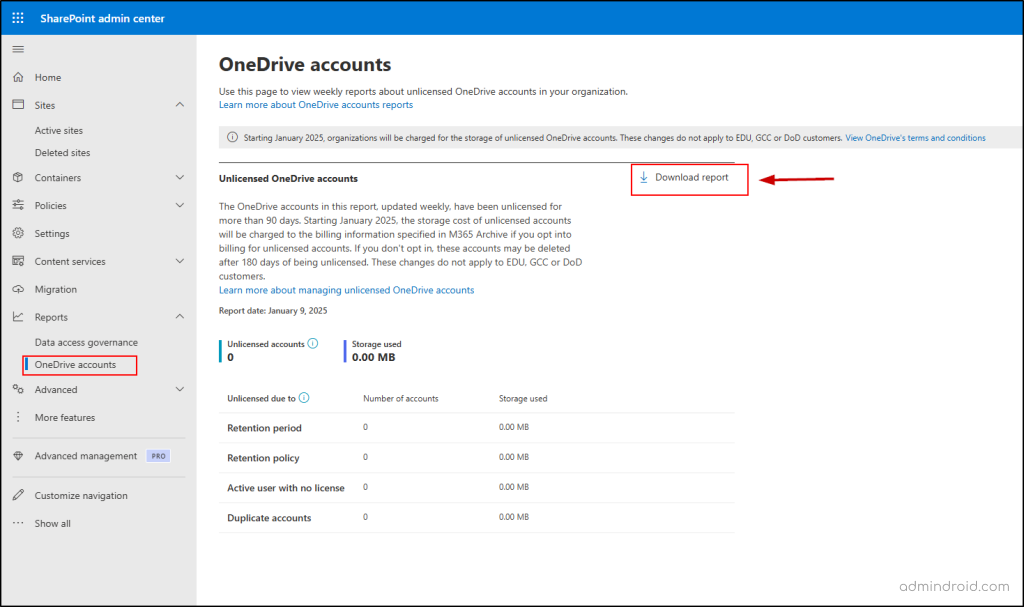
The terms in the OneDrive accounts report page refer to the following:
- Retention Period: This refers to the duration that unlicensed accounts are kept in an archived state after a license is removed or a user is deleted, before they are permanently deleted.
- Retention Policy: A policy set in Microsoft Purview that ensures unlicensed accounts are retained in an archived state until the policy’s expiration date, after which they may be deleted.
- Active User with No License: These are accounts that no longer have a license but are still active. Starting January 2025, these accounts will be deleted instead of archived.
- Duplicate Accounts: Accounts that may be unnecessary, typically created during employee transfers. These accounts can be identified and deleted using the CSV report, as they will incur charges when archived starting January 2025.
Downloading the Report:
3. Use the Download report option to download the unlicensed OneDrive accounts report into a csv format.
The downloaded OneDrive unlicensed users report will include essential information such as the,
- Url – The web address of the unlicensed OneDrive accou
- Owner email – The email address of the account’s owner.
- Storage used – Displays the consumed storage of the unlicensed OneDrive accounts.
- Unlicensed due to – Shows the reason why the account became unlicensed.
- Deletion blocked by – Identifies any retention policies or actions preventing account deletion.
- Unlicensed on – The date when the account became unlicensed.
- Deletion scheduled on – The date when the account is scheduled for deletion.
Note: In cases where duplicate accounts are created—such as when employees switch roles or locations—admins can use this OneDrive report to identify and remove those duplicates.
What Actions Should You Take Before the Deadline?
Once you’ve identified unlicensed OneDrive for Business accounts, you can either assign a license or delete the account.
1. Assign a License to the Unlicensed OneDrive Account
To give an unlicensed OneDrive account access, you need to assign a Microsoft 365 or Office 365 subscription that includes OneDrive. This allows the user to use their OneDrive files and manage settings.
To assign licenses to users,
Navigate to the M365 admin center -> Users -> Active users -> Select the unlicensed user -> Manage product licenses -> Assign a license -> Save changes.
2. Migrate or Delete the Unlicensed OneDrive Account
Before you delete any unlicensed OneDrive account, it’s important to migrate critical OneDrive data to another user account or a SharePoint site. This ensures you don’t lose important business files when the account is permanently deleted.
- Migrate OneDrive data: Move user files to an active user’s OneDrive or a SharePoint document library. This is especially important for offboarding users and meeting Microsoft 365 data retention requirements. You can use the M365 admin center, PowerShell scripts, or third-party migration tools for a seamless transfer.
- Delete the unlicensed account:You can remove the Microsoft 365 user from your organization before automatic archival. The OneDrive account and its files will be moved to the recycle bin, where they will be permanently deleted after 93 days.
To delete the user account,
Navigate to the M365 admin center -> Users -> Active users -> Select the unlicensed user -> Delete user.
After archival: You can delete the account directly from the archived state without reactivating it.
3. Archiving Unlicensed OneDrive Accounts
What happens to OneDrive data when a license is removed?
When a license is removed, the OneDrive account becomes unlicensed and will be archived after 93 days of inactivity as mentioned earlier.
- Archived OneDrive accounts continue to follow the organization’s retention policies, settings, and litigation holds.
-> For example, a five-year retention policy will still apply to the archived account, and archiving doesn’t reset the retention period or hold.
- While an archived account can be deleted, if the account is under retention policy, it cannot be deleted, and the admin will see an error message.
- If the archived account has an associated user, IT admins can assign a valid license, and the account will automatically reactivate within 24 hours. If no user is associated, it’s recommended to move any necessary content to a SharePoint site or an active OneDrive account.
📝 Important Points to Note:
- To access data from an unlicensed OneDrive account, you need to set up Microsoft 365 Archive by linking an Azure subscription in Syntex pay-as-you-go.
- Archived content remains discoverable in Microsoft Purview eDiscovery, and you can export search results without needing to reactivate OneDrive accounts by paying to Microsoft.
- Once an unlicensed account is reactivated, it becomes accessible within 24 hours. The account stays active for 30 days before being archived again.
- Changes to retention policies will sync with archived accounts, meaning if the retention period is reduced, the new policy applies, and the recycle bin process begins for those accounts.
Manage Unlicensed OneDrive Accounts Effortlessly with AdminDroid
Keeping track of unlicensed OneDrive accounts can be a major challenge for Microsoft 365 admins, especially when these accounts still have active data. This is where AdminDroid’s powerful OneDrive reporting makes the difference.
With the Unlicensed Active OneDrive Sites report from AdminDroid, you can quickly:
- Identify all OneDrive accounts that are unlicensed.
- Track the Days Since Last Activity to easily spot inactive OneDrive user accounts or accounts that may need immediate attention.
- View key details such as the current storage used and the site storage percentage (%) consumed by each unlicensed account. This insight helps you understand how these accounts can directly impact your archive storage costs once they are archived.
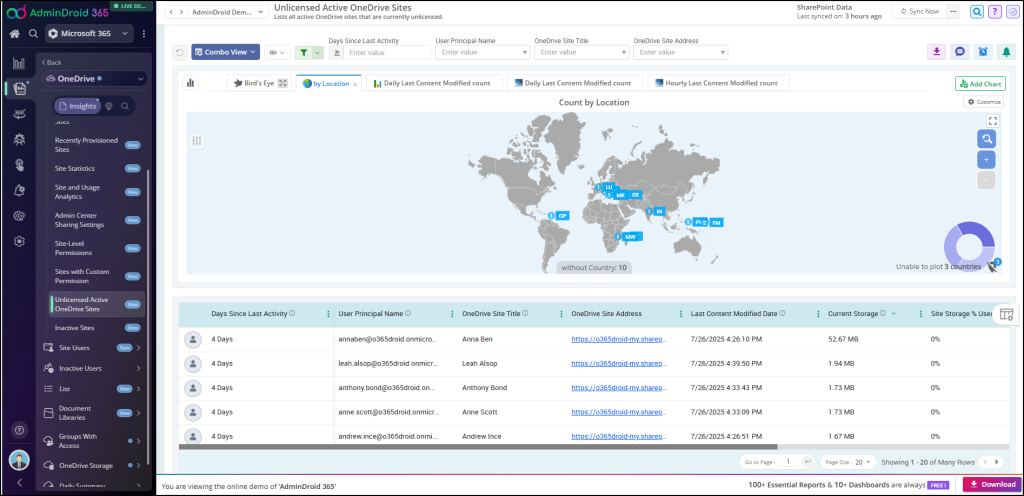
This report is included in the basic AdminDroid license and doesn’t require any additional add-ons. As shown above, it gives you complete visibility into unlicensed accounts and their storage usage, helping you act before archive charges pile up. Archived unlicensed accounts can cost $0.05 per GB per month for storage and $0.60 per GB for reactivation, so addressing them early can save significant expenses.
With this insight, you can proactively delete unlicensed OneDrive accounts, reclaim unused licenses, or migrate critical data before Microsoft begins charging for archive storage.
Beyond this, AdminDroid’s OneDrive Deep Insights Suite includes 140+ reports and 4 dashboards—allowing you to monitor storage trends, user activity, external sharing, and permission changes.
And that’s just the start! AdminDroid’s Microsoft 365 reporting suite offers 3,500+ pre-built reports, along with in-depth dashboards, alerts, and compliance insights covering SharePoint, Exchange, Teams, and more.
Start using AdminDroid today and gain complete control over your Microsoft 365 environment with unmatched visibility and actionable insights!
We hope this blog has helped you get ready for the upcoming OneDrive unlicensed accounts storage policy changes. Thanks for reading. Feel free to share your questions in the comments below.