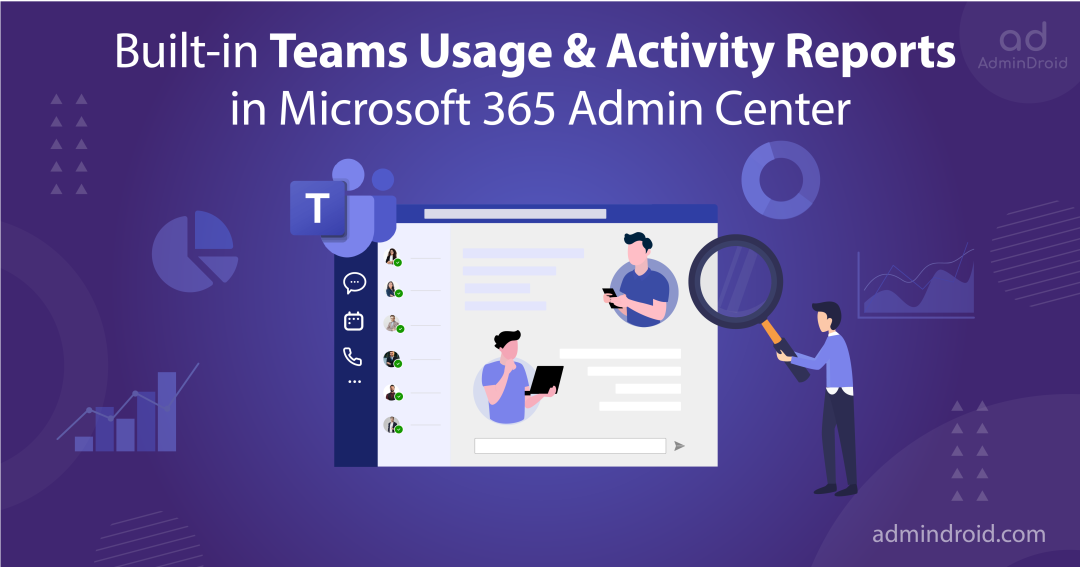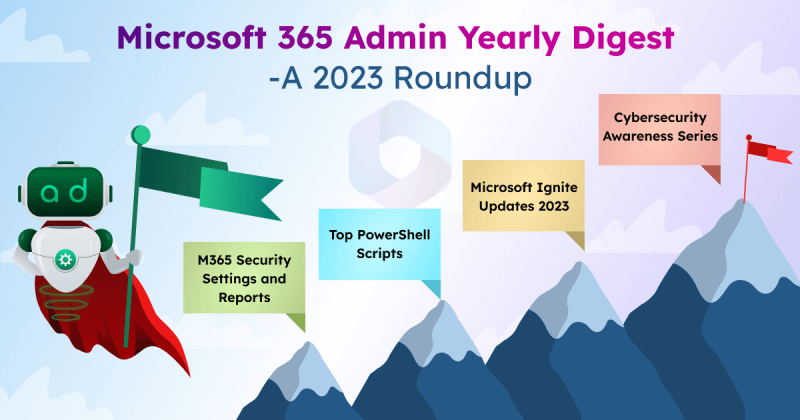Have you stuck somewhere in Microsoft 365 reporting? Curiously searching for any clear and concise insights into your Office 365 users’ activities, device usage, etc., without a clue? No worries, Microsoft 365 Built-in Reports-Blog Series got you covered! A blog series solving multiple reporting queries with in-built reports of Microsoft 365 admin center covering inbuilt Azure AD reports, native Exchange Online reports, and many more to come Teams Usage Activity Reports.
Next, Microsoft Teams– a world-wide known business communication platform, joins the list! Ultimately, a lifesaver emerged during the pandemic for organizations in this business landscape. 💯 This Microsoft Teams created a virtual office environment for people to communicate and collaborate effortlessly while locked up in their homes.
But the full potential of Microsoft Teams can be acquired when rightly monitored; otherwise, it might lead to potential data breaches! And here, the built-in Microsoft Teams reports come into play. The native Microsoft Teams report in Microsoft 365 provides a comprehensive suite of tools for reporting and auditing various Teams-related issues, unauthorized devices, etc.
Thus, let’s look into native Microsoft Teams reports for efficiently managing and securing this collaborative platform.
Microsoft Teams Analytics and Reporting
From users’ private discussions to organization-wide office meetings, everything related to collaboration is possible with Microsoft Teams!
Such a widely used platform imposes huge risks on organizations through unauthorized devices, guest users with inclusive permissions, a wide range of channel access, etc. With MS Teams as an easily accessible service, data leakage and exploitation of resources are no longer far away!
Therefore, proactive monitoring of your Microsoft Teams is significant for safeguarding your Microsoft 365 ecosystem. Here comes the inbuilt Teams reports in Microsoft 365 admin center to lend you a hand in monitoring and analyzing your Teams for eliminating invading threats.
In order to help you in this monitoring process, the 10+ MS Teams built-in reports are grouped into the below categories.
- Teams Reports in Microsoft 365 Admin Center
- Manage Microsoft Teams Reports in Teams Admin Center
- Microsoft Call Quality Dashboard
Teams Usage Activity Reports in Microsoft 365 Admin Center
- Where is Microsoft Teams usage report?
- How to get Teams user activity report?
- What is Microsoft team performance rate?
Stop struggling hard to find a solution! Sit back and watch the Teams reports in Microsoft 365 admin center for all your Teams-related queries. Most importantly, it gives an overview of your Teams environment to have a glance at your MS Teams in a single frame. 🔍
The Microsoft 365 admin center provides two types of reports: Microsoft Teams and Microsoft Teams Apps reports regarding Teams environment usage and Teams integrated apps reports.
Microsoft Teams User Reporting
How to Get Microsoft Teams User Activity Report?
Search for Teams user activities is over now! Find all types of user activities such as external users, chat messages, urgent replies, 1:1 calls, posts, total meetings, screen share time, etc., with Teams user activities report in Microsoft 365 admin center.
- The information provided by this Microsoft Teams user report plays a major role in streamlining user activities, restricting unwanted permissions, and enhancing Teams management.
Link to report- https://admin.microsoft.com/Adminportal/Home?#/reportsUsage/TeamsUserActivityV1
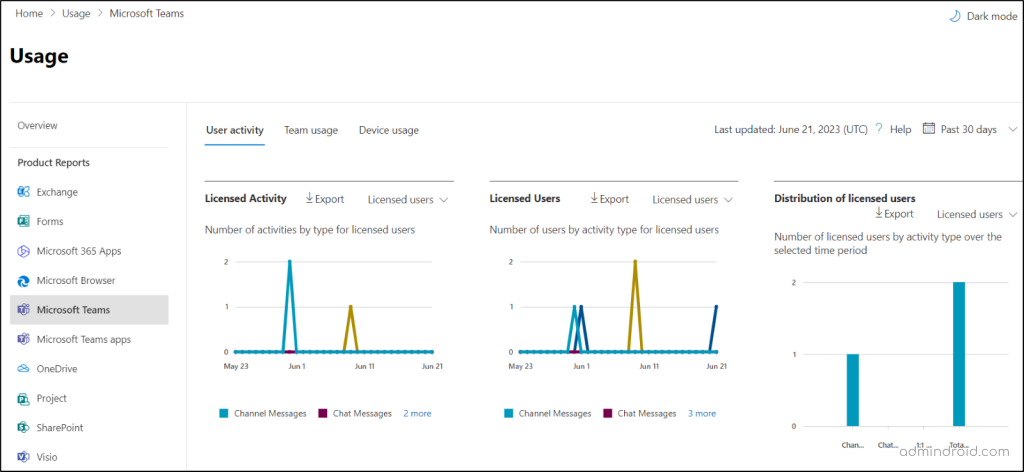
Microsoft 365 Admin Center Teams Usage Activity Reports
The ultimate responsibility of every Teams admin is to watch their Teams environment in every possible direction, striving to boost productivity and safeguard against potential security risks.
- In this case, The Teams usage activity report provides information like active Teams, channel usage, guest activity, and more collaboration statistics for efficient Teams management. Furthermore, you can gain a comprehensive understanding of external collaboration activities through the Advanced collaboration analytics dashboard in Teams admin center.
- Admins can painlessly access these reports to get an overview of Teams activities and use these reports to detect & mitigate the potential issues associated with the Teams’ usage & adoption.
- By using the Microsoft Teams activity report, you can identify inactive teams by reviewing the last activity date of all teams.
Link to report– https://admin.microsoft.com/Adminportal/Home?#/reportsUsage/TeamsTeamActivity
How to Get Microsoft Teams Device Usage Report?
As the remote work culture began, users started to use Microsoft Teams with both personal and every device. And thus, the high likelihood of unauthorized devices being used to access MS Teams increased rapidly! 😩
Therefore, it is crucial to monitor the devices where the MS Teams are used to avoid potential data leakage of sensitive information within the organization. Here comes the MS Teams device usage report to lend you a hand in this case! This report helps you to identify the number of licensed users by device type for a selected period.
Overall, admins can use it to optimize device provisioning and ensure adequate resources are allocated to minimize potential security vulnerabilities and safeguard sensitive data.
Link to report – https://admin.microsoft.com/Adminportal/Home?#/reportsUsage/TeamsDeviceUsageV1
Microsoft Teams Apps Reporting
How to Get Per-App Level Details in Teams Usage Activity Reports?
Every admin must be aware of app usage details to effectively control app availability based on organizational requirements and prevent irrelevant app installations.
Therefore, they can use the M365 Teams app usage report to get per-app level details for knowing the app installations and usage of multiple apps. This report provides crystal metrics like the number of installations, users who installed, and app usage based on period & platform.
More info- https://learn.microsoft.com/en-us/microsoft-365/admin/activity-reports/microsoft-teams-apps-usage
Link to report- https://admin.microsoft.com/#/reportsUsage/TeamsAppApp
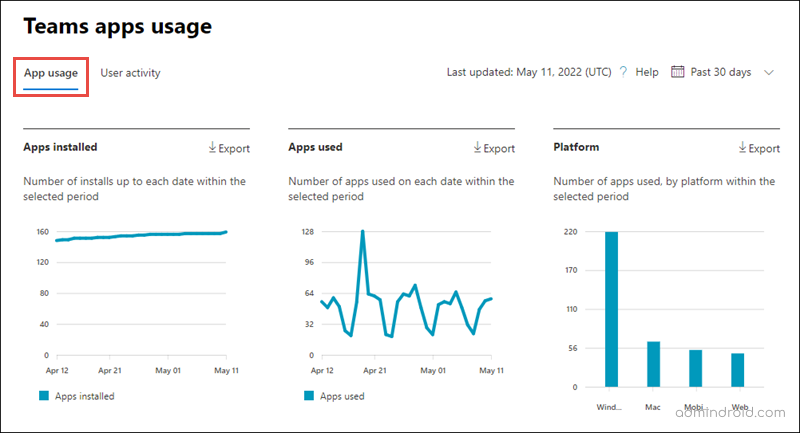
Analyze Teams App Usage User Activity Report
If third-party apps are permitted within your environment for enhanced workflow, it is important to monitor their installation to prevent the inclusion of unwanted or unapproved apps! But is there any way to keep an eye on it?
Fortunately, Microsoft 365 admin center reports can help you deal with it! You can monitor the number of apps installed by the user, apps used by the user, and apps used across platforms from this user activity tab in the Teams app usage report.
- By analyzing this report, admins can set up Teams app permission policies and enforce them to restrict unnecessary app usage by users in their organization.
Link to report- https://admin.microsoft.com/#/reportsUsage/TeamsAppUserActivity
Manage Teams Reports with the Microsoft Teams Admin Center
- How do I get Microsoft Teams live events report?
- Where to find advanced virtual appointments activity report?
- What are the ways to get audio conferencing reports in Teams?
Couldn’t find an exact solution to these questions even after an endless search in the M365 admin center? Do these questions hit hard on your mind? No worries, Microsoft Teams admin center reports extend their hand to solve your puzzle and questions regarding Teams events, especially for calling and meeting-related events.
How to View Microsoft Teams Live Event Usage Report?
Meetings that are well-planned, organized, and presented to large online audiences are MS Teams live events. And if you want to keep track of all the live events held in your organization, Teams live event usage report has you covered!
🡢 This report delivers a detailed summary of up to 100 live events, including event status, number of views, organizers, transcriptions, recordings, and files for your reference.
1. Moreover, this report helps admins identify if there is low viewership or engagement during live events, find the number of attendees & unexpected participants, and more. With these reports, admins can identify if there is any unauthorized access to your live events.
More info – https://learn.microsoft.com/en-us/microsoftteams/teams-analytics-and-reports/teams-live-event-usage-report
Link to report- https://admin.teams.microsoft.com/analytics/reports
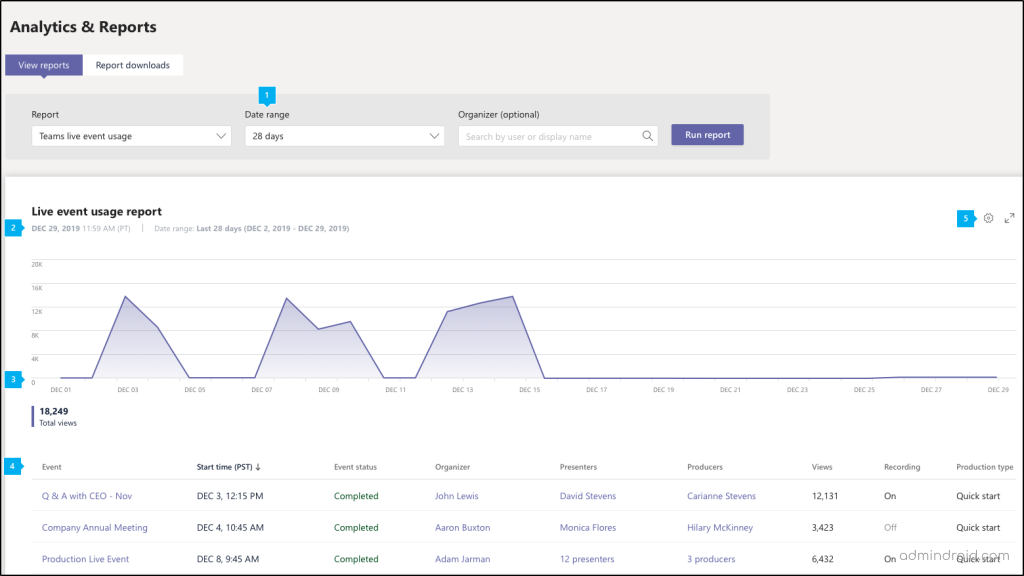
Where to Find Information Protection License for MS teams?
A wide knowledge of information protection licenses is required to meet and manage the legal & content security needs of Teams environment.
Look for all the insights you need about API usage and trends & patterns of information protection license including Teams change notification API, Teams export API, etc., in information protection license report in the Teams admin center.
Link to report- https://admin.teams.microsoft.com/analytics/reports
How to Get Audio Conferencing Dial-out Usage Report?
If you are one among the admins searching for a solution to the above query, here is your answer! Land on the Teams admin center reports page and run the audio-conferencing dial-out usage reports.
Here you can know about the user-level consumption and amount spent on audio conferencing, including the cost, minutes of use, and dial-out calls in a minute!
- Admins can utilize this report to plan and decide the communication credits for the future, thereby saving the amount spent on these audio-conferencing dial-out services.
More info- https://learn.microsoft.com/en-us/microsoftteams/audio-conferencing-dial-out-usage-report
Link to report- https://admin.teams.microsoft.com/analytics/reports
Advanced Virtual Appointments Activity Reports
Microsoft introduced advanced virtual appointments in Microsoft Teams to improve customer experience and operational efficiency, offering capabilities such as mobile browser joins, form integration, SMS notifications, custom waiting rooms, and post-appointment surveys.
Obviously, monitoring the advanced virtual appointments activity report offers several benefits, and a few of them are:
- This report helps to measure the trends & patterns of virtual appointments activity, users’ utilization of advanced features, and business metrics with this report.
- Moreover, this report clearly depicts the overall user activity and users’ usage of features, like SMS text notifications, upcoming lobby chat, and on-demand appointments.
NOTE: This report is available only for Teams premium licensed organizations.
More info- https://learn.microsoft.com/en-us/microsoft-365/frontline/advanced-virtual-appointments-activity-report
Link to report- https://admin.teams.microsoft.com/analytics/reports
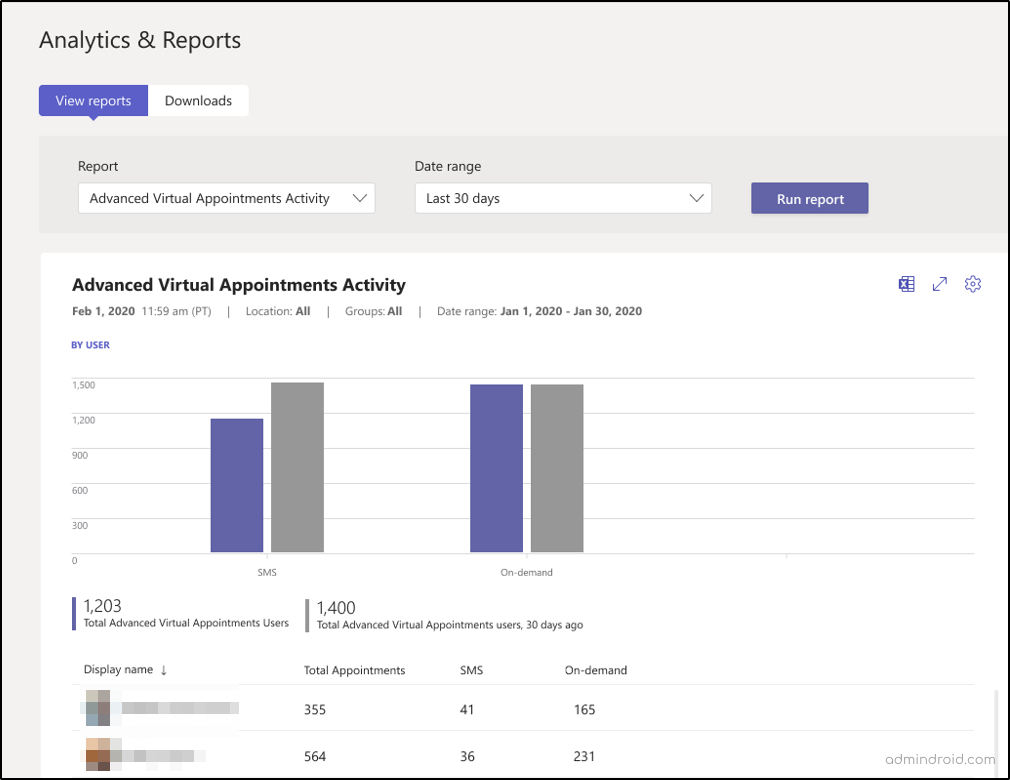
Walkie Talkie Transmission Usage Report on Teams Admin Center
Walkie-Talkie Transmission is a feature in Microsoft Teams that transforms compatible smartphones and tablets into push-to-talk devices among channel members. Moreover, this is supported only for standard channels in Teams. Walkie Talkie can be both managed and monitored via Teams Admin Center itself.
- The “walkie-talkie usage activity” report provides information like the number of instant push-to-talk transmissions, total participation count, unreachable participant count, transmission start time, end time, platform, etc.,
- Admins can monitor this report to keep track of Walkie Talkie usage activities and maintain confidentiality that adheres to data retention policies.
Link to report- https://admin.teams.microsoft.com/analytics/reports
How to Get the Microsoft Teams PSTN Blocked Users Report?
This report gives the list of users who are blocked from making PSTN calls, their phone numbers, and the reason for blocking them.
- With this report, admins can identify falsely blocked users to take immediate action. And this ensures that legitimate users are not prevented from making necessary PSTN calls and helps maintain smooth communication within the organization.
Link to report- https://admin.teams.microsoft.com/analytics/reports
What are MS Teams PSTN Minute Pools Report?
The Teams PSTN minute pools report provides information about the time spent on audio conferencing and calls in your organization. It gives you an overview of the minutes spent during the current month, showing details like the type of license used for calls, the total minutes available, the minutes used, and how the licenses are being utilized across different locations.
- Overall, admins can use this report to understand the communication activity happening in your organization in a straightforward & easily understandable way!
Link to report- https://admin.teams.microsoft.com/analytics/reports
What is the PSTN Usage Record in Teams Admin Center Teams Usage Activity Reports?
The PSTN usage report gives you explicit details regarding the inbound and outbound PSTN calls, cost of calls, calling plans which will help admins to plan, investigate and make better business decisions.
More info- https://learn.microsoft.com/en-us/microsoftteams/teams-analytics-and-reports/pstn-usage-report
Link to report- https://admin.teams.microsoft.com/analytics/reports
Microsoft Call Quality Dashboard
The Call Quality Dashboard in Microsoft Teams is a feature that provides admins with detailed insights and metrics about the quality of audio and video calls within their organization. This is used to feed real-time data about the call & meeting quality of MS Teams and Skype for business.
- It allows administrators to monitor and analyze the performance of calls, identify potential issues, and take proactive measures to improve the overall call quality.
- The Microsoft Teams Call Quality Dashboard presents various metrics and reports related to call quality, including information about audio & video stream quality, network conditions, device information, and user feedback. This report provides a holistic view of the call experience, enabling admins to identify trends, patterns, and potential problems that may affect the quality of communication.
This dashboard (CQD) sheds light on the following reports to give insights into call and meeting quality.
- Summary Reports
- Location-Enhanced Reports
- Reliability Reports
- Quality of Experience Reports
- Quality of Drill Down Reports
- Failure Drill Down Reports
- Rate My Call Reports
- Help Desk Reports
- Client Version Reports
- End Point Reports
- Detailed Reports
More info- https://learn.microsoft.com/en-us/microsoftteams/cqd-data-and-reports
Link to report- https://cqd.teams.microsoft.com/spd/#/Dashboard/9856555/2023-6?language=en-US
Simplify MS Teams Management with AdminDroid Reports!
Even with these native MS Teams reports, are you feeling shallow in reporting? Moreover, are you finding it hard to search channel-specific information like Teams with standard channels, private channels, shared channels, etc., in the Teams admin center?
If that’s the case, here comes the AdminDroid Microsoft 365 reporter to show you the endless insights into Microsoft 365 reporting! Let’s dive into the striking features of AdminDroid!
AdminDroid Microsoft Teams reporting tool unleashes waves of reports for your deeper Teams monitoring and reporting that too specially for channels. Furthermore, it provides 70+ Microsoft Teams reports on Teams membership, meeting activities, usage statistics, inactive users, devices, Teams settings & permission, etc. Also, you can audit Teams activities like Teams login activities, file access, membership changes, external sharing audit, and many more with AdminDroid Teams auditing tool. AdminDroid covers all aspects of Teams reporting for effective Teams management.
| Standard Channels | Private Channels | Shared Channels |
| Standard channel owners | Private channel owners | Shared channel owners |
| Standard channel members | Private channel members | Shared channel members |
| Channels with external members | External members/ guests | Shared channel guest count |
| Channels without description | Teams with Private channels | Teams with Shared channels |
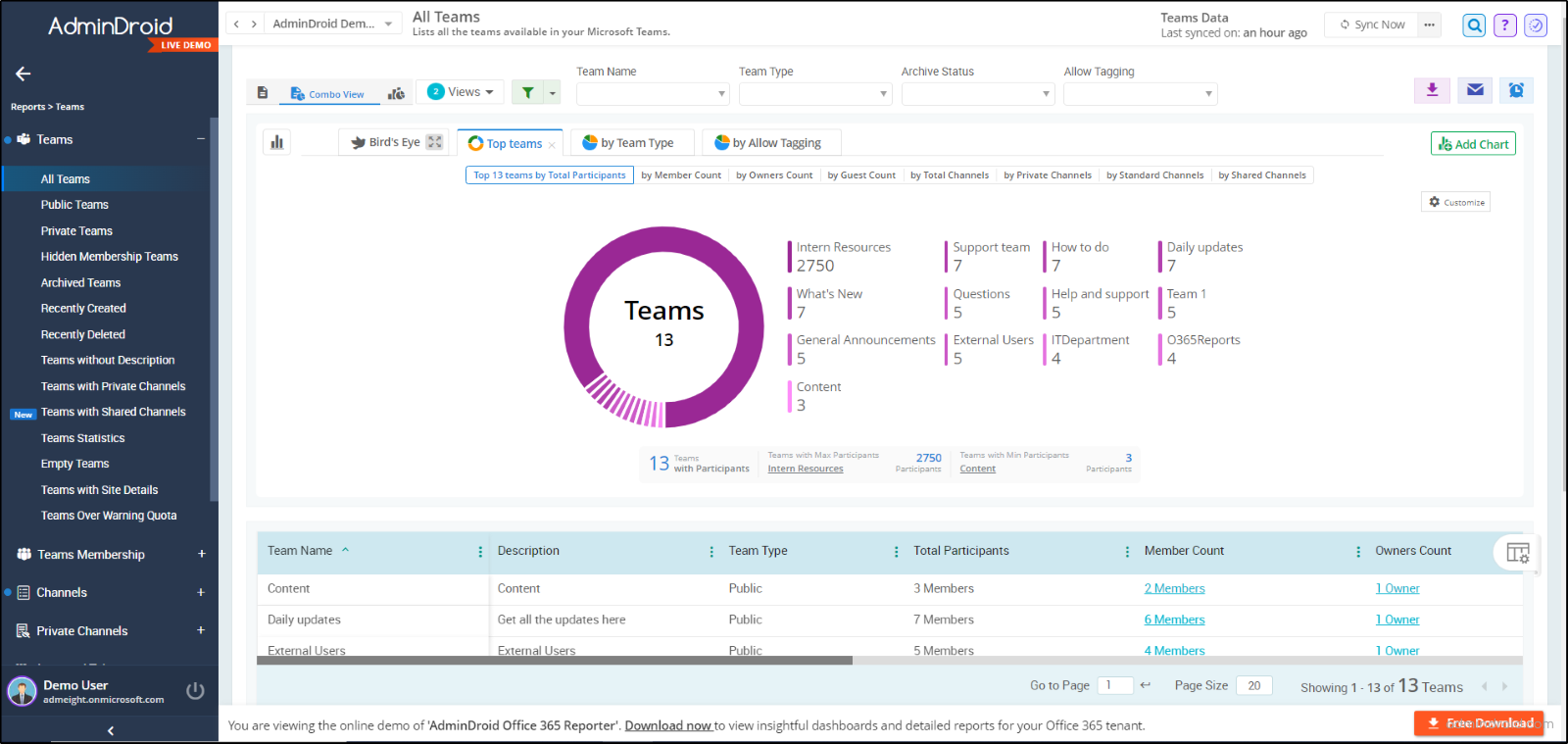
Besides efficient Microsoft Teams management, AdminDroid is an all-inclusive solution for your Microsoft 365 reporting & auditing! It provides 1800+ detailed reports and 30+ sleek dashboards for efficient Microsoft 365 management. With AdminDroid’s user-friendly interface, enjoy and explore the amazing features of AdminDroid for advanced reporting capabilities. The features include,
- Export Microsoft 365 Reports – Easily export your Teams reports with AdminDroid in any format (PDF, CSV, HTML, XLS) according to your convenience.
- Automate and alleviate reporting burden -Effortlessly schedule and monitor reports such as Microsoft Teams usage, active devices, user activities, etc., using AdminDroid’s scheduling feature. Stay updated from any location with ease!
- Customize and filtrate Microsoft 365 reports – AdminDroid’s enriched filers and customization options allow you to refine your MS Teams reports depending on your requirements.
- Alarm to acknowledge serious Microsoft 365 issues – AdminDroid alerting feature allows you to set up custom alerts for situations like unauthorized private channel creations or unexpected team member promotions to owner roles, etc., which can then be triggered during crucial & critical times.
- Granular Access Delegation – It grants privileged access to administrators through granular access delegation for sharing their workload and saving time to focus on major tasks in and around Microsoft 365.
“AdminDroid revolutionizes the whole Microsoft 365 reporting and monitoring experience!”
Download AdminDroid now to have a trailblazing Microsoft 365 reporting experience with a 15-day trial.
We hope this blog has made you familiar with various methods of Microsoft Teams reporting and monitoring. Feel free to drop your queries and experiences in the comments section.