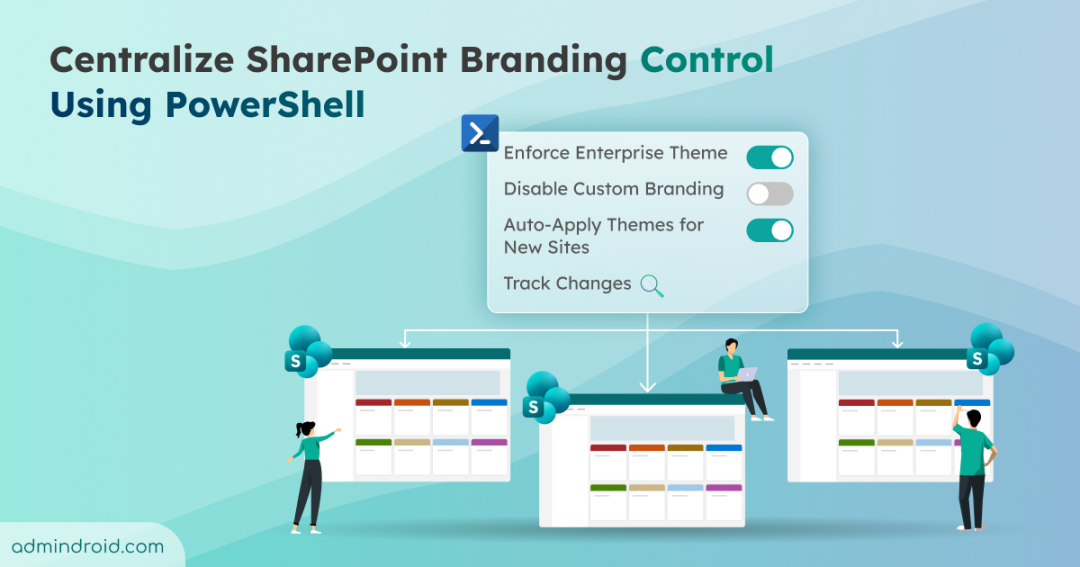Brand consistency plays a critical role in building trust, credibility, and user experience across digital platforms, especially in enterprises with multiple SharePoint sites. However, maintaining a consistent brand identity at scale has been challenging because site owners could apply their own custom branding, causing themes to drift across sites. As a result, enforcing a unified look and feel often required manual effort and careful coordination.
To address this challenge, Microsoft is now giving tenant admins the ability to centrally manage site branding using PowerShell. You can enforce consistent enterprise themes, lock down custom branding on specific sites, and audit every change—all from one place.
If maintaining a unified brand experience across your SharePoint environment has been difficult, this update is exactly what you’ve been waiting for. Let’s explore the capabilities of SharePoint branding governance and the benefits it brings to large, multi-site environments.
Rollout Timeline
- Targeted Release (Worldwide): Late November 2025 to mid-December 2025
- General Availability (Worldwide, GCC, GCC High, DoD): Mid-January 2026 to late January 2026
Key Capabilities of SharePoint Online Branding Governance
Microsoft is rolling out centralized branding governance capabilities for SharePoint Online, giving tenant admins control over how sites look and feel across the organization.
- Manage Custom Branding Per Site
Admins can now turn custom branding on or off for individual sites using PowerShell. When branding is turned off, site managers won’t see the site branding page, helping prevent unauthorized changes and keeping branding consistent.
- Apply Enterprise Themes Automatically
Apply approved enterprise themes, including multi-color options, to specific sites via PowerShell. This removes the need to manually set themes and ensures sites start with the correct branding.
- Audit SharePoint Branding Changes
All branding updates made through PowerShell are recorded in the audit logs. This provides clear visibility into who made each change and when. It helps with compliance and governance.
- Set Branding During Site Creation
Tenant admins who manage SharePoint Online branding and governance can include theme settings in site creation scripts. New sites automatically follow your branding standards, without extra manual steps.
- Brand Center Administrative Control
Admins can remove the existing SharePoint Online brand center through PowerShell if re-structuring or cleanup is required.
- Centralized Theme Management Across Geos
Theme management is moving to a central model:
Primary geo is the hub: All new themes can be created and managed from the primary location.
Satellite locations can apply themes: Sites in other locations can use themes from the primary geo.
Legacy themes remain: Old themes in satellite locations still work, but new themes can no longer be created there.
This central approach makes theme management simpler across multiple locations while keeping existing themes intact.
How to Control SharePoint Online Branding Using PowerShell
Once the rollout is complete, you can use PowerShell to maintain a unified brand experience across SharePoint sites. The following cmdlets form the SharePoint Online Management Shell support centralized theme management in the primary geo.
1. Disable Custom Branding for Specific SharePoint Online Sites
Use the following cmdlet to enable or disable site branding for a specific SharePoint site.
|
1 |
Set-SPOSite -Identity "<SiteURL>" -DisableSiteBranding $true |
Replace <SiteURL> with the site’s URL. Here, setting the -DisableSiteBranding parameter to $true disables custom branding, while $false re-enables it.
2. Set a Custom Theme for Specific SharePoint Sites
To apply a custom theme for a site, you must first know the uploaded theme name which you would have added using the Add-SPOTheme cmdlet.
So, to return all uploaded themes, run the following cmdlet without any arguments.
|
1 |
Get-SPOTheme |
To view the full configuration of a specific theme, use the following cmdlet, replacing <ThemeName> with the specific theme’s name.
|
1 |
Get-SPOTheme -Name "<ThemeName>" | ConvertTo-Json -Depth 4 |
Finally, to apply a selected theme for a specific site, run the following cmdlet with the appropriate theme name and site URL.
|
1 |
Set-SPOWebTheme -Theme "<ThemeName>" -Web "<SiteURL>" |
3. Block Access to the Brand Center in SharePoint Online
To ensure theme and branding changes are centrally controlled, you can remove the Brand Center site using the following cmdlet:
|
1 |
Remove-SPOOrgAssetsLibrary -BrandCenter |
Note: After the rollout is complete, ensure you upgrade to the latest SharePoint Online Management Shell to access all new branding governance parameters and capabilities.
Final thoughts
This update strengthens Microsoft’s focus on delivering secure, consistent, and centrally governed digital workspaces. If you manage multiple SharePoint hubs, run multi-geo environments, or follow strict branding standards, these new controls will be a welcome addition.
Take a moment to review your sites: which ones could benefit from centralized branding? How could applying these new controls streamline your site creation and maintenance processes? By planning your theme strategy and leveraging this new update, you can ensure every SharePoint site reflects your organization’s standards, without the manual effort!