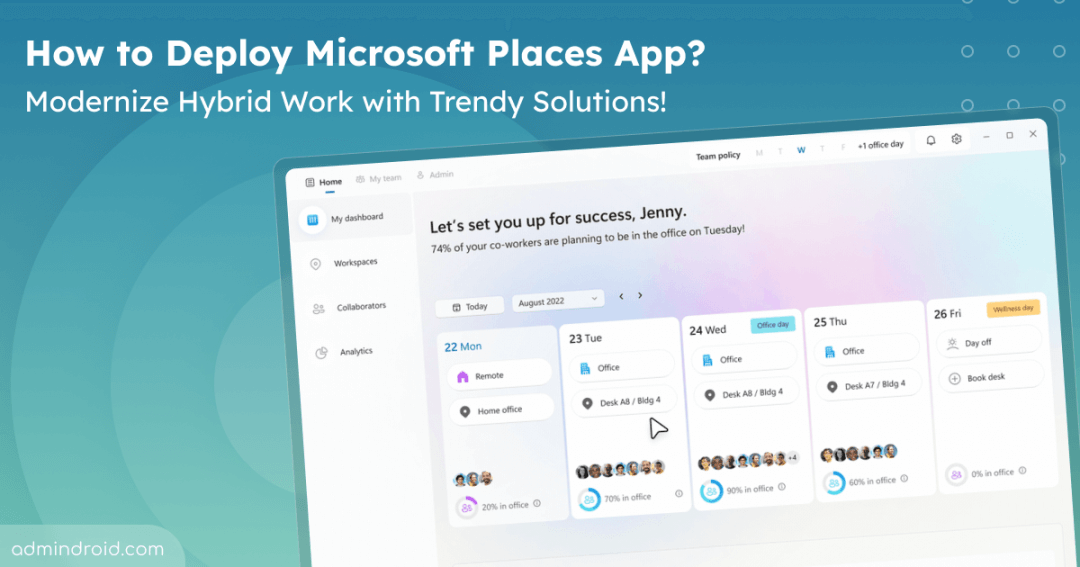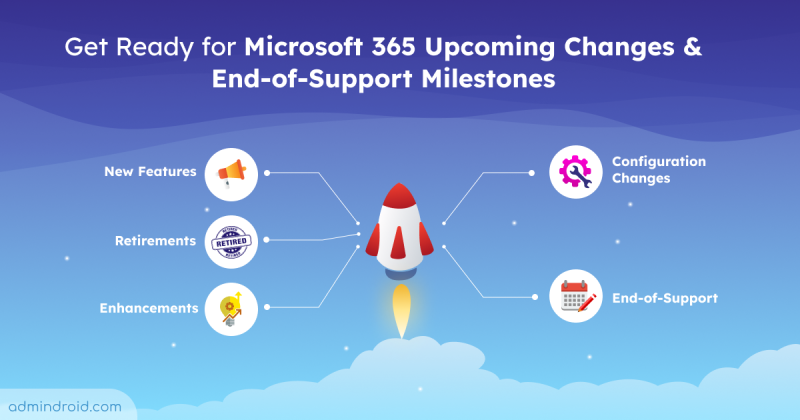In recent years, organizations have been adjusting to remote work, and constantly adapting to new developments. As the future of hybrid work demands a new approach — Microsoft Places, introduced at Ignite 2022, presents a promising solution for relaxing the transition to hybrid work. The highly anticipated Microsoft Places app for Web and Mobile designed to revolutionize hybrid and in-person work, is finally here in Public Preview. This blog will guide you through everything you need to know to get started and how to deploy Microsoft Places in your organization effectively.
What is Microsoft Places?
Microsoft Places is your all-in-one solution designed to enhance both hybrid and in-person work. It’s like having a digital hub where various teams can come together, collaborate, and make the most out of every workday. Integrated with Microsoft 365 tools like Outlook, Teams, and Viva, it utilizes data from Microsoft Graph to connect people and places. It includes features for smart scheduling, workspace booking, and smooth integration thereby boosting collaboration and flexibility regardless of location.
Features of Microsoft Places App
Here are the capabilities of Microsoft Places app.
- Location Plan Sharing: Employees can propose their location schedule, allowing others to see who else is planning to attend in-person.
- In-Person Meetings: Easily communicate intentions to hold in-person meetings by sending meeting invites that specify the location.
- Hybrid RSVP: Meeting participants can indicate whether they plan to attend in-person or remotely, providing flexibility for hybrid work setups.
- Peek Cards: Integration with Outlook Calendar allows users to view who’s planning to be in the office on specific days, enabling better coordination and space management. Receive notifications to reserve space on office days.
- Expanded Presence: Employees can add their location to their presence signal, indicating whether they are in the office or a particular office location, enhancing communication and coordination among team members.
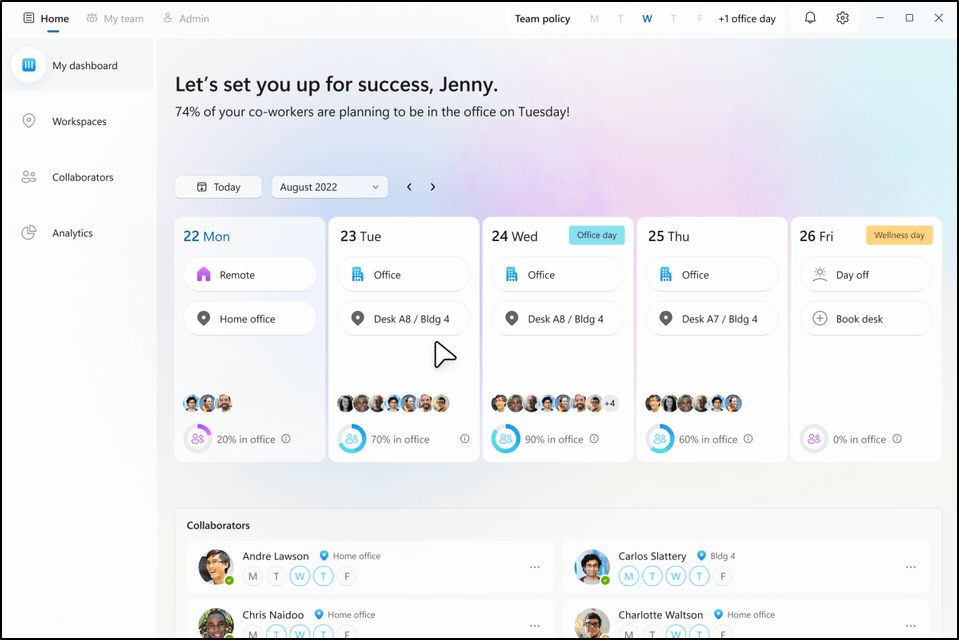
Pre-requisites to Deploy Microsoft Places App
Before diving into the world of Microsoft Places, let’s make sure you have everything you need to get started smoothly. Here’s what you’ll need:
Microsoft Places will be licensed as part of Microsoft Teams Premium, helping to create a smarter workplace through Teams.
1. Validate Exchange Administrator Role Permissions
Microsoft Places relies on Exchange mailboxes as its backbone. To manage related configurations, make sure you have the Exchange administrator role assigned. To effectively manage your tenant settings and other aspects such as Buildings and Floors using Microsoft Places cmdlets, you’ll need to have the TenantPlacesManagement role assigned.
Execute the following cmdlet to assess the current role assignments. Make sure to connect to the Exchange Online PowerShell before proceeding further.
|
1 |
Get-ManagementRoleAssignment -Role TenantPlacesManagement -GetEffectiveUsers | Where {$_.EffectiveUserName -Eq "Adele Vance"} |
2. Update Latest Version of PowerShell
For seamless configuration and enable users the Microsoft Places features, update your PowerShell to version 7. To update your PowerShell, execute the following cmdlet.
|
1 |
winget search Microsoft.PowerShell |
You can also install PowerShell/PowerShell preview using the ID paramater.
|
1 |
winget install --id Microsoft.Powershell --source winget |
|
1 |
winget install --id Microsoft.Powershell.Preview --source winget |
3. Install the Microsoft Places Module
Use the provided PowerShell command to install the latest Microsoft Places module.
|
1 |
Install-Module -Name MicrosoftPlaces -RequiredVersion 0.32.0-alpha -AllowPrerelease -Force |
How to Enable Microsoft Places App?
Microsoft Places facilitates hybrid work setups, allowing employees to specify ‘in-office’ or ‘remote’ days through Workplans. Now let’s dive into the Microsoft Places deployment steps.
1. Enable Microsoft Places Web App and Places Mobile App for All Users
Before proceeding with deployment steps as an Exchange admin, firstly connect to Microsoft Places module.
|
1 |
Connect-MicrosoftPlaces |
By default, the Places Web app is turned off. To enable Microsoft Places Web app and Mobile app in public preview, admins need to run the following cmdlets.
|
1 |
Set-PlacesSettings -Collection Places -EnablePlacesMobileApp 'Default:true' |
|
1 |
Set-PlacesSettings -Collection Places -EnablePlacesWebApp 'Default:true' |
2. Enable Microsoft Places for Selected Users
To enable Places for a subset of users within your company, admins can add them in a mail-enabled security group. Run the following command to connect to the Microsoft Places service in PowerShell.
|
1 |
Connect-MicrosoftPlaces |
|
1 |
Connect-ExchangeOnline |
Run the following command to enable Microsoft Places Web app for the specified mail-enabled security group, which includes all users requiring access to Places.
|
1 |
Set-PlacesSettings -Collection Places -EnablePlacesWeb ‘Default:false,OID:<MailenabledSecurityGroupObjectID>@<TenantID>:true’ |
Replace <MailenabledSecurityGroupObjectID> with the Object ID of your mail-enabled security group and <TenantID> with your actual tenant ID.
Additionally, if you want to enable Places for the mobile app for the group of users, run the following command.
|
1 2 |
Set-PlacesSettings -Collection Places -EnablePlacesMobileApp ‘Default:false,OID:<MailenabledSecurityGroupObjectID>@<TenantID>:true’ |
Note – Keep in mind that access might take some time to fully activate, so don’t fret if it’s not immediate. Give it up to a day to synchronize across your system.
New Microsoft Places Features on the Way
Apart from the features released currently, you can opt in to access upcoming features early as a part of the Microsoft Places public preview program. The following features are available for early access as part of the public preview program.
- Places Finder: Book desks or rooms with enhanced data such as images, floorplans, and available technology details near the closest colleagues. You’ll be able to access a map on your mobile device that guides you to the right place.
- Intelligent Booking: Receive recommendations for rooms or desk pools and easily book suggested spaces or explore other options.
- Places Explorer: Gain insights into people, spaces, and experiences at each workplace location through a unified view.
- Analytics Features: Access occupancy and utilization data for informed decision-making.
- Auto-release Policies: Automatically release reserved rooms if they remain unoccupied.
Pre-requisites for Additional Feature Access
Before diving into additional features, make sure you’ve got the essentials covered:
- You’re the Microsoft 365 administrator for your commercial tenant.
- Your organization is either a commercial or education entity with an existing enterprise agreement with Microsoft.
- One of the required prerequisite licensed plans for accessing MS Places should be enbled on your tenant.
I hope this blog provided you with helpful insights on deploying Microsoft Places and joining the public preview program. If you have any queries, feel free to reach us through the comments section.