Microsoft 365 admins need to keep an eye on the organization’s email activities and mail flow to ensure data security. With native Microsoft 365 email reports, admins can view email data for a limited date range and also need to navigate to different admin portals or PowerShell cmdlets. Looks difficult, isn’t it?
Is there any easy way to audit emails? Yes!
AdminDroid email reporting tool provides 250+ pre-configured email reports to track email activities and get an in-depth view of your organization’s mail flow activities. Each report delivers AI-powered Graphical analysis that helps admins to make quick, data-driven decisions at a glance.
Office 365 Email Traffic Dashboards:
AdminDroid email monitoring tool provides email dashboards to get an overview of organization’s inbound and outbound mail traffic statistics & users’ email activity in a visually appealing manner.
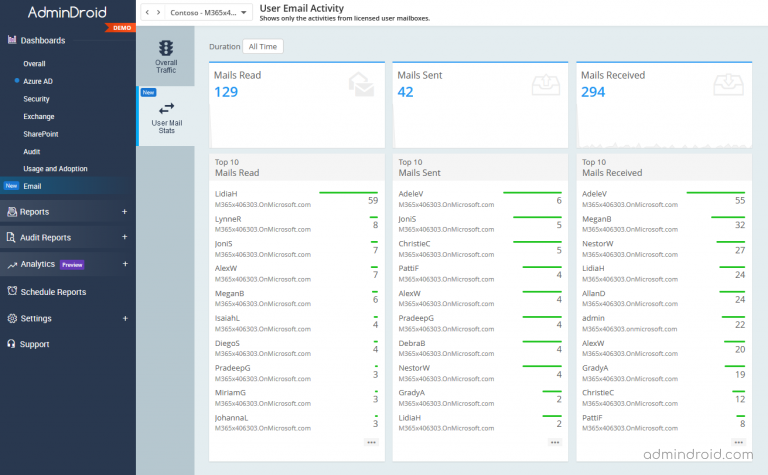
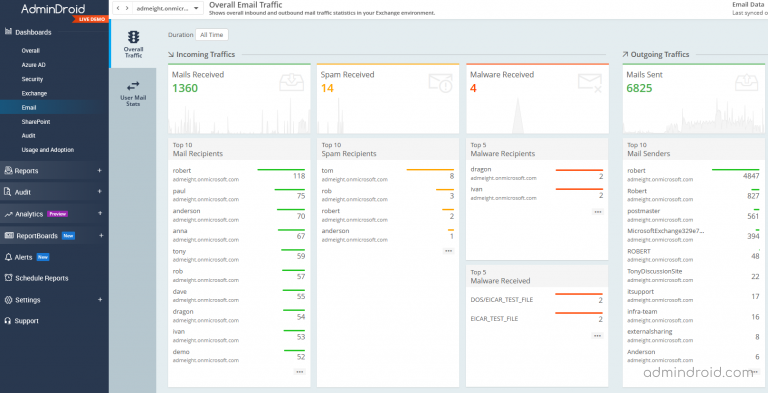
Microsoft 365 Email Monitoring Reports:
AdminDroid categorizes the reports to easily monitor email usage and adoption, inactivity tracking, mail traffic, security inspection, and so on. Additionally, AdminDroid provides 150+ email analytic reports to get insights on email activity like never before. With these insights, admins can determine the overall mail flow and health of the Microsoft 365 organization.
With AdminDroid email monitoring tool, you can
- Monitor all emails to and from your organization
- Track email sent to and received from external domains
- Audit who sent email from another mailbox
- Protect your organization from spam and malware emails
- Analyse organization’s mail flow and mail traffic
- Get email auto-forwarding configurations
- Get in-depth mail traffic statistics
- Visualize email peak and slack period
- Find out active hours and inactive mailboxes based on email frequency
Monitor all Emails To and From Your Organization
Often admins need to track inbound and outbound email communication to fulfill the organization’s compliance requirements. With AdminDroid, you can view all the emails with the sender, recipient, subject, delivery status, etc.
To monitor organization’s email activity, AdminDroid provides the reports listed below.
- All emails – Lists all the emails sent and received in your organization.
- Daily mail read/sent/received count by users – Shows sent and received email count of active users.
- Mail statistics summary – Displays the total number of emails sent, received, and read by users for the specific period, such as weekly report, monthly report, etc.
- Top mail senders – Shows the number of emails sent from the specific mailbox for the given time.
- Top mail receivers – Lists email addresses and the number of emails received by them for a specific time range.
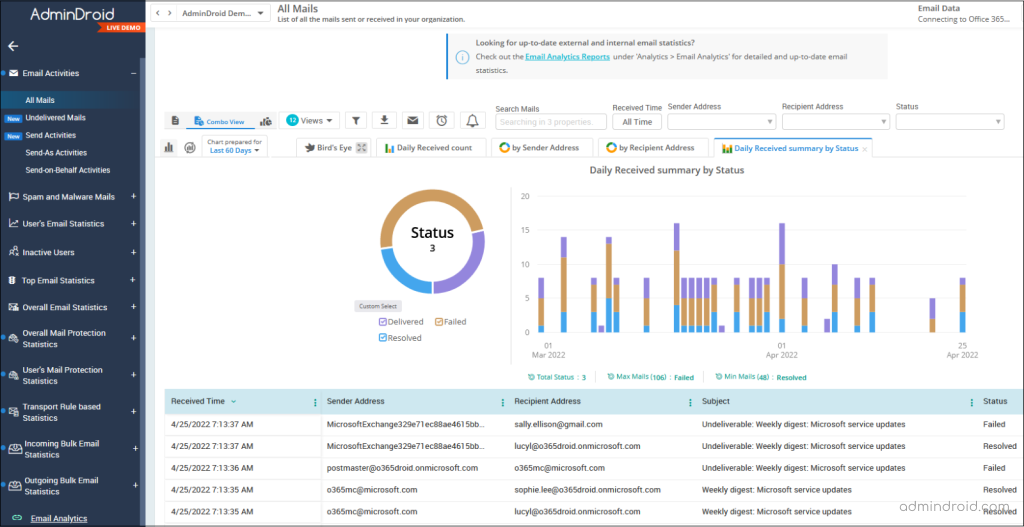
Track Emails Sent to and Received from External Domains:
To protect critical business data, admins need to track what kind of information is shared with external domains and keep an eye on users who are often communicating with the external users.
To monitor email activities with external domains, AdminDroid offers the following reports.
- Emails received from external domains – Lists all emails received from the external address.
- Emails sent to external domains – Shows a list of emails sent to external recipients.
- Top external mail receivers – Provides an individual report on top external mails received by the user, shared, and group mailbox for a given period.
- Top external mail senders – Lists the top mailboxes that are sending emails outside your organization.
- Daily report on top external email senders – Shows the top users for each day based on the maximum number of emails sent to external domains.
- Daily top mailboxes by external mail received – Shows the top mailboxes for each day based on the maximum number of emails received from external domains.
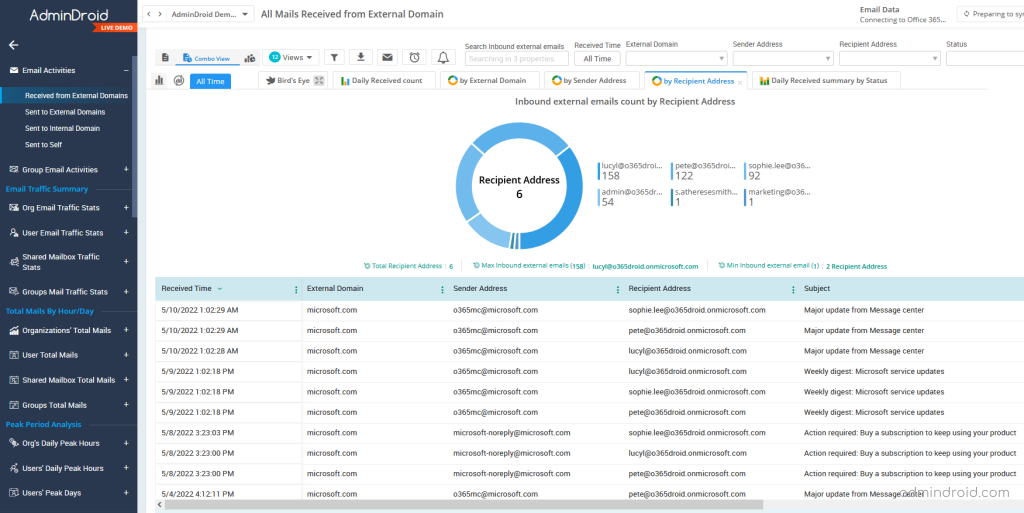
Get Email Auto-forwarding Configurations with Email Forwarding Reports:
Email forwarding is helpful when the mail needs to be handled by an alternative person. But admins need to track email forwarding configurations to prevent data theft in the organization.
With AdminDroid, you can get all the email forwarding configurations with a few mouse clicks.
- Email forwarding summary – Gives a summary of the mailbox’s forwarding details
- Forwarding to external domains – Lists the mailboxes with external forwarding configuration
- Mailboxes with SMTP forwarding – Shows the mailboxes that have configured with SMTP forwarding address.
- Internal forwarding set by admin – Shows the mailboxes with ‘ForwardingAddress’ configured
- Inbox rules with email forwarding –Displays all mailboxes with inbox rules that forward emails to internal and external users
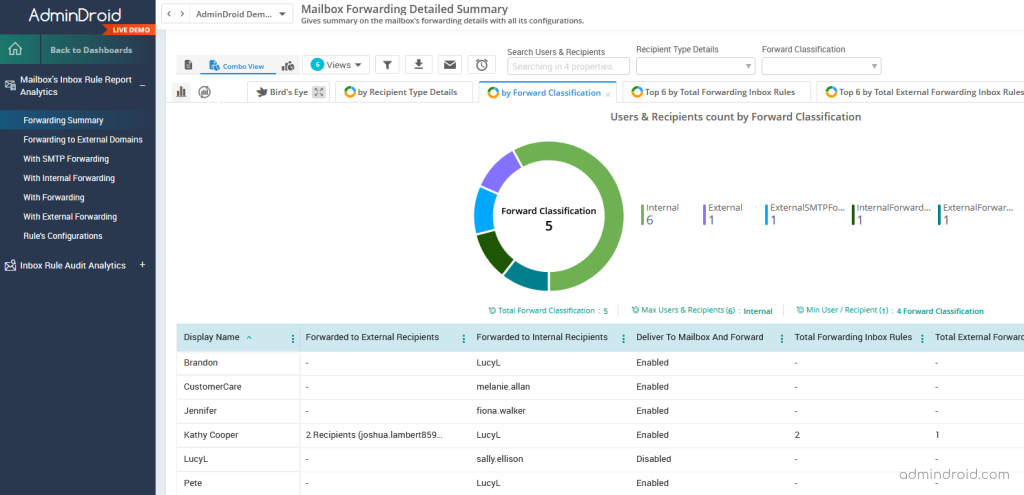
Audit Who Sent Email from Another Mailbox:
Users can send emails from another mailbox through mailbox delegation. It would be helpful when a mailbox has to be taken care of by multiple users. But it’s always challenging to identify who sent emails from the shared mailbox or other mailboxes and what they sent.
AdminDroid provides more detailed reports on emails sent by delegates.
- Send-As activities – Displays emails that were sent using SendAs delegation.
- Send-on-Behalf activities – Shows emails that were sent using SendOnBehalf permission.
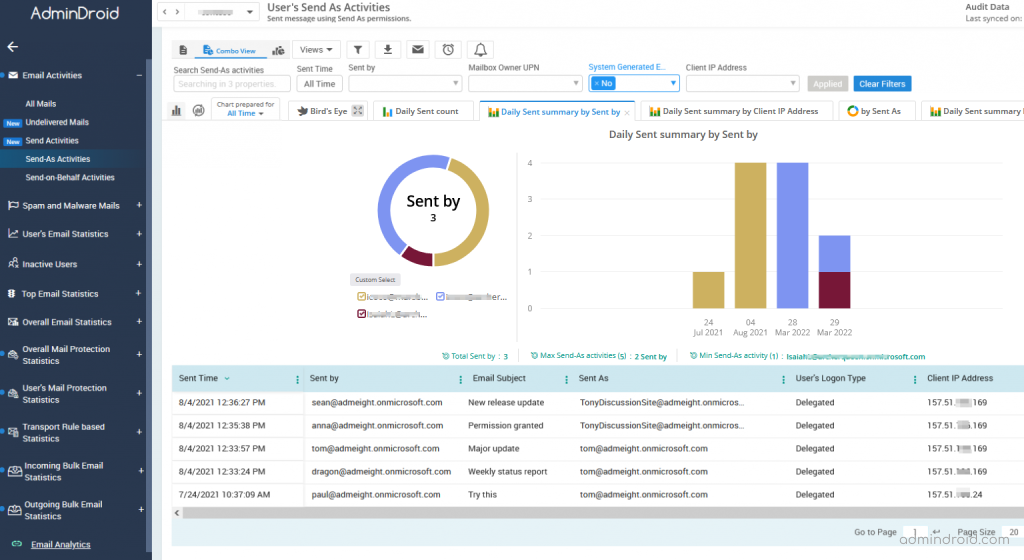
Protect your Organization by Observing Spam and Malware Mails:
By using AdminDroid email protection reports, admins can monitor spam and malware emails being detected by the protection policies to prevent email threats.
AdminDroid provides more insights on Exchange Online mail protection in the following reports.
- Spam emails sent – Shows all the spam emails sent from your organization.
- Spam mails received – Lists all the spam emails received by your employees.
- Malware emails sent – Displays malware emails sent by your employees.
- Malware emails received – Shows all the detected inbound malware emails.
- Top spam senders and receivers – Exhibits the top spam senders as well as receivers.
- Top malware senders and receivers – Shows the count of malware emails sent and received by a mailbox for a specific period.
- Top malware emails sent & received – Finds the number of malwares sent and received in your organization.
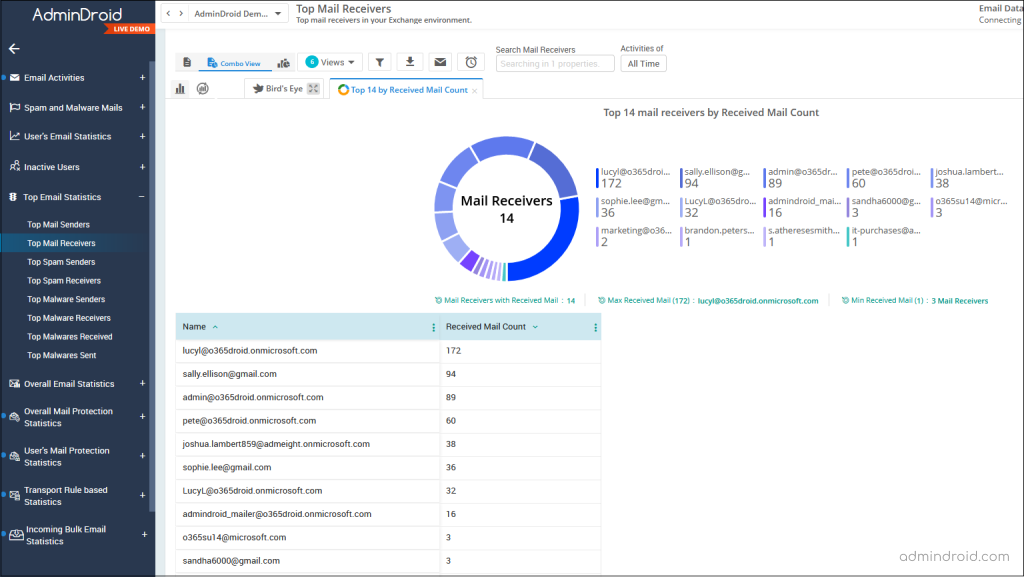
Analyse Organization’s Mail Flow and Mail Traffic:
Mail traffic report lists the daily emails sent and received count by users and email types. With these reports, admins can monitor Microsoft 365 organization’s email activity and security.
- Mail traffic summary of users – Shows the number of emails sent and received by the users per day.
- Spam/malware mail traffic summary of users – Lists the daily count of spam/malware emails sent and received by the users.
- Daily overall traffic summary – Displays sent and received email count based on the email evaluation such as good email, spam content filtered, spoof email, etc.
- Overall mail protection statistics – Provides stats about inbound and outbound spam/malware/spoof mail detections per day.
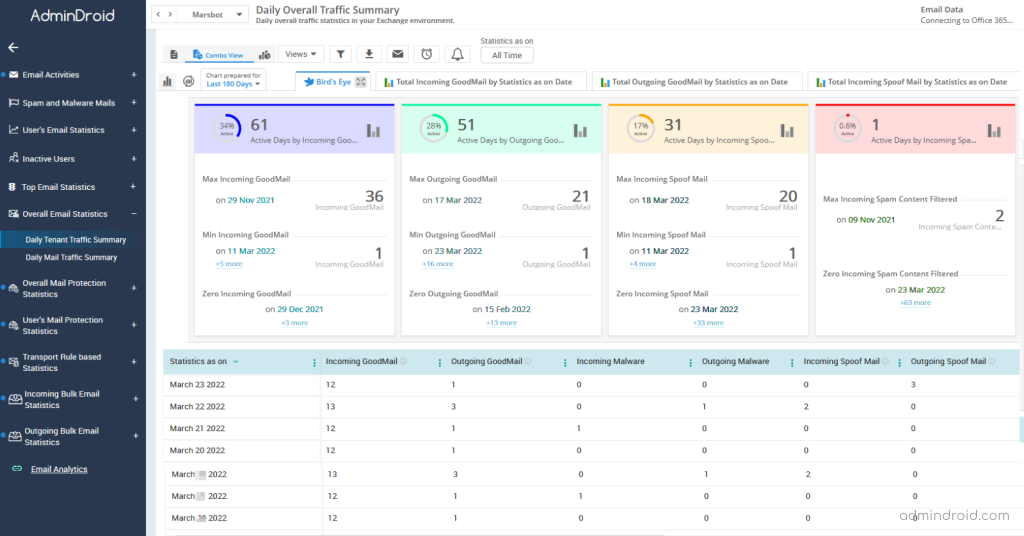
Get In-depth Mail Traffic Statistics with AdminDroid:
AdminDroid gives exclusive reports on email traffic statistics in a unique way. With these reports, admins can identify org-wide and user-based email traffic on an internal/external domain basis.
- Hourly email traffic – Shows your organization’s hourly email traffic.
- Daily email traffic –Shows day-to-day email traffic of your organization with internal/external sent and received count.
- Monthly email traffic –Displays the monthly email traffic data of your Exchange environment.
- By hours of the day – Shows the sum of inbound and outbound emails in corresponding hour for the selected date range.
- By days of the week – Gives the sum of incoming and outgoing emails on a day basis.
- By hours and days –Provides the sum of sent and received emails based on hours and days for the selected period.
- By 30 mins interval – Lists in and out email traffic stats of mailboxes in corresponding 30 mins interval for the required data range.
All the above reports are available for groups and shared mailboxes separately.
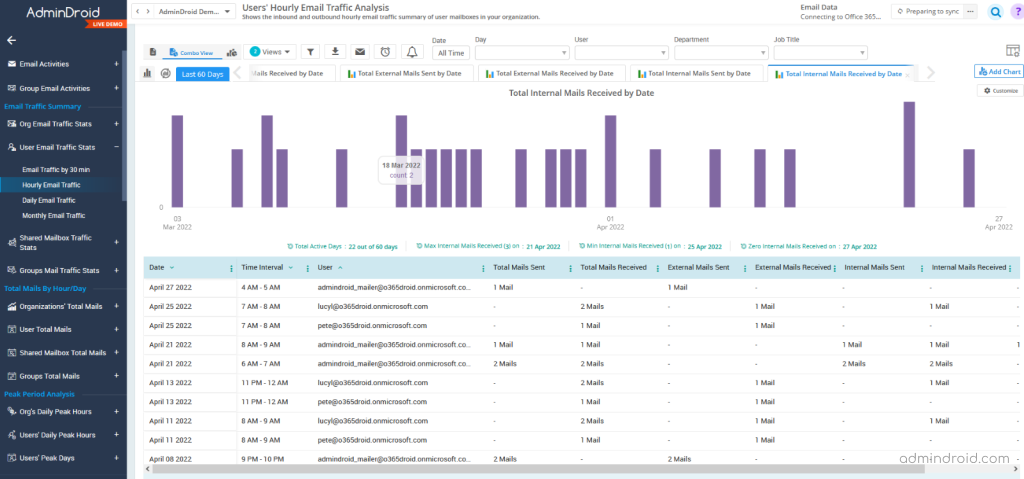
Visualize Peak and Slack Period with AdminDroid’s Email Analytics:
With peak and slack period analysis, admins can identify busy and dull email days/hours. These reports provide statistics for various classifications, such as total emails sent/received, internal emails sent/received, external mails sent/received, and self-mails.
AdminDroid provides peak and slack period analysis for the following categories.
- Peak period analysis – Provides reports on peak hours/days at which the maximum number of emails are sent and received by the organization, users, shared mailboxes, and group mailboxes.
- Slack period analysis – Lists the slack hours/days by email sent and received by org, users, groups, and shared mailboxes.
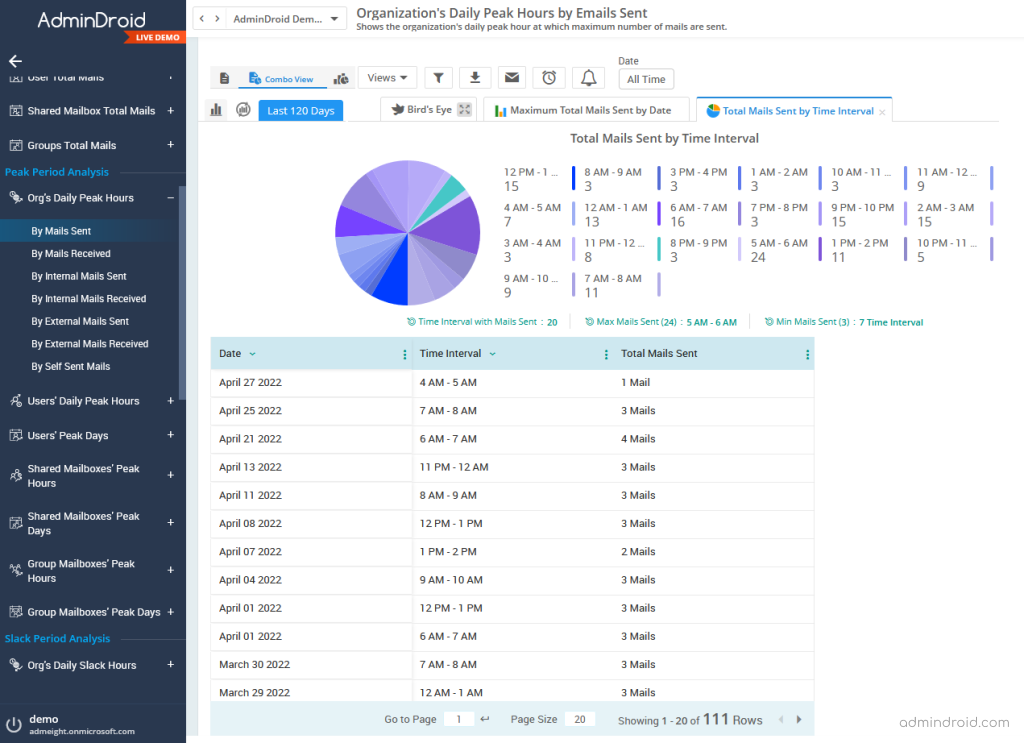
Find out Active Hours and Mailbox Inactivity based on Email Frequency:
Identify mailboxes’ active/inactive period based on the number of emails sent and received per 30 minutes. Each report provides statistical data based on the origin of an email, such as internal and external.
- Active duration analysis reports – Shows daily active time duration of your organization and mailboxes (such as user, group, and shared) based on the defined number of emails sent and received per hour.
- Inactive mailbox reports – Shows the list of mailboxes and distribution groups based on the last email received date
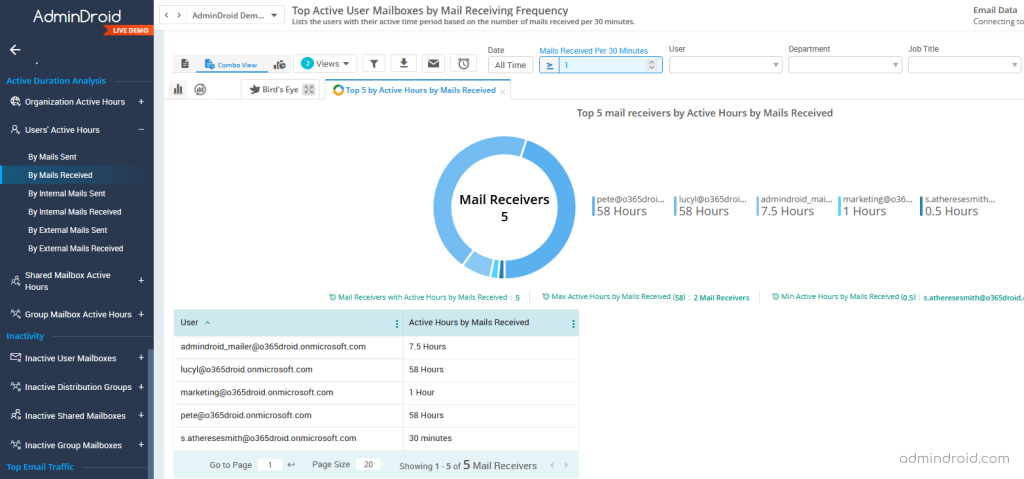
Hopefully, AdminDroid will help you monitor email activities in your Exchange Online environment efficiently and effortlessly. Download AdminDroid email monitoring tool and see it in action.






