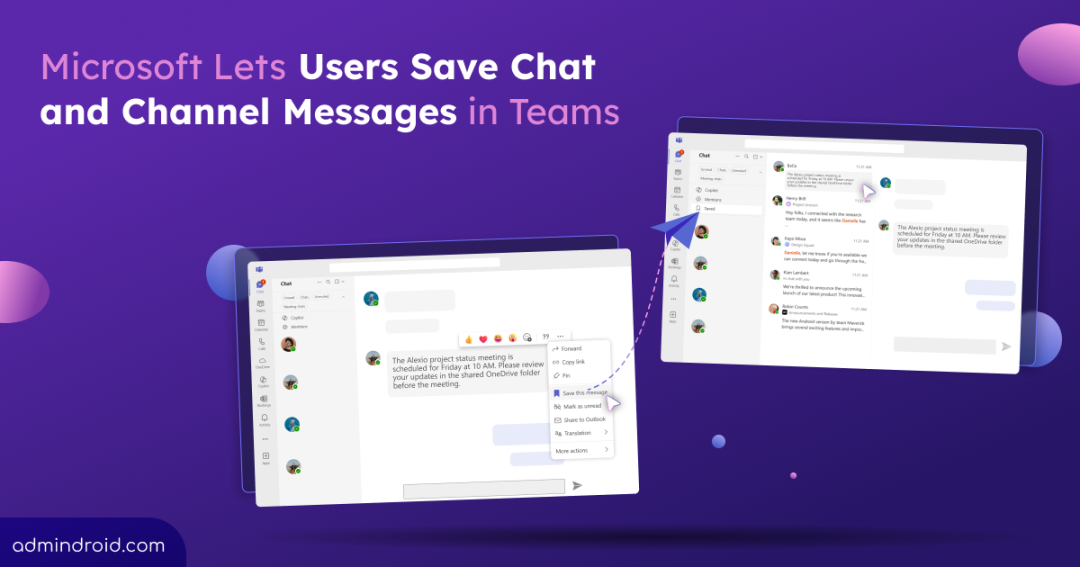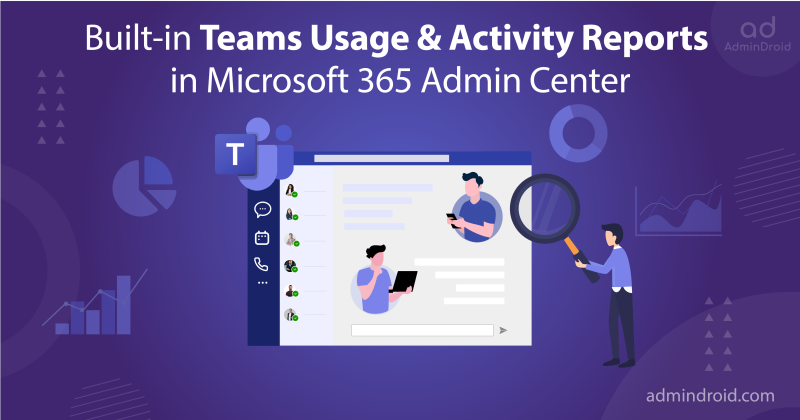Microsoft Teams is where most work conversations happen in organizations. From one-to-one chats and group chats to team channels, users share almost all their messages and posts here. With so many messages flowing daily, important messages can easily get buried in long chat threads or busy channels, making it difficult to find key information quickly.
While searching and pinning messages can help, it still requires manually navigating to each chat, which is not practical for many users. Now there is a better way! Microsoft has introduced the Save Message feature. Let’s explore how to set up this feature and all the details you need to know about this update.
Overview of the Save Message Feature in Microsoft Teams
The Save Message feature allows users to save any message, whether it is a post, reply, or chat, from chats or channels. Once saved, these messages appear in a central Saved section, which is available separately for chats and Teams channels, keeping your saved content organized.
By the way, saved messages are essentially a copy of the original message, so any edits made to the original are reflected in the saved copy. Likewise, if the original message is deleted, the saved copy is automatically deleted according to your existing retention policy.
However, the message title will still appear in the Saved section with the note saying “This message has been deleted”. By clicking the deleted message, you can see the deleted message in context. This ensures that saved messages stay consistent with the original content while helping users quickly access important information when needed.
How to Save Chat and Channel Messages in Teams?
- Hover over the message in any chat or channel you want to save in Microsoft Teams.
- Click More options (…) on the message and choose Save this message.
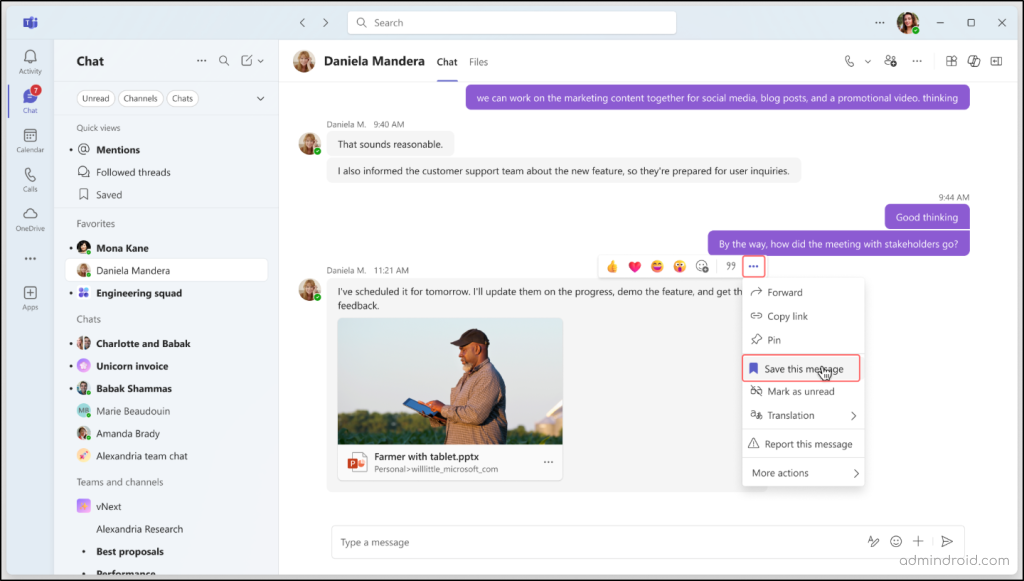
How to View Saved Messages in Microsoft Teams
- Go to the Saved section, which is available separately for chats and channels.
- Click any saved message to open the full conversation in the right-hand pane.
- Here, you can review or reply directly.
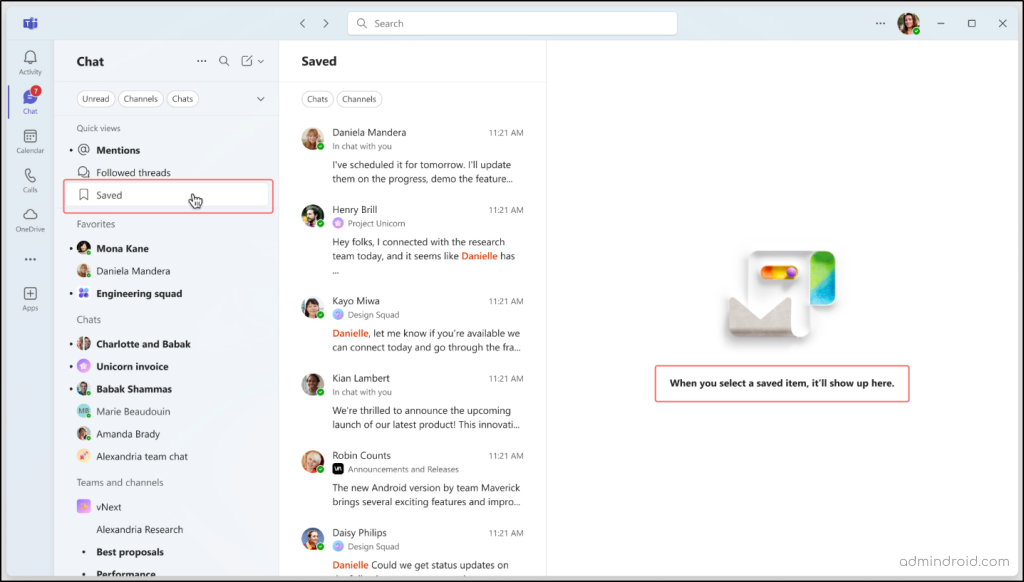
Note: You can also remove the saved messages in Microsoft Teams. Just hover over it, click More options (⋯), and select Unsave this message.
Rollout Timeline for Teams Message Save Feature
Targeted Release: The rollout began in early August 2025 and was completed by mid-August 2025. If you are part of the Targeted Release program, you may already see this feature in Teams.
General Availability: Microsoft will begin rolling out the feature in late August 2025 and expects to complete it by early September 2025 across Worldwide, GCC, GCC High, and DoD environments.
Key Insights You Need to Know About This Update
- This applies to Teams for Desktop, Mac, Web, iOS, and Android.
- This feature will not be available for tenants in the Education segment (EDU).
- This will be available by default, so no admin action is required.
- If you have not saved any messages, the Saved section will not be visible in Teams.
Overall, this simple and new functionality brings a smarter way to manage conversations in Microsoft Teams. It keeps important chats and channel posts accessible instantly, helping users stay organized and focused. This update makes teamwork more efficient and ensures you never lose track of key information.