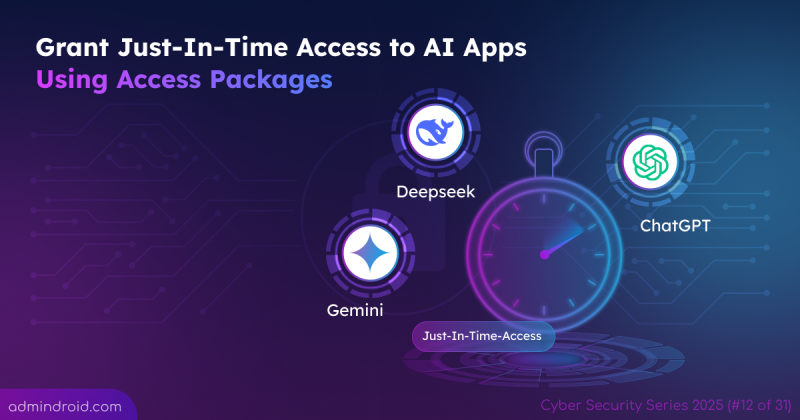Have you ever forgotten to remove access for an offboarding user? Or had a new hire waiting days to get the tools they need? Or faced the risk of sensitive data being exposed because of wrong permissions? These problems add up fast and create bigger risks for the organization. 😢
The main reason is often manual work. Admins spend hours verifying user access, rolling out updates carefully, and keeping up with constant changes. Over time, this manual effort wastes valuable time, increases errors, and slows down progress. 🚫
This is why automation has become essential. In this blog, we’ll explore how to automate Microsoft 365 administration tasks to save time, reduce errors, and strengthen your organization’s security.
Best Approaches to Automate Microsoft 365 Administration Tasks
To help you get started, we’ve listed some of the most effective methods and tools to automate routine Microsoft 365 tasks:
- Automate M365 administration using PowerShell
- Build admin workflows with Power Automate
- Automate Microsoft 365 administration activities using tools
In the next section, let’s have a close look on each method and tool along with its key features.
1. Automate M365 Administration with PowerShell
Instead of spending hours on repetitive tasks or performing a chain of actions one by one, you can automate them with PowerShell. It not only saves time but also reduces the risk of manual errors.
From user offboarding and cleaning up inactive accounts to getting alerts for PIM activations or monitoring external sharing, almost everything in Microsoft 365 can be automated with PowerShell.
But writing a PowerShell script from scratch is not easy and can be time-consuming. So, we’ve compiled the most required automation tasks with pre-built scripts to help admins run them smoothly.
Here are the top 10 automation scripts:
- Identify and remove inactive users – Identifies inactive users based on last sign-in time and disables / deletes their accounts.
- User offboarding – Automates 14 user offboarding best practices like disabling account, revoke existing sessions, reset password, convert to shared mailbox, etc. to ensure quick and secure deprovisioning.
- Email reminders for Entra app credential expiry – Sends email notifications to admins about certificate and client secret expirations.
- Compromised Account Remediation – Automates 8 essential best practices to remediate a compromised account, ensuring a quick and consistent response.
- Automate email signature configuration in Outlook – Automates email signatures for all mailboxes with default or custom text and HTML templates.
- Email alerts for break glass account activity – Schedule with Task scheduler to get instant alerts if emergency accounts are accessed.
- Manage and report Microsoft 365 licenses – Performs 10+ license management actions and report generation to simplify license administration.
- Block external email forwarding (including inbox rules) – Identifies and stops unauthorized external email forwarding.
- Cleanup SharePoint sharing links – Removes unused or risky sharing links to protect sensitive data.
- Auto archive inactive Microsoft Teams – Tracks and archives all inactive teams based on a specific inactivity period.
Looking for more scripts? Explore the AdminDroid GitHub PowerShell repository for 200+ ready-to-use scripts to manage, report, and audit your Microsoft 365 environment effortlessly.
Most scripts in the repository are scheduler-friendly, allowing you to easily automate report generation and monitoring by scheduling them through Task Scheduler or Azure Automation.
2. Build Admin Workflows with Power Automate
If you’re not comfortable with PowerShell, Power Automate has you covered. It lets you build automated workflows for Microsoft 365 without any coding requirements.
Power Automate includes ready-to-use templates for common admin tasks across Outlook, Teams, SharePoint, and other Microsoft 365 services. You can simply choose a template, define when it should run, and let the workflow run automatically. These templates make it easy to send notifications, set reminders, save email attachments to SharePoint, and trigger approval processes.
Beyond built-in templates, you can also create custom flows tailored to your needs. Here are a few useful collections:
- Send password expiry notifications – Reminds users to update their passwords before it expires.
- Automatically save email attachments to SharePoint – Extracts and save outlook email attachments from shared mailbox to SharePoint.
- Use content approval workflows in SharePoint Online – Ensures documents or list items meet organizational standards before publishing.
- Automate user onboarding actions – Assigns licenses, configure UPNs, and set up user properties automatically.
- Set up runtime SharePoint notifications – Get instant alerts whenever items or lists are added, modified, or deleted.
By handling both routine and complex processes, Power Automate lets you streamline workflows and automate tasks across your Microsoft 365 environment.
3. Automate Microsoft 365 Administration Activities Using Tools
While PowerShell and Power Automate are popular choices for automation, not every admin is comfortable with scripting or workflow building. Thankfully, there are purpose-built tools that make Microsoft 365 automation faster, easier, and more reliable.
In the next section, we’ll explore solutions that go beyond basic automation, giving admins smarter control and full visibility over your Microsoft 365 environment. Let’s break them down one by one.
A. Deploy Conditional Access Policies with DCToolbox
Conditional Access is a cornerstone of Microsoft 365 security for enforcing access controls and mitigating sign-in risks. But setting up these policies manually? That’s where things get complex and time-consuming.
With DCToolbox, you can deploy 18 critical Conditional Access policies in minutes. These includes essential controls like blocking high-risk sign-ins, enforcing MFA for all users, and so on.
You can even deploy these policies in report-only mode, allowing safe testing and fine-tuning before full enforcement.
B. Manage Microsoft 365 Tenant Configurations with Microsoft365DSC
If Conditional Access policies secure the front door of your environment, tenant configuration is the foundation that holds everything together.
That is where Microsoft365DSC comes in. It is an open-source PowerShell tool that treats your tenant settings as PowerShell Desired State Configuration (DSC) scripts. This enables you to automate, deploy, and maintain configurations consistently across your environment. Here’s what it can do for you:
- Automate deployment of crucial Microsoft 365 tenant settings and policies.
- Compares your current security configurations against predefined blueprints.
- Export and report your organization settings into CSV and JSON.
- Monitor and audit changes in Microsoft 365 settings.
- Sync Microsoft 365 settings from one tenant to other tenants.
In short, Microsoft365DSC is your centralized solution to simplify and safeguard tenant configuration with minimal manual effort.
C. Monitor Microsoft 365 Security Settings with Maester
Once your tenant configuration is standardized, the next priority is ensuring security settings remain compliant over time.
Configuring security settings in Microsoft 365 is not enough. You also need a way to monitor them continuously.
To help with this, Maester provides a PowerShell-based security test automation framework. It includes over 40 out-of-the-box tests from the Entra ID Security Configuration Analyzer (EIDSCA) and more than 20 conditional access tests.
Maester integrates seamlessly with Azure DevOps pipelines, GitHub actions, and Azure automation to run security tests regularly. Also, it can perform Conditional Access What If tests using the “Test-MtConditionalAccessWhatIf” cmdlet to safely evaluate policy changes.
By continuously running these automated checks, Maester keeps your environment aligned with security baselines and flags any compliance drift.
D. Backup Entra ID Configurations Using Entra Exporter
Even better, Entra Exporter integrates seamlessly with Task Scheduler, automating execution at scheduled intervals and eliminating the need for manual effort.
While Maester handles automated security checks, Entra Exporter is the ideal solution for backing up Entra ID settings. It exports a local copy of your configurations, providing a reliable backup that can be restored in case of data loss or accidental changes.
With its scheduling and integration features, Entra Exporter empowers admins with a reliable solution for backup, audit trails, and documentation.
E. Manage Microsoft 365 End-to-End with AdminDroid
Managing Microsoft 365 can feel overwhelming when you rely on multiple tools for monitoring, reporting, alerting, automation, and governance. But what if all your admin tasks could be handled from a single platform? That’s where AdminDroid comes in.
AdminDroid is a web-based platform that simplifies Microsoft 365 administration. With 3000+ pre-built reports, 450+ management actions and 100+ interactive dashboards, it provides actionable insights for managing licenses, users and groups, mailboxes, sites, Teams, etc.
Here’s what makes AdminDroid stand out:
- Reporting – Get detailed insights on users, licenses, groups, mailboxes, sites, teams, and more.
- Auditing – Monitor all Microsoft 365 activities, preserve audit logs, detect security threats, and stay compliant with industry regulations.
- Alerting – Receive real-time alerts for 1,400+ activities and deploy 80+ ready-to-deploy alert policies across your Microsoft 365 environment.
- Management – Perform 450+ key actions across Entra, Exchange Online, SharePoint Online, OneDrive, and Teams. Roll back changes instantly if something goes wrong.
- Automation – Automate routine tasks with an easy drag-and-drop interface, and use pre-built flow templates for common needs like user onboarding, offboarding, and more.
- 360-degree visibility – Gain a complete view of users, mailboxes, Teams, SharePoint, and OneDrive, including activities, permissions, security posture, and more.
- Governance portal – Spot risky settings, uncover threats across Microsoft 365, and fix them instantly from one place.
- Regulatory compliance – Keep your data secure and meet compliance standards with ready-to-use report packages.
- Reminders & follow-ups – Notify users about expiring passwords, storage or license issues, and pending MFA actions.
- Delegation – Assign granular access to let users manage or monitor specific reports, dashboards, or Microsoft 365 resources such as users, mailboxes, Teams, sites, etc.
- Hybrid Active Directory – Perform 60+ management actions and access 450+ reports to gain visibility into your Active Directory environment and take full control.
By bringing all these capabilities under one roof, AdminDroid saves time, improves security, and makes Microsoft 365 management effortless.
Wrapping Up
Automating administrative tasks in Microsoft 365 offers a smarter and more efficient solution for admins who struggle with manual, day-to-day operations. With automation in place, you can monitor, manage, and execute tasks consistently, saving time while reducing errors and improving security.
We hope this blog has helped you understand the key benefits of Microsoft 365 automation and how it can transform your daily administrative work. Share your thoughts or questions in the comments section below