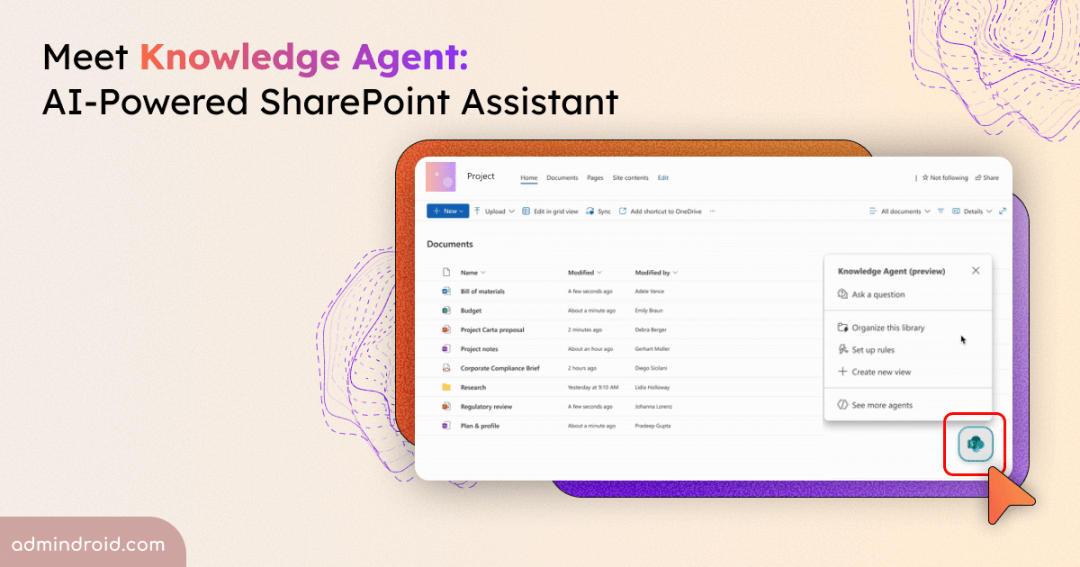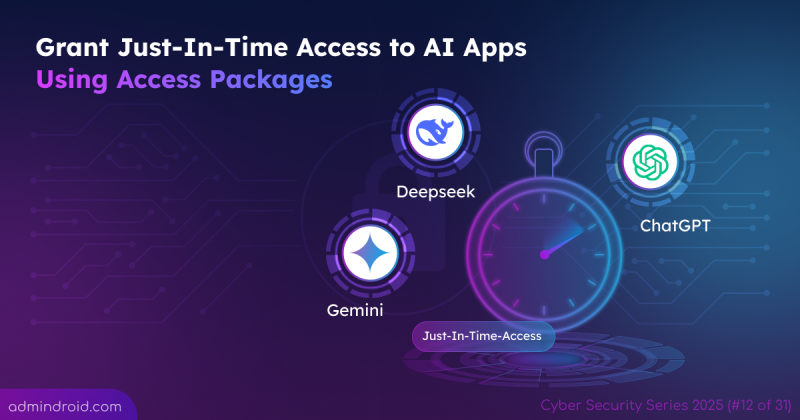As organizations embrace AI and Microsoft Copilot, one truth becomes clear: AI tools are only as powerful as the content they rely on. If your content isn’t ready, neither is your AI. In SharePoint, that often means dealing with unstructured documents, broken links, outdated pages, and inconsistent metadata.
That’s where Microsoft’s Knowledge Agent (Preview) comes in. Knowledge Agent helps organizations prepare their SharePoint content for AI readiness by enriching pages with metadata, enabling intelligent summarization, and making content more discoverable for Copilot. Let’s explore how Knowledge Agent in SharePoint works!
What is Knowledge Agent in SharePoint
Knowledge Agent is a collection of AI-powered features built into Microsoft SharePoint. It helps you:
- Enrich and organize content so Copilot and agents deliver accurate, grounded answers.
- Improve metadata and tagging through auto-fill suggestions and classification.
- Keep content fresh by detecting broken links, retiring inactive pages, and surfacing content gaps.
- Act as a co-author with templates, layout suggestions, and FAQs.
- And best of all, it listens to natural language questions and points you straight to the right answer.
Think of it as an intelligent curator inside SharePoint, focused on making content easier to find, trust, and use!
Rollout Timeline
- Currently, Knowledge Agent is in Public Preview, available through tenant-level opt in.
- By November 1, 2025, individual sites will gain the flexibility to opt in at their own pace.
- And as we move into early 2026, Knowledge Agent will reach General Availability, backed with complete licensing details.
Where To Access Knowledge Agent in SharePoint
Knowledge Agent is built directly into the flow of work in SharePoint. You’ll find it as a floating button on SharePoint pages.
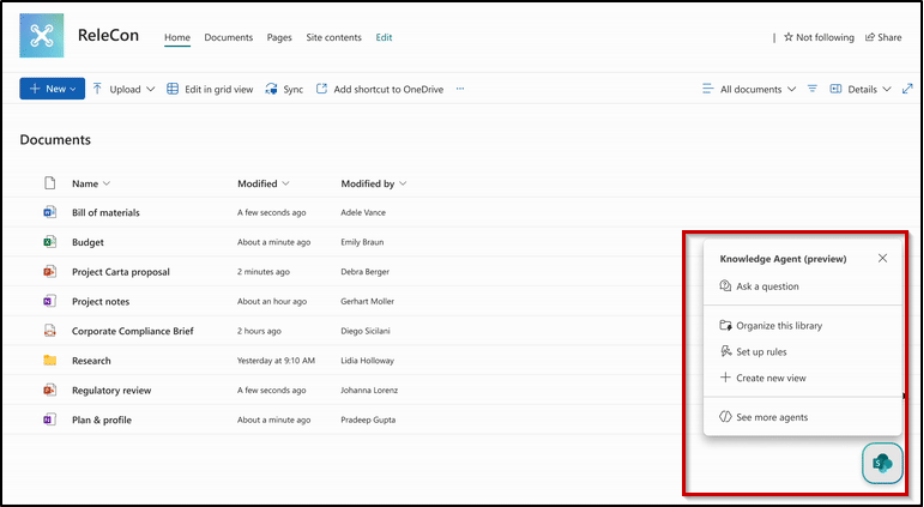
Key Features of Knowledge Agent
Knowledge Agent in SharePoint introduces AI-powered tools that make it easier to manage, organize, and improve content. Below are its core features with their benefits:
1. Ask a Question
Lets you query the library or site in natural language. Useful to instantly find content insights, summaries, or answers grounded in documents without manual searching.
2. Organize This Library
Automatically suggests metadata, tagging, and grouping for files. Helps keep content structured and discoverable without hours of manual effort.
3. Set Up Rules
Allows you to create automation rules with natural language (e.g., notify me when new invoices are uploaded). Useful for reducing manual monitoring and streamlining workflows.
4. Create New View
Generates custom views by sorting, filtering, or grouping content based on metadata. Helps users quickly navigate to the most relevant files, like policies by expiry date or contracts by client.
5. Improve This Site
Analyzes the site to detect broken links and retired outdated pages in SharePoint. Provides suggestions and recommendations to fill content gaps, ensuring your intranet stays accurate, up-to-date, and aligned with user needs.
6. Create Page or News Post
Use pre-built templates to create pages or news posts in minutes. Complete the template with your content or upload your document, then publish. After publishing, AI can help refine or enhance the content effortlessly.
7. See More Agents
Expands access to additional AI-powered actions beyond the main shortcuts. Useful for exploring advanced automation, insights, and customization options as needs grow.
Role-Based Recommendations
Knowledge Agent tailors its suggestions based on your role, so you always see the most relevant tools:
For example, Site Owners see the “Improve this site” option to address broken links, outdated pages, and content gaps, while Document Editors can use “Organize this library” for metadata, rules, and views. Visitors, on the other hand, have “Ask a question” to quickly get AI-powered answers from your content.
Take content processing further with Microsoft SharePoint Premium, powered by AI and machine learning.
How to Enable Knowledge Agent in SharePoint (Preview)
By default, Knowledge Agent is disabled in all tenants. Admins must explicitly enable it using PowerShell to determine whether it’s available across all sites, no sites, or all sites except selected ones.
Prerequisites
Ensure the following prerequisites are met.
- Role Requirements – You must be a Global Administrator or SharePoint Administrator.
- Licensing – End users must have Microsoft 365 Copilot license.
- Module Requirements – Install or update the latest SharePoint Online Management Shell (v16.0.26413.12010 or later)
Before proceeding further, connect to the SharePoint Online PowerShell module.
1. To enable Knowledge Agent for all SharePoint sites, run the below command.
|
1 |
Set-SPOTenant -KnowledgeAgentScope AllSites |
2. Execute the below to enable Knowledge Agent on all sites except specified sites.
- First, set Knowledge Agent to be available on all sites, except the ones you choose to exclude.
|
1 |
Set-SPOTenant -KnowledgeAgentScope ExcludeSelectedSites |
- Next, specify the list of sites you want to exclude from Knowledge Agent.
|
1 |
Set-SPOTenant -KnowledgeAgentSelectedSitesList @("https://contoso.sharepoint.com/sites/site1", "https://contoso.sharepoint.com/sites/site2") |
- If you need to exclude more sites later, you can add them to the existing exclusion list.
|
1 |
Set-SPOTenant -KnowledgeAgentSelectedSitesList @("https://contoso.sharepoint.com/sites/site3") -KnowledgeAgentSelectedSitesListOperation Append |
- Finally, verify that your exclusions are applied correctly by checking the configuration.
|
1 |
Get-SPOTenant | Select-Object KnowledgeAgentScope, KnowledgeAgentSelectedSitesList |
3. To disable Knowledge Agent for all SharePoint sites, run the below.
|
1 |
Set-SPOTenant -KnowledgeAgentScope NoSites |
The journey with Knowledge Agent is just beginning. Microsoft is gathering feedback during Public Preview and will continue to enhance AI features in SharePoint, with updates shared at events like Microsoft Ignite.
Unlock the Power of AI in SharePoint with Knowledge Agent!