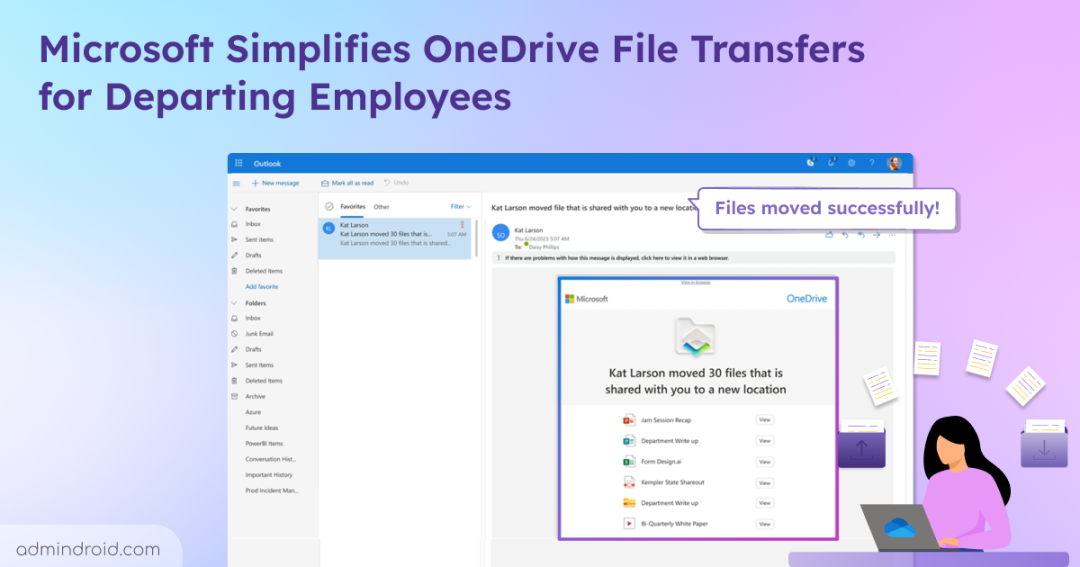Employee offboarding in Microsoft 365 often challenges admins to keep former employees’ files both accessible and secure. With Microsoft’s latest OneDrive enhancement, admins can now transfer files to managers or secondary owners seamlessly—without the usual hassle. Now, let’s explore how this update simplifies file transfers for departing employees and keeps collaboration running smoothly.
OneDrive Just Made File Transfers Easier for Departing Employees
The following are the major improvements that OneDrive introduced to streamline the employee offboarding.
- Improved Cleanup Alerts: Account cleanup emails are now more noticeable, so admins are less likely to miss critical updates.
- Faster File Discovery: New filters help managers quickly locate shared or critical files.
- Bulk Transfer with Retained Sharing: The “Move and keep sharing” feature allows you to transfer multiple files at once while retaining existing sharing permissions.
- Reduced Notification Clutter: Collaborators receive a single email notification when six or more files are moved.
Important: Additionally, when a user account is removed, OneDrive access is automatically assigned to the manager or designated secondary owner. They receive an email notification containing direct access instructions and data retention details.
A follow-up reminder arrives seven days before OneDrive permanently deletes the files.
Rollout Timeline
The rollout will begin in mid-October 2025 and is expected to reach worldwide availability by early November 2025.
Note: No admin action is required; the update will be enabled automatically.
How to Transfer OneDrive Files of Departing Employees
Make offboarding hassle-free by moving important files from a departing user’s OneDrive. Follow these simple steps to complete the transfer.
- From the notification email, click View files to directly access the departing user’s OneDrive.
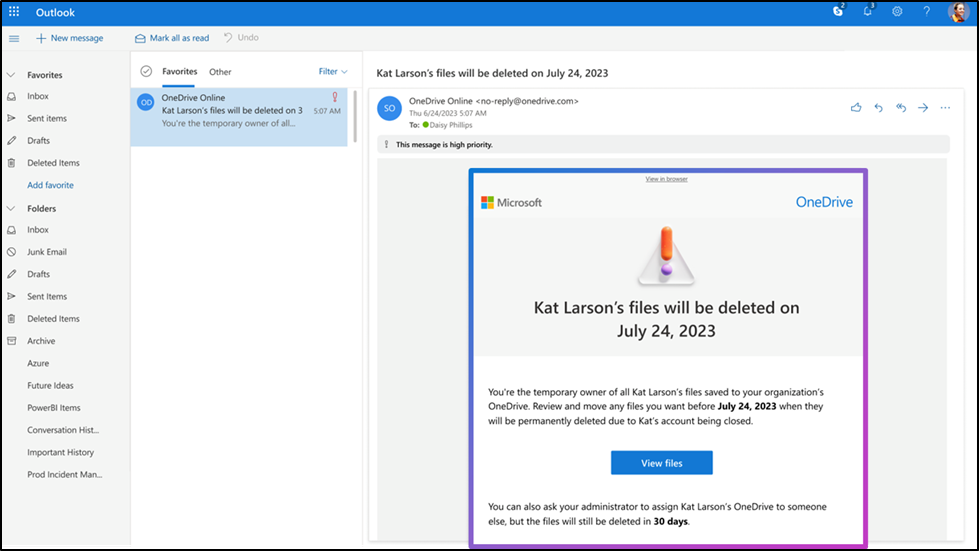
- To view only shared files, click the Shared filter, or select All to see all files.
- Choose the files you want to transfer using the checkbox in the table header.
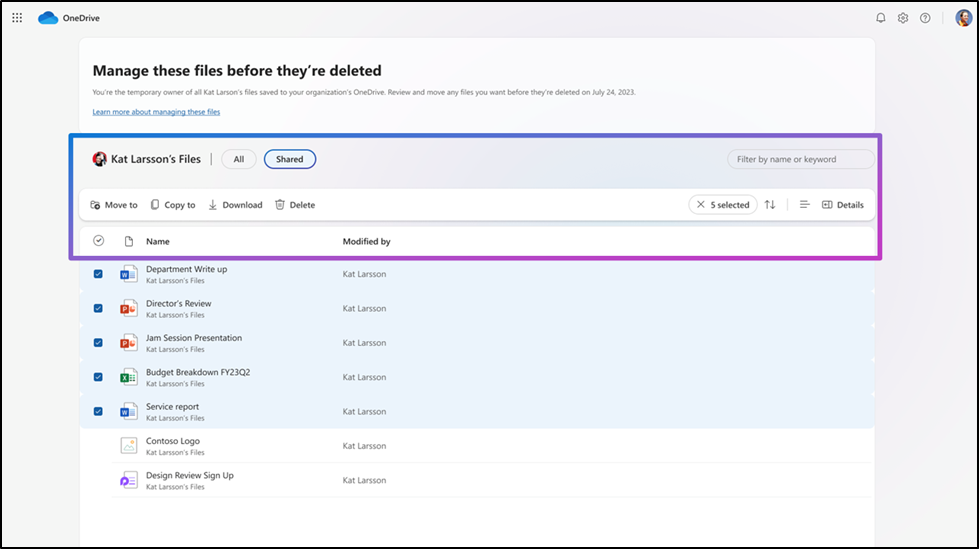
- To choose your desired destination, Click Move to, and check Keep sharing with the same people.
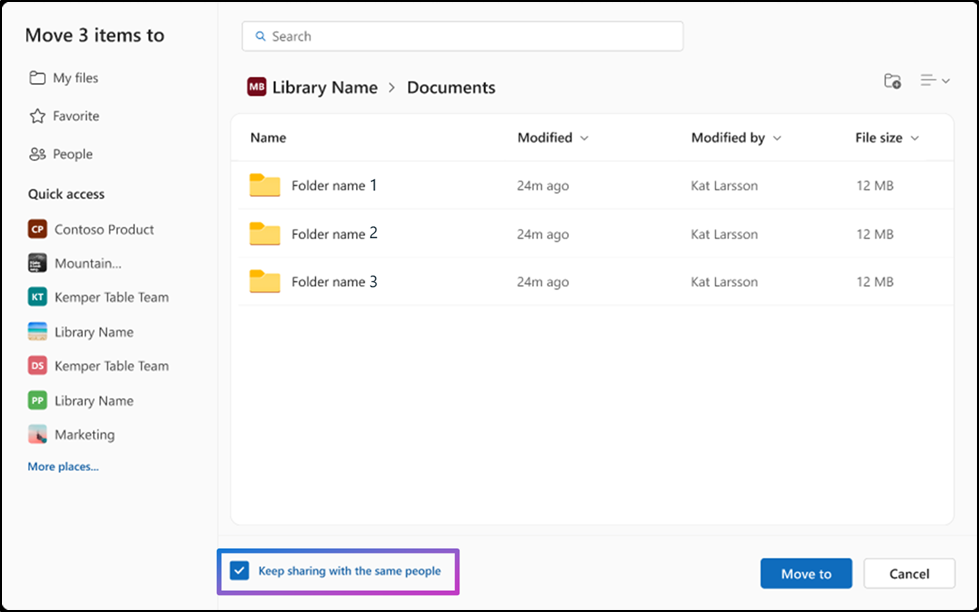
- Click Move to again to complete the transfer process.
Once the transfer is complete, collaborators will receive a single email notification about the shared files.
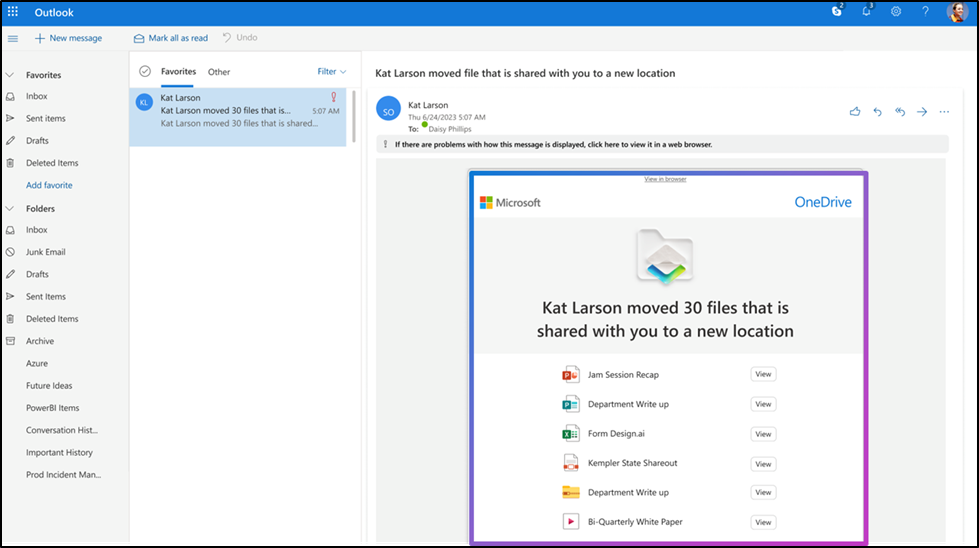
By ensuring seamless bulk transfers, preserved sharing, and simplified notifications, these improvements are less disruptive process for transferring an employee’s digital footprint. Ultimately, a significant step forward in managing employee transitions. How do you think this will improve your team’s offboarding process?