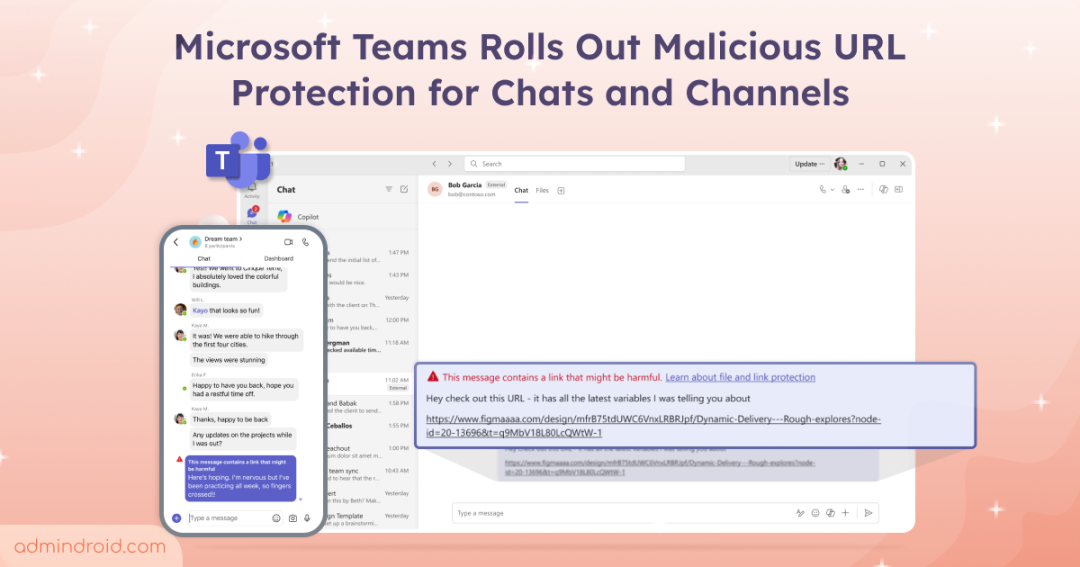Phishing links often look completely harmless. They might come from a familiar name, use a known URL, or mention an urgent task. In the rush of a busy workday, users may click links in Microsoft Teams without a second thought. Quick chats, mobile notifications, and constant pings can make even careful users fall for fake or disguised links. But one curious click can expose sensitive data, install malware, or lead to a major security issue.
To reduce that risk, Microsoft Teams is introducing Malicious URL Protection — a feature that detects and warns users about potentially harmful links shared in chats, channels, and meeting messages. Powered by Microsoft Defender’s reputation-based scanning, Teams will display real-time alerts for suspicious URLs so users can make safer choices before they click.
Let’s look at when you’ll get this feature and how it keeps your organization safe from phishing risks.
Rollout Timeline
Microsoft is releasing malicious URL protection in phases:
- Targeted Release: Early September 2025 -> Mid-September 2025
- General Availability: Early November 2025 -> Mid-November 2025
This feature will be available across Teams for Windows desktop, Teams for Mac desktop, Teams for the web, and Teams for iOS/Android. Once fully rolled out, malicious URL protection will be enabled by default on all supported platforms.
How Malicious URL Protection Works in Microsoft Teams
When a link is shared in a chat, channel, or meeting messages, Teams automatically scans it using Microsoft Defender’s reputation-based checks. If the link is identified as unsafe, both the sender and recipient will see a warning banner:
“This message contains a link that might be unsafe or malicious. Learn about file and link safety”.
This alert allows users to make informed decisions before clicking, reducing the risk of phishing or malware exposure.
For senders
When you send a message containing a potentially harmful URL, you can:
- Get a clear warning that the link is considered risky.
- See details explaining why the link was flagged (R3 users) or a general warning (R4 users).
- Edit or delete the message if needed.
- Replace or remove the problematic link.
For recipients
When someone sends you a message with a flagged link, you will:
- See a warning before interacting with the link.
- Get information to understand the potential risk.
- Decide whether to click carefully or avoid the link entirely.
- Receive different levels of detail depending on the Teams client version (R3 users see full details, R4 users see a generic warning).
External collaboration
For messages involving users from other organizations, warning messages appear for all participants when interacting with potentially unsafe links.
Note:
- During Preview: The feature is off by default and must be manually enabled by admins. It only works when every participant in the conversation has the feature activated.
- At General Availability: The feature will be on by default. It becomes active as long as at least one participant has it enabled. Any preview settings configured by admins remain unchanged.

How to Enable Malicious URL Protection (Public Preview)
Admins can turn on the feature during the preview period by following the steps below:
- Open the Microsoft Teams admin center.
- In the left navigation, select Settings & policies -> Messaging.
- In the older UI, navigate to Messaging -> Messaging settings.
- Under Messaging safety, enable Scan messages for unsafe URLs.
- Click Save.
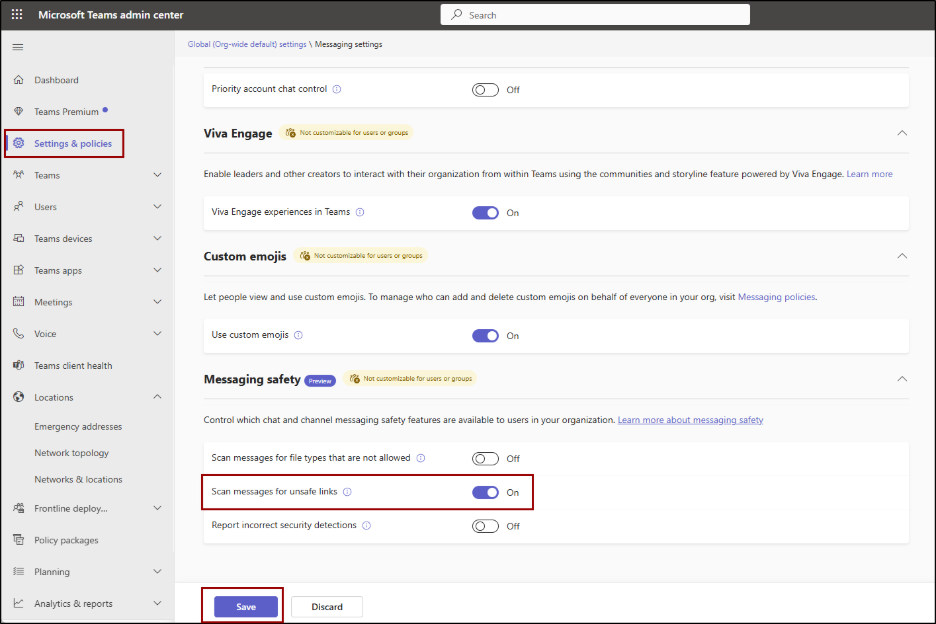
Alternatively, admins can also enable the feature using PowerShell by running the following commands:
|
1 |
Connect-MicrosoftTeams |
|
1 |
Set-CsTeamsMessagingConfiguration -UrlReputationCheck $true |
Comparison with Microsoft Defender Features:
- Safe Links vs. Malicious URL Protection: Safe Links blocks harmful URLs when clicked based on Defender portal settings, while Malicious URL Protection only provides real-time warnings without blocking access.
- ZAP vs. Malicious URL Protection: Zero-Hour Auto Purge (ZAP) automatically removes malicious content and URLs, whereas Malicious URL Protection alerts users so they can decide how to proceed without deleting messages.
With this enhancement, Teams becomes a safer space for collaboration — helping users stay alert and protected without extra steps.
No more second-guessing links. Teams will have your back! ✨