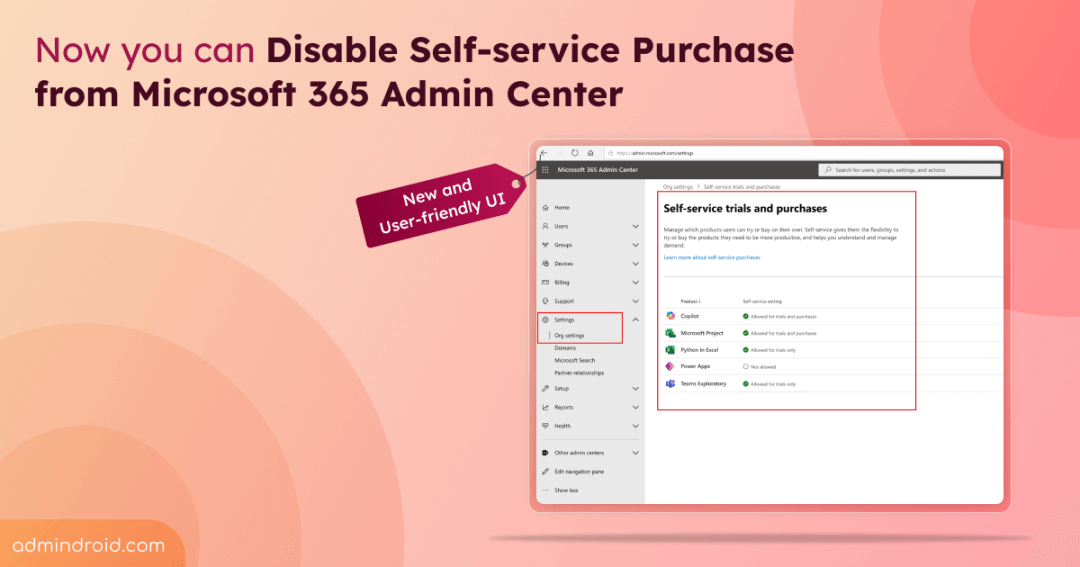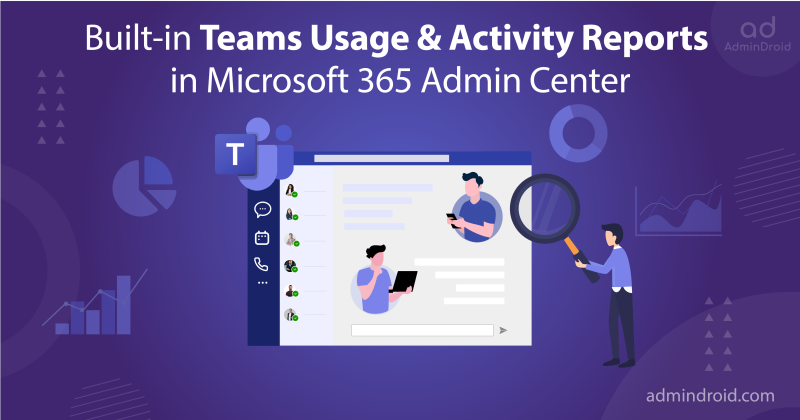Microsoft has fixed the headaches admins encounter with PowerShell in handling self-service purchases! Soon, Global admins will have access to a new section called “Self-Service trials and purchases” in the Microsoft 365 admin center. What’s it for? This new section will be your go-to for self-service purchase management, featuring a sleek, user-friendly UI. Let’s explore the details!
Existing: Manage Microsoft 365 Self-Service Purchases Using PowerShell
As of now, admins manage self-service purchases in Microsoft 365 using the MSCommerce PowerShell module. Many admins use the MSCommerce PowerShell module mainly to disable self-service purchases and prevent users from making purchases without admin approval. This approach helps avoid unwanted license costs and compliance issues.
However, the real headache is that admins need to disable the self-service purchase capability for each product separately. Fortunately, this hassle can be resolved with a script that blocks self-service purchase capabilities for all existing products at once.
Download Script: DisableSelfServicePurchase.ps1
Although this issue is addressed, many admins are still not fond of the MSCommerce PowerShell approach due to:
- Limited compatibility
- Lack of variable pipelining support
- Absence of scheduling capability (supports only interactive logins)
This is why Microsoft thought to bring an alternate method – An UI to control self-service settings in Microsoft 365.
Block Self-service Purchase in Microsoft 365 Admin Center
Starting mid-September 2024, Microsoft will roll out new settings in the Microsoft 365 admin center to manage self-service purchases and trials. Global admins will be able to block self-service trials and purchases through this intuitive new UI. This new setting is ON by default, but admins have the flexibility to change it based on the needs. Let’s explore how to disable it after having a look at the path to access the settings and all the available options in the new interface.
Manage New Self-Service Purchase Settings in Microsoft 365 Admin Center
Once the rollout is complete, you can find the new settings here to manage self-service purchases:
- Sign in to the Microsoft 365 admin center.
- Expand the Settings section and click “Org settings.”
- Click the “Self-service trials and purchases” tab.
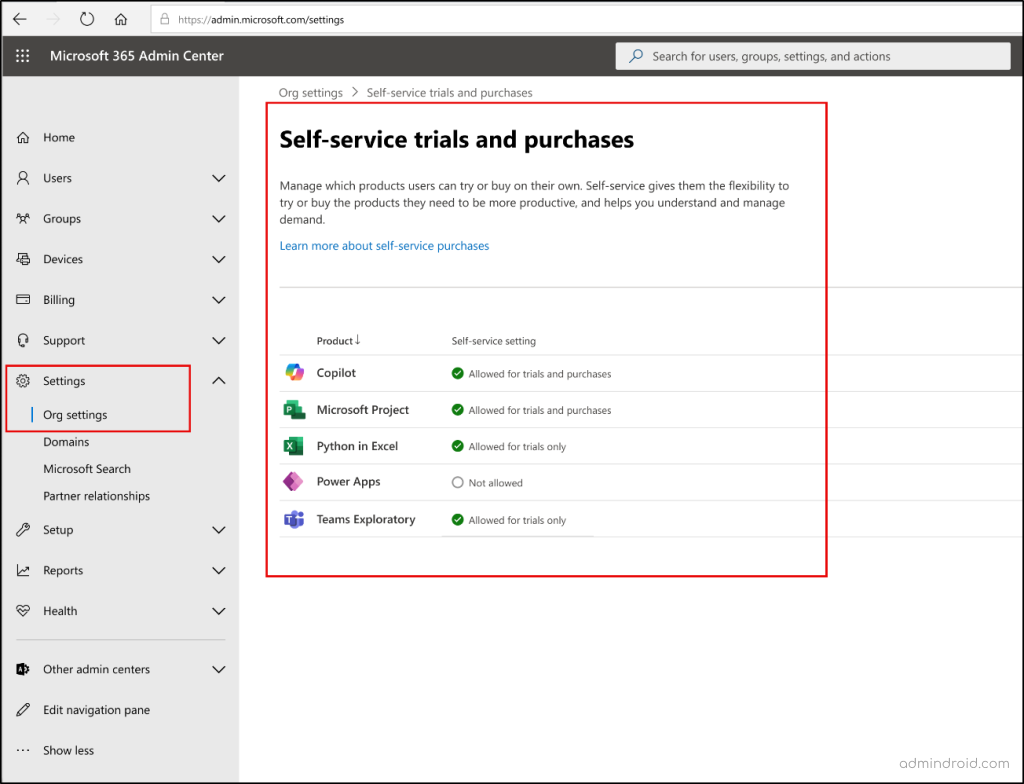
This section will display all eligible products and their self-service settings, providing a clear overview of available options.
New Options to Manage Self-Service Trials and Purchases
The new UI will provide three options for eligible product:
- Allow Self-Service Trials and Purchases: Users can both make self-service purchases and access free trials.
- Allow Trials Only: Users can access free trials but cannot make self-service purchases.
- Do Not Allow Purchases: Admins can use to disable self-service purchases for Microsoft 365 products.
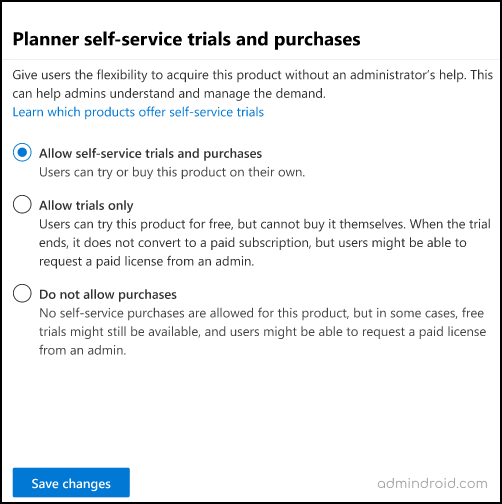
Disable Self-service Purchases in the Microsoft 365 Admin Center
Disabling self-service purchases is a smart move! It helps prevent shadow IT and unwanted license purchases. You can easily do this by selecting the respective product and choosing the “Do not allow purchases” option in the new self-service settings within the Microsoft 365 admin center. This will block users from purchasing the product, though free trials may still be available in some cases.
However, Microsoft hasn’t added an option to disable self-service purchases globally yet. Admins still need to manually turn off self-service purchases for each new product whenever new product is launched. Hopefully, Microsoft will address this in the future.
What about MSCommerce PowerShell Cmdlets?
The MS Commerce PowerShell module will remain available, and you can use the below cmdlet to disable self-service purchases.
|
1 |
Update-MSCommerceProductPolicy -PolicyId AllowSelfServicePurchase -ProductId <Product_Id> -Enabled $False |
So, as you wish, you can turn off self-service purchases via both PowerShell and Microsoft 365 admin center. Once the new feature is launched, we’ll update the blog with clear steps on how to use it. Stay tuned for more details! If you have any questions, feel free to reach out—we’re here to help!