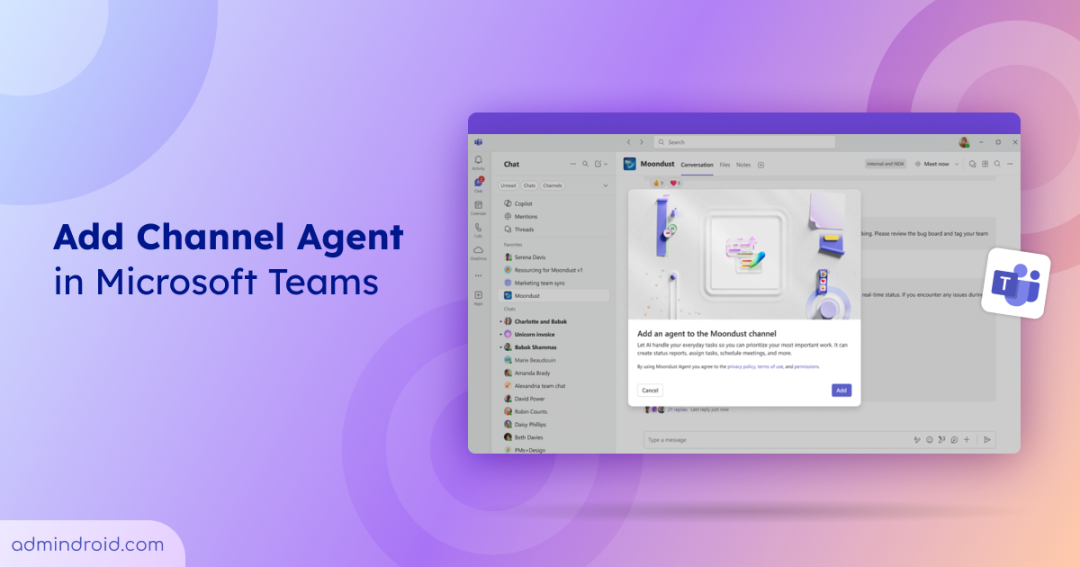If you’ve ever worked in a busy Teams channel, you know how easy it is for things to slip through the cracks. Conversations move fast, action items get buried, and by the time you circle back to a thread, the deadline has already passed. Now imagine if each channel had its own dedicated teammate, someone who never missed a message and could instantly give you a project update. That’s exactly what Channel Agent in Microsoft Teams does.
Currently in Public Preview, Channel Agent is designed to help your team cut through the noise, keep projects organized, and surface the information, right when you need it!
What is a Channel Agent in Microsoft Teams?
A Channel Agent automatically comes with every new Teams channel you create. It adopts the channel’s name and answers based on the channel’s conversations, meetings, Planner boards, and web search to provide expert insights.
Think of it as a teammate who’s always on top of things:
- Need a meeting summary? It can create a structured Loop report.
- Want to check progress? It knows what tasks are open in Planner.
- Curious about your project’s budget? Just ask your questions in plain language.
- Planning the next step? It can even schedule channel meetings for you.
And the best part? You can invite your Channel Agent to meetings or group chats whenever you need extra insights.
Pre-requisites to Use Channel Agent in Microsoft Teams
Channel Agent is available on Windows, Mac, iOS, Android, and the web. To get started, make sure you meet the following requirements.
Licensing requirements:
- A Microsoft 365 Copilot license
- An eligible Microsoft 365 base license
- A Teams license
User & IT requirements:
- Be part of the Teams Public Preview
- Be a member of the channel where the agent was created
- Have Loop experiences turned on in Teams
- Be allowed by IT admins to use apps
Mobile device requirements:
- Some features, like report approval and feedback submission, are available on mobile devices.
- Creating, removing, or configuring a Channel Agent must be done from the desktop or web version of Teams.
- To use Channel Agent on mobile, ensure you have the latest Teams app:
iOS: Microsoft Teams version 7.11.0 or higher (App Store)
Android: Microsoft Teams version 1416/1.0.0.2025100000 or higher (Google Play Store)
Note: Users without a Microsoft 365 Copilot subscription cannot interact with a Channel Agent, but they can still view the agent’s responses and see how other members interact with it.
How to Add Channel Agent in Existing Team Channels?
To add a Channel Agent to an existing channel, follow the below steps:
- Navigate to the desired channel in Teams.
- Click on the channel’s menu and select Add agents and bots in the upper right-hand corner.
- In the pane that appears, find and select Add an agent to this channel.
- Confirm by clicking Add.
To remove a Channel Agent from a chat, go to the ‘Add agents and bots’ menu and click the Remove button next to the agent’s name.
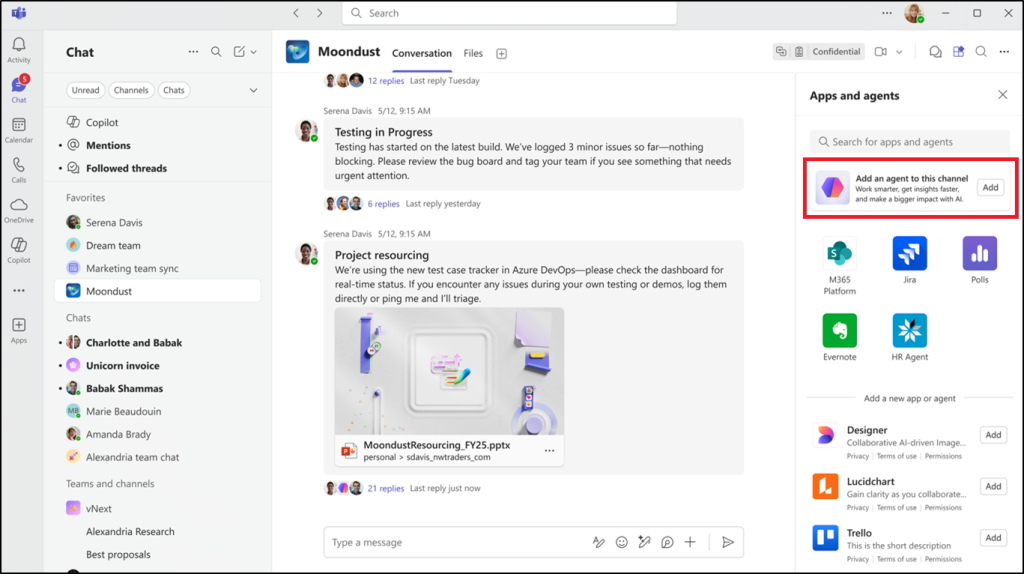
Points to Note:
- IT admins can also manage availability in the Teams Admin Center, allowing or blocking agents, and setting policies for specific groups.
- If a team owner has turned off the default Allow members to add and remove apps setting, only team owners can create and delete Channel Agent in that team’s channels.
Key Features of Channel Agent in Microsoft Teams
Channel Agent brings a suite of AI-powered capabilities that simplify project management and team communication such as:
- Auto-Generated Reports: Drafts and shares status reports automatically, making team review and collaboration seamless.
- Meeting Intelligence: Schedules meetings and suggests details, while using transcripts as a primary knowledge source.
- Task & Reminders: Creates tasks and manages reminders to help your team stay aligned and meet deadlines.
- Smart Q&A: Provides answers in real-time during chats and meetings, using context from conversations and web search.
- Seamless Communication: Draft and send emails without switching apps, keeping all your communication in one place.
- Live Summaries: Once joined, the agent starts creating meeting summaries that instantly expand its knowledge repository.
Known Limitations of Channel Agent
Here are a few limitations for Channel Agent in public preview:
- Channel Agent is designed for a specific team channel and cannot be added to other channels, one-on-one chats, or private chats.
- Only one Channel Agent can exist per team channel.
- Adding Channel Agent to a meeting is restricted to people who are members of the channel and have full access to the meeting’s chat history. Standard organizer, co-organizer, and presenter restrictions apply.
- Private channels are not supported. In shared channels, the user must be a member of the host team and channel to create a Channel Agent.
- Non-US English languages are not officially supported.
- Channel Agent does not work with external users in channels or other Team conversations.
- Tenants using Customer Key are not supported.
- Data from preview features may be processed outside of EU Data Boundaries.
Channel Agent adds AI power to your Teams channels. It keeps track of discussions, tasks, and meetings, making sure nothing is forgotten. Give it a try and make teamwork easier.