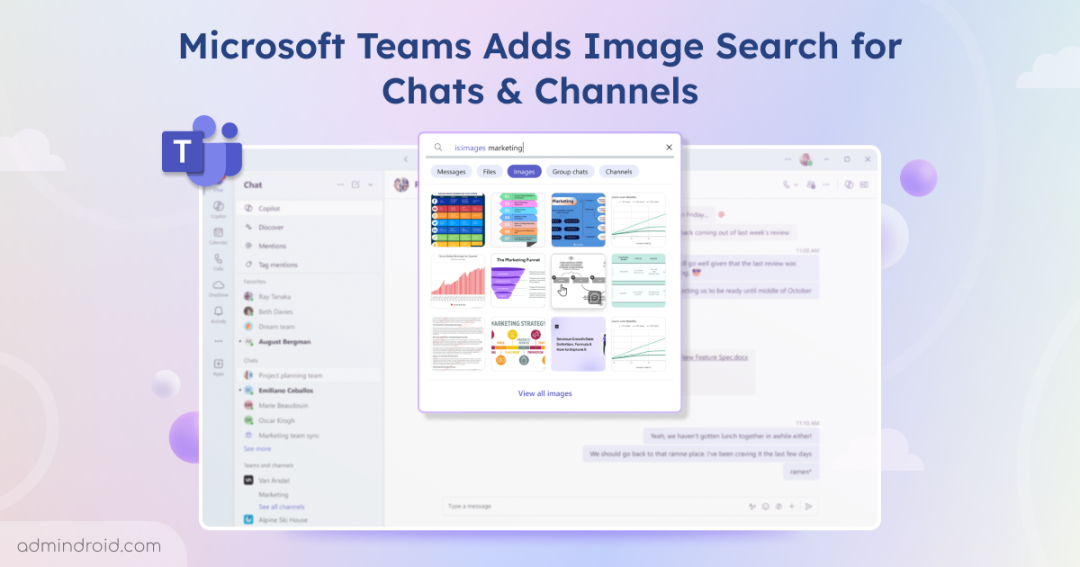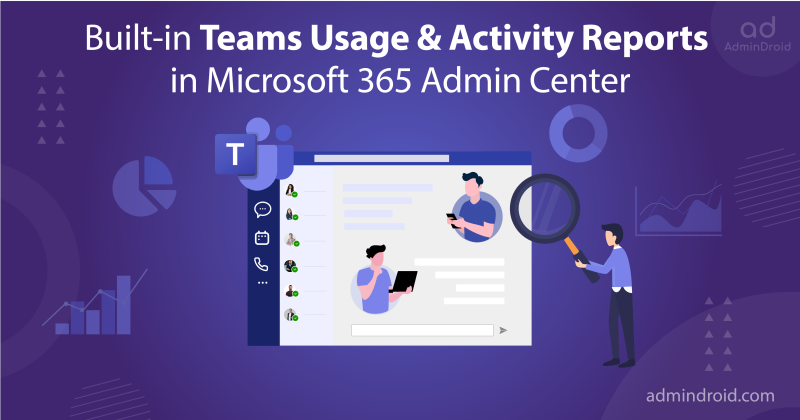Ever tried scrolling endlessly through a Microsoft Teams chat just to find one image someone shared last week? Those days are over. Microsoft Teams now lets you search for images directly within your chats and channels. Whether it’s a project whiteboard photo, a meeting screenshot, or a design draft, you can now locate images by typing relevant keywords or names in the Teams search bar.
Rolling out from November through December 2025, this feature is set to transform how you locate visual content, saving you time and streamlining your workflow. Let’s explore when and where we can access the Image Search in Microsoft Teams!
Rollout Timeline
Microsoft is releasing Image Search in phases across various environments:
- Targeted Release: Early November 2025 → Mid-November 2025
- Worldwide and GCC: Mid-November 2025 → Early December 2025
- GCC-H and DoD: Early December 2025 → Mid-December 2025
Once the rollout completes, Image Search will be available by default; no admin configuration required.
How to Find Images in Microsoft Teams Chats and Channels
Teams users can now easily search for images shared across chats and channels directly from the search bar. The image results are intelligently organized from message content, participants, and the chat or channel location where the image was shared. Here are the keyways to use it:
1. Instant Image Suggestions in Autosuggest
The moment you start typing a name or a keyword in the search bar, Teams will now display relevant image results directly in the autosuggest dropdown. Click on an image thumbnail to open it instantly.
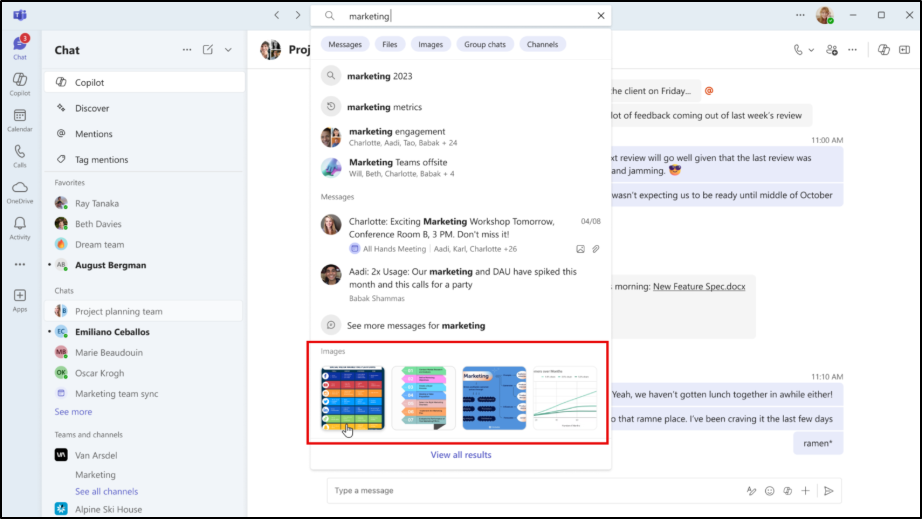
2. Dedicated Image Filter
When your search is limited to pictures, use Images filter in the latest Microsoft Teams chat and channels experience. You can click this filter in the autosuggest menu or use the handy is:image keyword right in the search bar (e.g., is: image marketing). This works even if you haven’t typed anything yet (zero-query mode), showing you recent images.
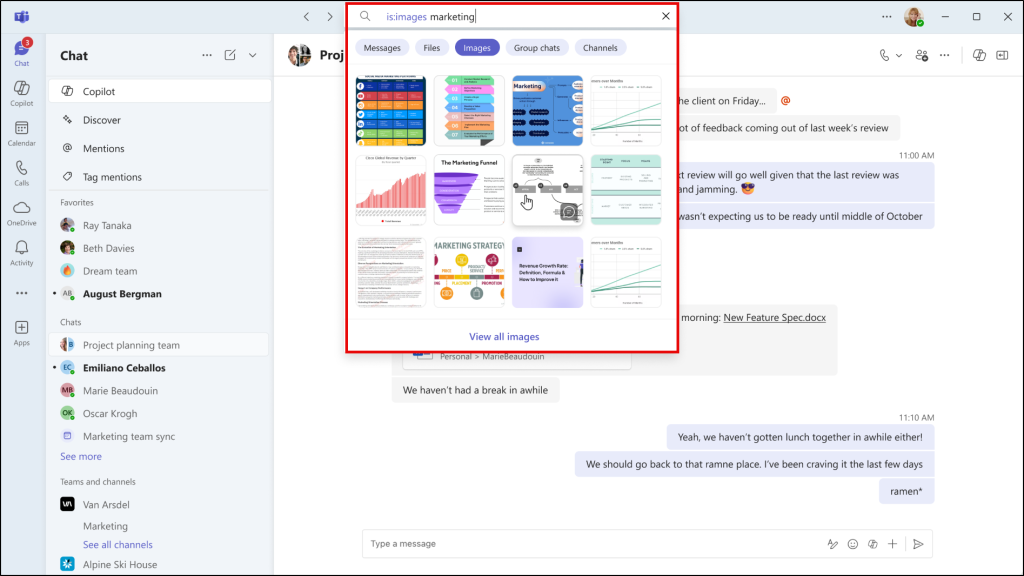
3. Full Image Search Results Page with Rich Context
When you need more context, press Enter after your search. This takes you to the full Search Results Page. Select the new Images tab to see all matching images displayed clearly. Each result shows the image alongside the message it was shared with. It also displays the chat or channel it came from, helping you instantly understand its relevance.
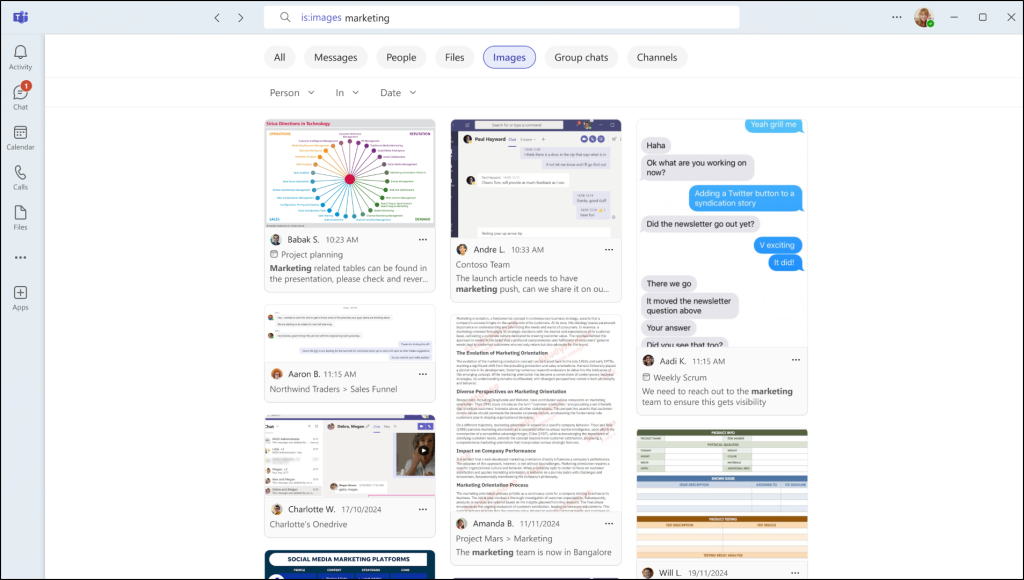
4. Browse With the Lightbox Carousel
Once you click on any image result, whether from autosuggest or the results page, it opens in a clean, focused lightbox view. From there, you can easily browse through all the other related images from your search results using a convenient carousel, without having to go back to the list.
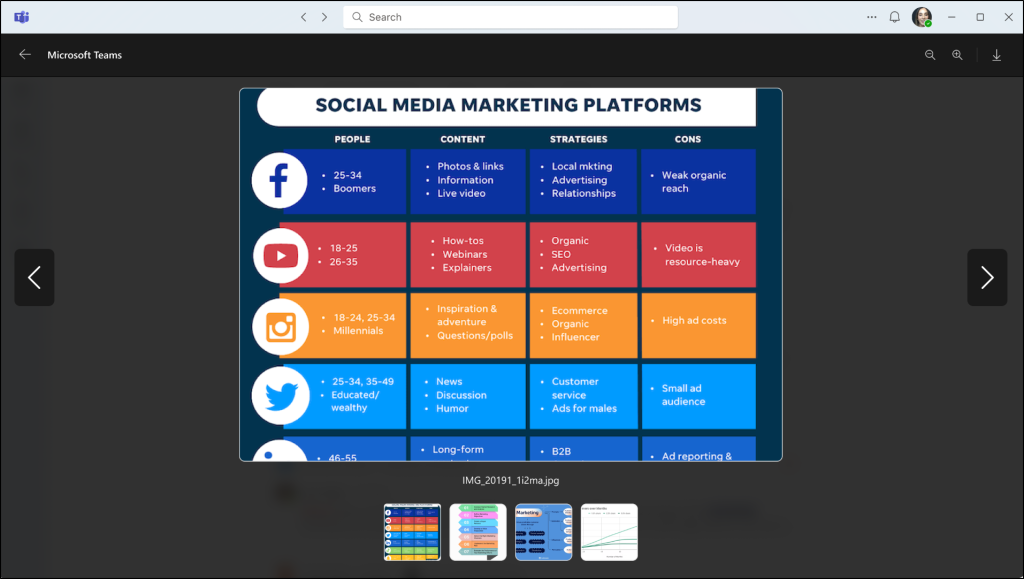
Key Benefits of Image Search in Microsoft Teams
The addition of Image search in Microsoft Teams makes the application a more powerful collaboration tool. Key benefits include:
- Faster Access: Find screenshots, whiteboards, and shared images instantly.
- Better Context: See the message and chat/channel for each image.
- Higher Productivity: Spend less time searching, more time working.
- Easy Browsing: Lightbox and carousel make reviewing images simple.
- Improved Organization: Quickly locate and reference visuals across Teams.
Important Note: Currently, Image search in Teams does not support text recognition (OCR). This means Teams cannot yet search for words or phrases within the images themselves. However, Microsoft may expand these capabilities in future updates, possibly integrating deeper AI-based visual recognition.
And that’s it! A faster, simpler way to find images in Teams. Hope this new feature saves you time and helps you get back to what’s important!
No more endless scrolling; the image you need is right at your fingertips.