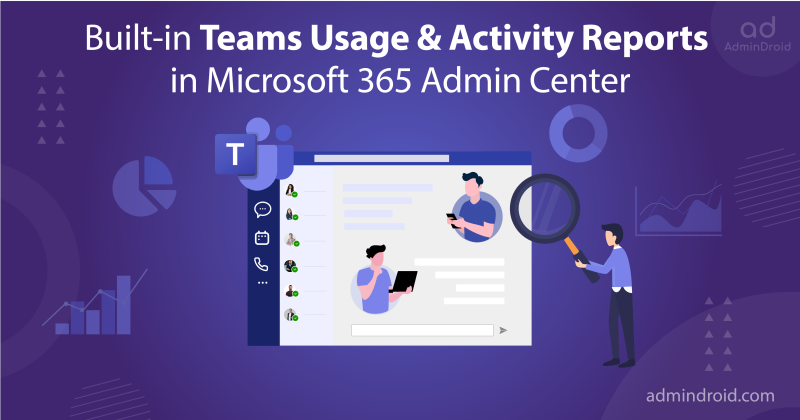As we all know, Microsoft Teams Premium is designed to elevate external collaboration in organizations with advanced features. However, concerns remain among administrators about the effectiveness of guest user restrictions and potential loopholes in external collaboration security. To address these concerns, Microsoft introduced the Advanced collaboration analytics in Microsoft Teams Premium —a valuable feature for visualizing external collaboration activity within the organization.
This transformative feature was unveiled during the recent Microsoft Ignite session on November 15, 2023. Beyond enhancing user experience, these updates empower administrators with unprecedented control over external collaboration within Microsoft Teams. In this blog, we’ll explore the vital role of Advanced collaboration analytics in MS Teams Premium, serving as a key tool for admins to navigate and understand external collaboration dynamics.
What are Advanced Collaboration Tools in MS Teams Premium?
Before diving into the intricacies of Advanced collaboration analytics, it’s essential to grasp the foundation – Advanced Collaboration Tools (ACT). ACT is a suite of features that provide admins refined control and deep insights, enabling a delicate balance between collaboration and security in the organization. It consists of two key features:
- Advanced Collaboration Analytics Dashboard
To empower proactive monitoring of external collaboration behaviors, Advanced collaboration analytics in Microsoft 365 is tailored for Teams admins. This feature showcases various insights about your teams, domains, channels, and many more as cards. The “Edit” option in the right corner enables you to “Add cards.” By keeping an eye on these cards, you can ensure successful collaboration outcomes and mitigate risks like oversharing, data leaks, etc.
- Priority Accounts Chat Controls
In general, priority chat controls give admins the ability to establish policies to manage unwanted internal communications. This allows certain users to receive notifications for new chat messages, giving them the choice to accept or block conversations. This feature is now accessible as of late November 2023 with the Teams premium license.
Advanced Collaboration Analytics Dashboard in Microsoft Teams Premium
Advanced collaboration analytics in Microsoft 365 serves as a strategic tool for monitoring external collaboration activities. The feature is enabled by default and accessible in the Teams admin center under the name of Collaboration Activity tab, provides an extensive array of reports. These reports offer valuable insights into teams, trusted domains, channels, guests, and internal users.
- Notably, reports provide details about users and teams owned by the organization, including activities in cross-tenant collaborations.
- This includes various chat events, such as 1:1 calls, group conversations, and meetings initiated by the users, even those involving individuals outside the organization.
- The reports also cover channel events within Teams channels in the organization, excluding events hosted by other organizations in which the users have participated.
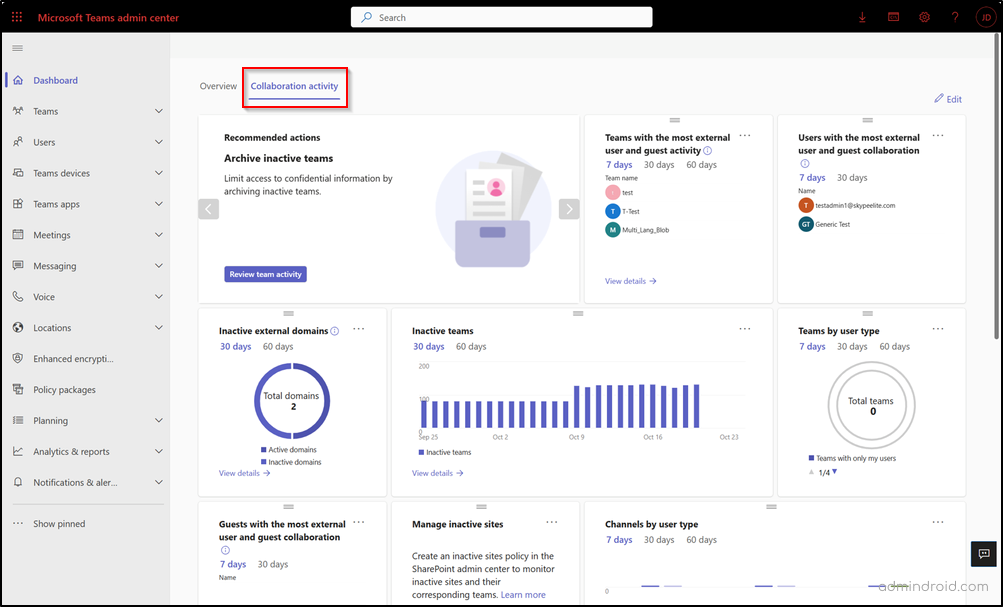
What Does Advanced Collaboration Analytics Dashboard in Microsoft 365 Provide?
Wondering what kind of insights Advanced collaboration analytics spills about the external collaboration game? Well, hold on to your seat, because here’s the lowdown on what this feature has in store for Teams Premium license holders!
- View details on inactive Teams
- Find inactive external domains activity
- Classify Teams by user type
- Know Microsoft Teams channels by user type
- Identify Teams with the most external user and guest Activity
- View users with the most external user and guest collaboration
- Find guests with the most external user and guest collaboration
1. View Details on Inactive MS Teams
In the realm of Microsoft Teams, actively monitoring inactive teams stands as a pivotal practice for optimizing resources and upholding a secure, compliant collaboration platform. The “Inactive Teams” card identifies teams with inactive connected workloads in the past 30 or 60 days.
- Explore granular details for specific days by hovering over individual bars.
- Use the “View details” option to identify inactive teams, displaying privacy type, number of channels, number of users, and the last activity date for each team.
- Select a period from the “Date range” drop-down and click “Run report” to view activity within a specific timeframe.
- Archive a team directly from the report. Note that archiving a team won’t impact connected workloads; only the team itself becomes read-only.
Closely monitoring this card is crucial for improving user collaboration, managing archives, and performing deletions in the Teams admin center. Microsoft Teams also offers a hands-off option by enabling the automation of expiration for inactive teams through the use of expiration policies for Microsoft 365 groups.
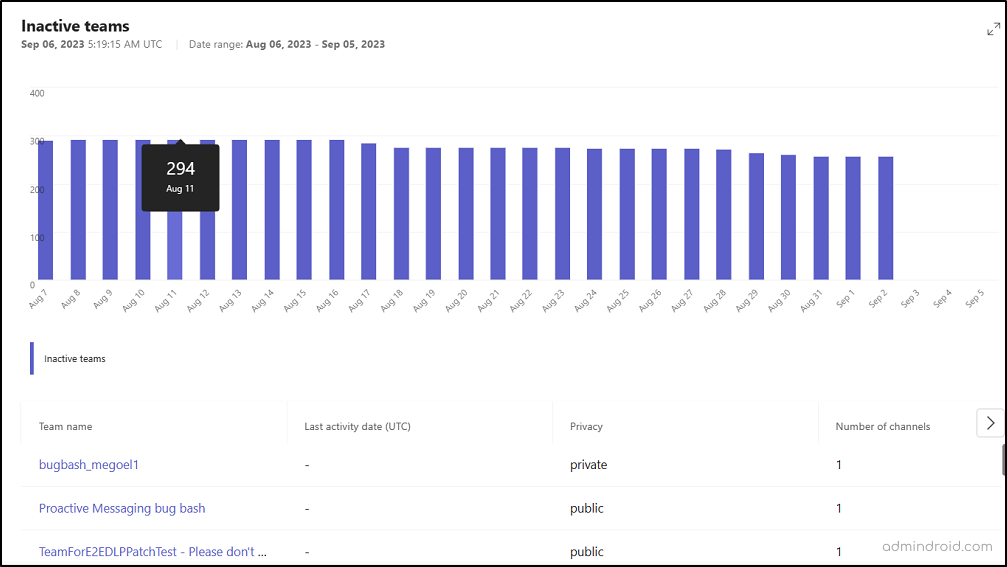
2. Find Inactive External Domains Activity in Microsoft 365
Enhance system security and prevent unauthorized access by detecting and addressing inactive external domains. The Inactive external domains activity card simplifies your monitoring process of inactive external domains. This card displays the number of allowed domains, distinguishing between active and inactive ones over the last 30 or 60 days.
- Hover over each pie chart segment for precise counts.
- Click “View details” to identify inactive domains, showcasing their last activity date.
- The “Last activity date (UTC)” value is displayed post-purchase of Teams premium, indicating recent external domain activity.
- Utilize the “Drop-down” menu to select your desired timeframe, then click “Run report” to generate a detailed report based on your selected parameters.
IMPORTANT: This card is accessible only for the organizations with a configured allowlist for external access feature in MS Teams. Microsoft Teams’ external access feature enables users within your organization to chat and meet with individuals outside your organization who use Microsoft as their identity provider.
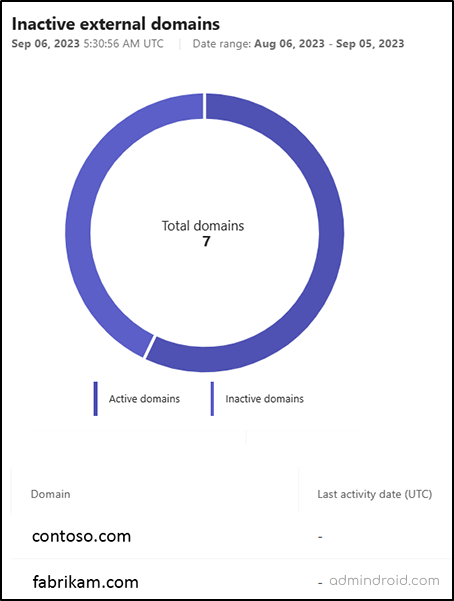
3. Classify Microsoft Teams by User Type
Distinguishing between teams exclusive to internal users and those involving external users can be a challenging task for administrators. To streamline this process and ensure the right information is shared without oversharing content, the “Teams by User Type” card comes into play. This card provides a clear breakdown of active teams based on the following user composition.
- Teams with only users
- Teams with users and guests
- Teams with users and external shared channel users
- All user types
Monitoring teams based on user composition is vital for tailoring access and permissions. For instance, teams with numerous guests may have restricted access to confidential information. Admins can now easily identify such teams using this report.
4. Know Microsoft Teams Channels by User Type
In addition, Advanced collaboration analytics categorizes channels in Teams by user types, simplifying the identification of shared, private, and standard channels involved in external collaboration. The Channels by user type card provides a count of active channels and their specific user composition:
Standard and Private Channels:
- Only your Microsoft 365 users
- Your organization users and guests
Shared Channels:
- Only your Microsoft 365 users
- Your organization users and external channel participants
Understanding user types in channels aids in allocating resources and providing targeted support. Admins can use this report to identify channels with more guest participation, offering specialized assistance. It also helps admins implement enhanced security measures, ensuring stricter access controls and monitoring to safeguard sensitive information.
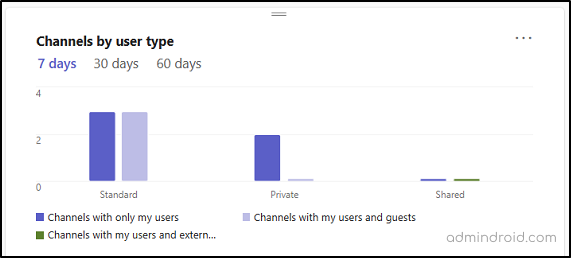
5. Identify Teams with the Most External User and Guest Activity
The “Teams with the most external user and guest activity” card highlights teams with extensive collaboration involving guests and external shared channel users, spanning the last 7 or 30 days.
- Select “View Details” to access team names and their corresponding message counts, including an average message count.
- By default, the details are presented for the last 7 days; however, you can customize the timeframe by choosing 30 days or 60 days from the “Date Range” drop-down and selecting “Run Report.”
- Please note that, for privacy reasons, the data is initially hidden on this card. To reveal the user data, learn how to enable identifying names in the reports.
The insightful report on Teams with the most external user and guest activity is a valuable tool for administrators. Knowing which Teams are most active externally helps prioritize data protection, ensuring sensitive information is appropriately shared and accessed by external users. Through monitoring this report, admins can seamlessly review and fine-tune access controls and permissions for Teams with noteworthy external user engagement.
6. View Users with the Most External User and Guest Collaboration
The “Users with the most external user and guest collaboration” report highlights users engaged in significant collaboration with guests and external shared channel users over the last 7 or 30 days. Click ‘View Details’ to access user names, their sent message counts, and the average message count.
Customize the timeframe by selecting 30 or 60 days from the ‘Date Range’ drop-down list and clicking ‘Run Report.’ User data on this card remains private but becomes visible when user names are enabled.
Monitoring users with external collaboration in Teams is crucial to prevent the inadvertent exposure of unrelated information across different departments. By closely watching these users, admins can ensure appropriate team connections, avoiding collaboration between highly sensitive or confidential teams.
In this scenario, implementing information barriers becomes essential to isolate specific teams and maintain the confidentiality of their data. This proactive approach helps in preventing unintended data exposure and ensures that collaboration aligns with organizational security and privacy standards.
7. Find Microsoft 365 Guests with the Most External User and Guest Collaboration in Teams
In Advanced collaboration analytics, the “Guest with the most external user and guest collaboration” card is designed to identify guest users with significant collaboration. It specifically highlights those engaged in collaboration with other external guests in the past 7 or 30 days. Please note, for privacy reasons, data on this card is initially hidden and becomes visible upon enabling identifiable user names.
Advantages of Advanced Collaboration Analytics Dashboard in MS Teams
Let’s delve into how Advanced Collaboration Analytics brings forth distinct advantages to admins.
- Unparalleled Visibility: Gain concrete insights into your organization’s collaboration habits. The collaboration activity dashboard offers Teams admins unmatched visibility, helping them understand how users leverage Microsoft Teams for both internal and external communication.
- Proactive Data Leak Mitigation: Admins can identify and address potential vulnerabilities by monitoring inactive teams and domains. Using which they can clear unnecessary Teams and domains from their allow list. This proactive approach strengthens data management and security.
- Efficient Sprawl Management: Combat sprawl concerns efficiently. The analytics tool helps administrators identify and remove inactive teams, empowering them to manage sprawl effectively. This not only streamlines operations but also contributes to a more organized and efficient Teams environment.
- Strategic Collaboration Enhancement: Pinpoint areas of inactivity and collaborate with key users in your organization and administrators from other tenants. This strategic approach allows admins to enhance Teams adoption by leveraging features like external federation, thereby optimizing collaboration across the Microsoft 365 organization.
- Collaboration Auditing: Monitoring external user collaboration provides an audit trail of their actions within Teams. This is valuable for compliance purposes and investigations, helping administrators track who accessed what information and when.
Limitations of Advanced Collaboration Analytics Dashboard in MS Teams
While offering valuable insights into Teams’ external collaboration, it’s crucial to acknowledge that the dashboard comes with its own set of disadvantages. These include:
- Lack of CSV download functionality is a notable disadvantage.
- Microsoft acknowledges a small chance of data categorization errors for large events, such as a sizable team with few guests potentially not being accurately categorized as “with guest users.”
- Customizations made to card locations on the dashboard are not saved between sessions.
In conclusion, the introduction of a new helper in the Teams admin center for monitoring external collaboration is an exciting development. Hope this blog has provided you with insights on Advanced collaboration analytics in MS Teams premium. As we anticipate upcoming releases from Microsoft for Teams admins, we commit to keeping you updated on the latest developments. For queries, reach out through the comments section.