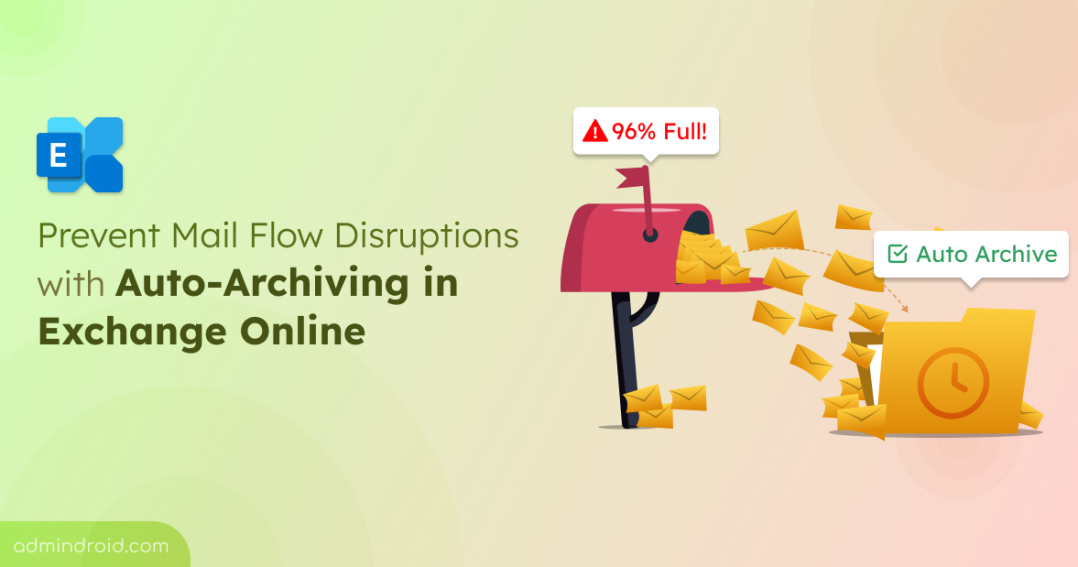Updated (17/10/2025): Microsoft has revised the Auto-Archiving feature based on user feedback. We’ve updated the blog to reflect these changes and new timelines.
Key updates include an increased trigger threshold from 90% to 96%, new PowerShell options to disable and adjust the threshold level.
Managing mailbox storage in Exchange Online has always been a challenge for Microsoft 365 admins. Mailboxes can quickly reach their storage limits, disrupting email flow and user productivity.
Traditional retention policies and time-based archiving only acts after a specified period, leaving mailboxes vulnerable to sudden data surges. Auto-Archiving in Exchange Online solves this by automatically moving the oldest mailbox items to the archive when usage exceeds 96%, keeping email flow smoothly without interrupting business collaboration.
Rollout Timeline
- Public Preview: November 15, 2025 (for tenants with Targeted Release enabled)
- General Availability (Worldwide cloud): January 15, 2026 (tentative)
- Government Clouds: February 15, 2026 (tentative)
How Exchange Online Auto-Archiving Works?
Auto-Archiving adds a threshold-based layer on top of a time-based archiving approach. Here’s what happens:
- Trigger: When archive mailbox is enabled for the user and the mailbox usage exceeds 96% of storage quota.
- Action: The Managed Folder Assistant moves the oldest items from the primary mailbox (IPM and Recoverable Items folders) to the archive until usage drops below 96%.
- Exceptions: Items tagged as “Never Move to Archive” remain untouched.
- Report: Admins can track Auto-Archiving activity using PowerShell:
|
1 |
Export-MailboxDiagnosticLogs -Identity $user -ComponentName MRM |
Note: When a mailbox reaches 96% of its quota, older emails are automatically moved to the “Online Archive –” folder while preserving the folder structure. Archived emails remain searchable and accessible to users.
Stay Within Limits: How Auto-Archiving Keeps Your Mailbox Healthy
Auto-Archiving in Exchange Online helps keep mailboxes from running out of space. Traditional time-based policies like “Move to Archive after 2 years” only work after a specified time. So, mailbox can still fill up quickly because of large attachments, system notifications, or Copilot-generated meeting notes.
Note: Auto-Archiving is not the same as Auto-Expanding Archive. It does not automatically create additional archive storage.
Mailbox that reached size limit can cause:
- Mail flow interruptions
- Delayed or blocked email delivery
- Reduced productivity for users and admins
Auto-Archiving eliminates the need for admins to manually track mailbox storage while ensuring important historical data remains accessible. It integrates seamlessly with existing archiving policies and automatically returns to normal operation once mailbox usage falls below the defined limit.
Important: Auto-Archiving only runs when the mailbox archive is enabled for mailboxes in your Exchange Online environment.
How to disable Auto-Archiving
To manage Auto-Archiving, first connect to Exchange Online PowerShell using your admin credentials. Once connected, you can disable Auto-Archiving per mailbox using the following PowerShell cmdlet.
|
1 |
Set-Mailbox <user-smtp-address> -AutoArchivingEnabled $false |
The default threshold for Auto-Archiving is 96% mailbox usage, but admins can customize this limit for the entire tenant (within the valid range of 80 to 100) using:
|
1 |
Set-OrganizationConfig –AutoArchivingThresholdPercentage 96 |
Tip: To disable the Auto-Archiving feature for the entire tenant, set the AutoArchivingThresholdPercentage to 100.
Traditional vs. Auto-Archiving in Exchange Online
Here’s a quick look at the key differences between traditional time-based archiving and the new threshold-based Auto-Archiving feature.
| Traditional Time-Based Archiving | Auto-Archiving (Threshold-Based) | |
| Trigger | Moves items only after a fixed time period (e.g., 2 years). | Activates immediately when mailbox storage exceeds 96%. |
| Purpose | Helps manage mailbox size and organize older emails over time. | Focuses on preventing mailboxes from reaching full capacity. |
| Dependency | Requires retention tags and policies. | Requires only mailbox archive to be enabled (provisioned) with available storage. |
| Action | Organizes older emails but relies on fixed retention schedules, which may not prevent mailbox full errors. | Automatically prevents mailbox full errors by managing storage proactively. |
Final Note
Thus, Auto-Archiving in Exchange Online will help admins to,
- Prevent mailbox quota issues and mail flow disruptions
- Keep older emails accessible and searchable in Outlook
- Work alongside existing retention policies
- Reduce manual mailbox management, giving more time for strategic tasks
Once Auto-Archiving rolls out fully, we’ll get to see how much it simplifies mailbox storage management. Hope this blog helps!