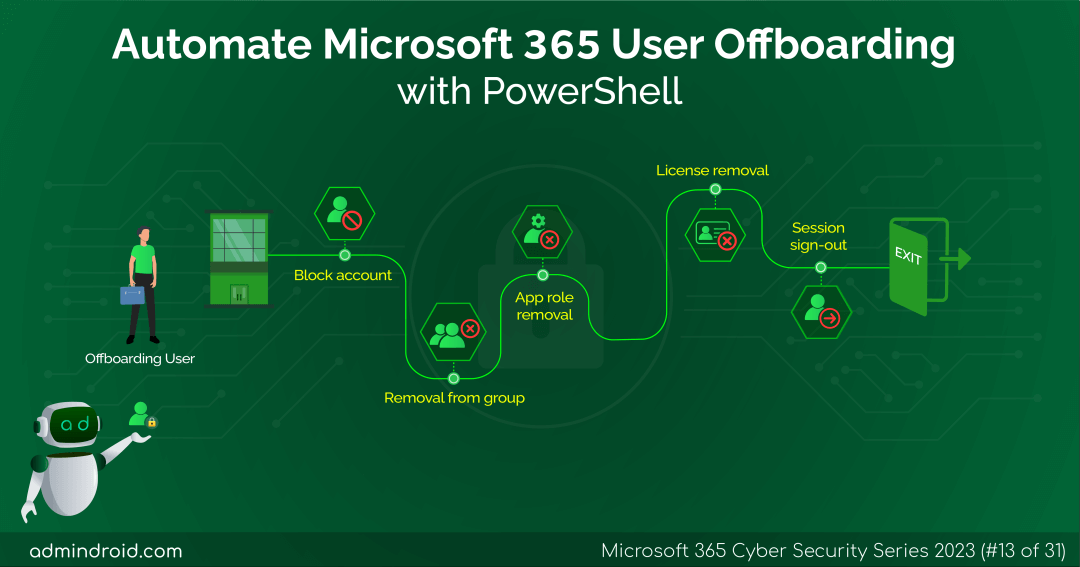On Day 13 of the Cybersecurity Awareness month, we present to you a Microsoft 365 user off-boarding script that incorporates the best practices suggested by sysadmins the world over. Easen your workload in a safe and secure manner. Stay tuned for more in the M365 cybersecurity blog series
The process of removing or ‘offboarding’ a former employee is a very important one. Any neglect in user deprovisioning can make the company run the risk of losing critical data associated with its account. It can also expose the organization to security threats.
Is There a Standardized M365 Off-boarding Process?
The problem with offboarding is that every administrator has their own process. There is no single standardized way. A disadvantage that arises due to this is the difficulty to qualitatively assess an off-boarding process.
Because there is no standard to assess quality, two or more processes can be compared only based on their quickness, secureness and comprehensiveness.
How Do I Make My Microsoft 365 Off-boarding Process Quicker and Better?
An admin would definitely know how slow and error prone a manual Microsoft 365 user offboarding process is.
To simplify the work of offboarding an M365 user, we have developed a PowerShell script that makes offboarding quick and secure. With the script, you can automate 14 user offboarding best practices.
Below are the things you can do with the script:
- Disable the user account: Block the offboarded employee from accessing their Microsoft 365 user account.
- Reset password: Reset the password of the user to a random value.
- Reset office name: Reset the office location of the offboarded user.
- Remove mobile number: Remove the personal mobile number associated with the user account.
- Remove group memberships: Strip the offboarded employee of all Microsoft 365 group memberships.
- Remove application role assignments: Remove all application specific roles assigned to a user.
- Remove admin roles: Remove all the administrative roles assigned to the user account.
- Hide from address lists: Hide the user account from all address lists in your Microsoft 365 environment.
- Remove email aliases: Remove all the email aliases associated with the user account in your environment.
- Wipe mobile device: Remotely wipe mobile devices associated with the account.
- Delete inbox rule: Remove all existing inbox rules set by the user.
- Convert to shared mailbox: Change the email inbox of the user to a shared one.
- Remove License: Revoke the Microsoft 365 license assigned to the offboarded employee.
- Sign out from all user sessions: Easily sign out the user from all his user sessions with one click.
- All operations: Perform all the above listed operations in one go as well.
While we always desire quicker and better ways of doing things, it is always good to know how to do it the conventional way. You can check one of our earlier blogs on deprovisioning Microsoft 365 users manually for specific details.
Download Script: M365UserOffboarding.ps1
Automate Employee Offboarding in Microsoft 365 – Script Execution
The script can be executed in PowerShell with the following command:
|
1 |
./M365UserOffBoarding.ps1 |
The script then prompts for the UPN (User Principal name) of the user to be off-boarded. You can also specify multiple user accounts here. Make sure to separate each UPN by a comma.
Example: avidem@contoso.onmicrosoft.com, elara@contoso.onmicrosoft.com
You are then prompted for the action that you need to perform. Choose Option 15 to perform all the operations in one go.
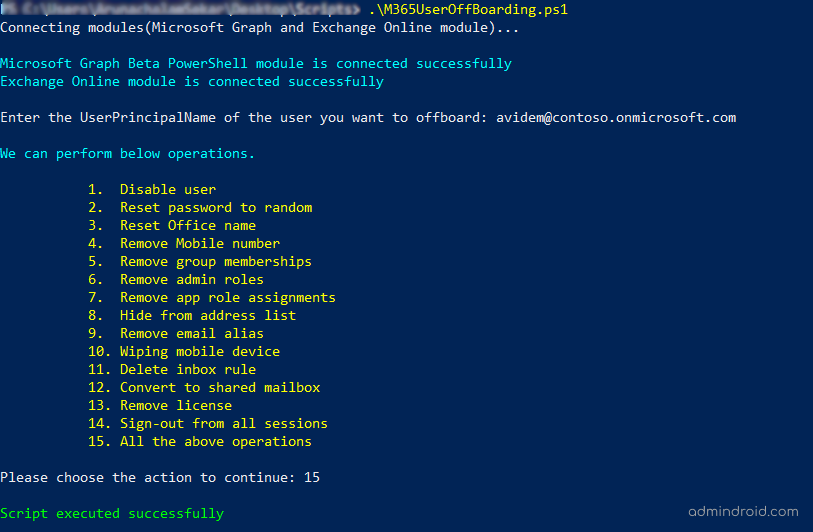
You can also choose to carry out specific operations or their combinations by passing the respective numbers.
Sample Output Report
Based on the action performed and its successful completion, the following output files are generated:
- Microsoft 365 Offboarding Status Report: ‘M365UserOffBoarding_StatusFile.csv’ contains details on the status of each operation.
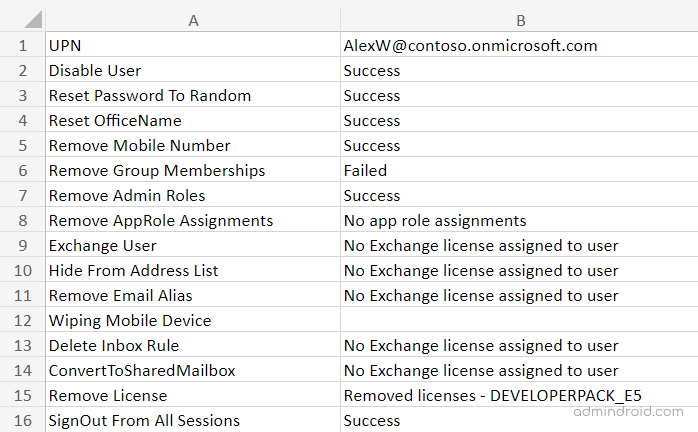
- Password Reset Log File: ‘PasswordLogFile.txt’ contains the list of random passwords set for each user. This file is generated when the ‘Password Reset to Random’ operation is performed.
- Invalid Users Log File: ‘InvalidUsersLogFile.txt’ contains the list of invalid UPN’s entered.
How Microsoft 365 Offboarding Can Be Made Even Quicker and Safer?
1. Offboard bulk Microsoft 365 users at once (Import CSV)
Sometimes multiple user accounts may need to be offboarded at once. Doing this manually is a tedious task. Even using the script, it might still be difficult to do and re-do operations for multiple users.
To simplify your work, use the –CSVFilePath parameter and import the bulk user accounts to be offboarded. Everything can be accomplished in a single run of the script.
|
1 2 |
./M365UserOffBoarding.ps1 -CSVFilePath <csvfilepath> |
Format your bulk user CSV file without any headers. An image is given for reference.
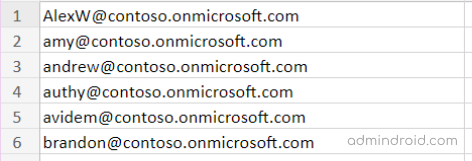
2. Use certificate-based authentication to offboard users
You can use such Entra ID applications to leverage the enhanced security of OAuth2.0 authentication through our script.
To point to an application, use the –ClientID and –CertificateThumbprint parameters and provide the specific values.
|
1 2 |
./M365UserOffBoarding.ps1 -ClientID <value> –CertificateThumbprint <value> -TenantID <value> |
Note: To perform any action using certificate-based authentication, the calling application must be assigned the User.ReadWrite.All app permission and at least the User Administrator Entra ID role.
While automating PowerShell scripts, always store the script credentials securely, this ensures proper credential management and helps prevent data leaks. Scripts can automate offboarding, but they aren’t foolproof. Even a small error or overlooked step can quickly create disruptions. Moreover, offboarding is a critical part of managing Microsoft 365 users, as accidentally deleting a single user can lock them out and trigger a mountain of re-provisioning tasks.
This is where AdminDroid’s Microsoft 365 automation tool makes a real difference. It’s offboarding workflow can process millions of users in just a few seconds while incorporating an approval process to ensure safety. Want to see how it works? Keep reading.
Take Microsoft 365 User Offboarding to the Next Level with AdminDroid
AdminDroid’s pre-built user offboarding flow agent makes deprovisioning simple and efficient. You only need to define the departing user(s) using a form or CSV file, and AdminDroid takes care of the rest.
The workflow starts by sending an approval request to the user’s manager. Once the manager approves, it automatically performs all key offboarding actions for that user:
- Reset the user password with an automatically generated or custom password
- Sign out the user from all active sessions
- Transfer ownership of direct reports, Teams, groups, and SharePoint sites to the manager
- Disable the account and remove the office addresses
- Remove business phone numbers and deactivate associated services
- Cancel all calendar events in the mailbox
- Remove any assigned admin roles
- Hide the user from the Global Address List
- Disable external email forwarding and enable internal forwarding
- Convert the mailbox to a shared mailbox
- Grant the manager full access to the mailbox and OneDrive
- Remove the user from all Microsoft 365 groups
If the manager declines the approval, the workflow stops immediately and sends an email notification to the initiator. This prevents any unintended offboarding and keeps your process secure.
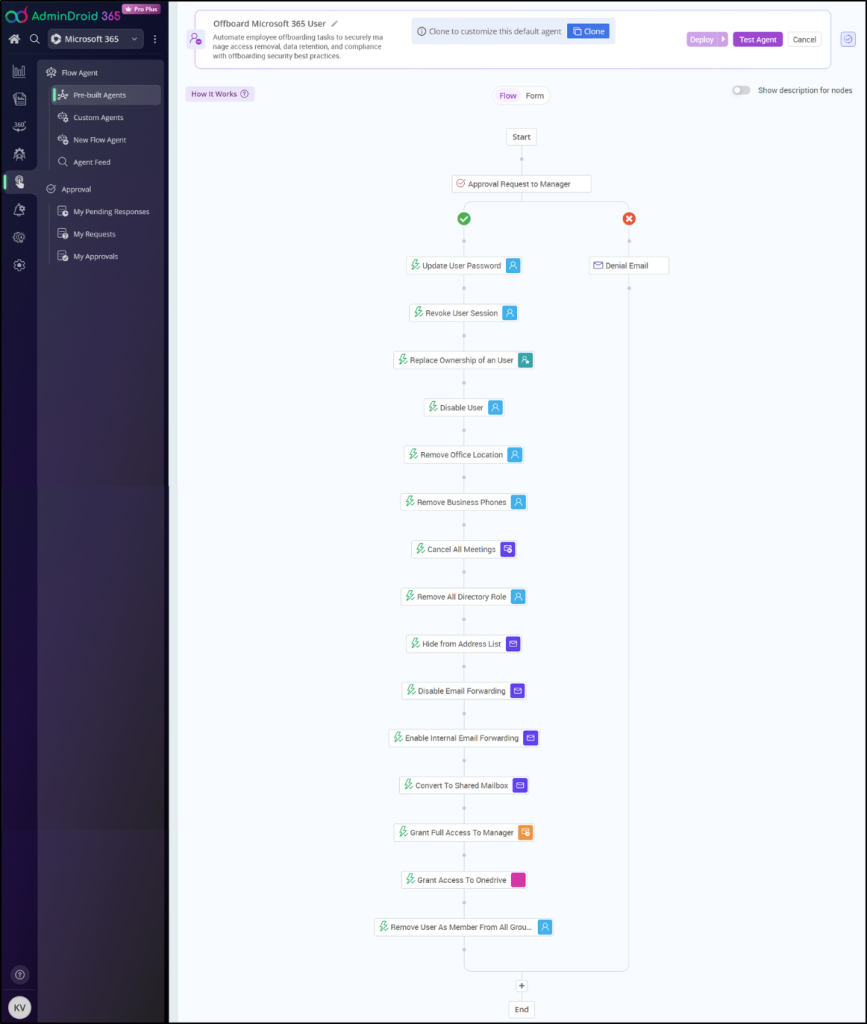
AdminDroid’s workflow gives you full flexibility to manage Microsoft 365 tasks. You can pause the flow to review details, resume it exactly where you left off, or revert actions if plans change. Whether you are offboarding a single user or thousands across multiple tenants, the process remains fast, secure, and fully auditable.
It’s only a glimpse of the workflow’s full power. Beyond offboarding, AdminDroid includes 10+ built-in flow agents to automate user onboarding, creating SharePoint sites, setting up Teams with approval, and more. You can also design your own custom flow agents to match unique requirements, giving you flexibility beyond the built-in options.
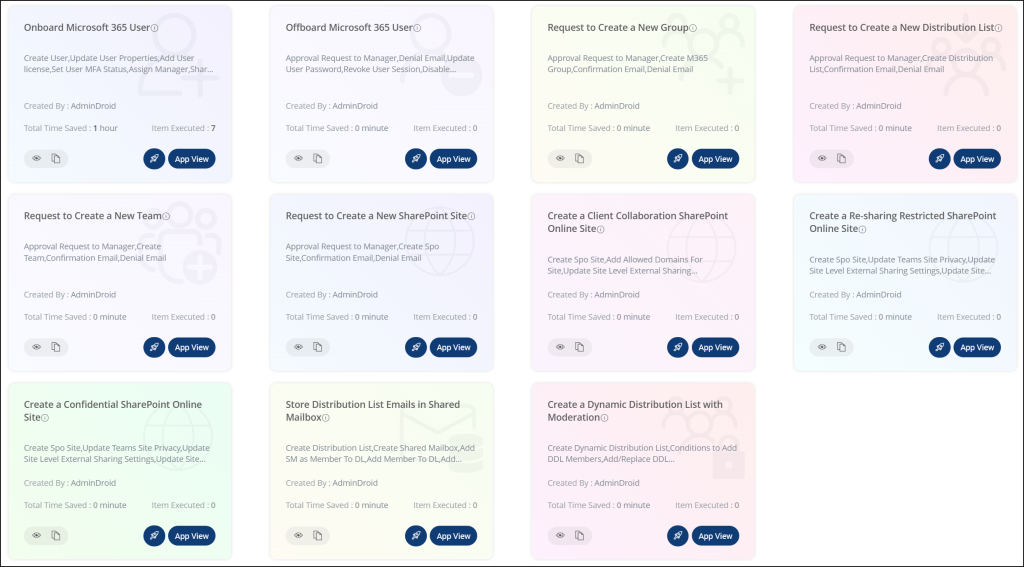
With 3,500+ detailed reports, 100+ interactive dashboards, and 450+ management actions, it covers every corner of Microsoft 365, including Exchange Online, SharePoint, Teams, OneDrive, Entra ID, etc. This puts M365 tenant administration at your fingertips and makes managing your environment easier than ever.
Download AdminDroid and start your free 15-day trial today. Discover how AdminDroid Microsoft 365 portal can open doors for fast, safe, and completely stress-free management.
Conclusion
Be it Microsoft 365 user on-boarding or offboarding, it is important for any M365 administrator to have a quick, fool-proof process to get the job done without any issue. I hope this script has been a good supplement to your offboarding process. Also for a codeless solution, you can make use of lifecycle workflows to automate M365 offboarding process. Furthermore, feel free to share your comments and questions.