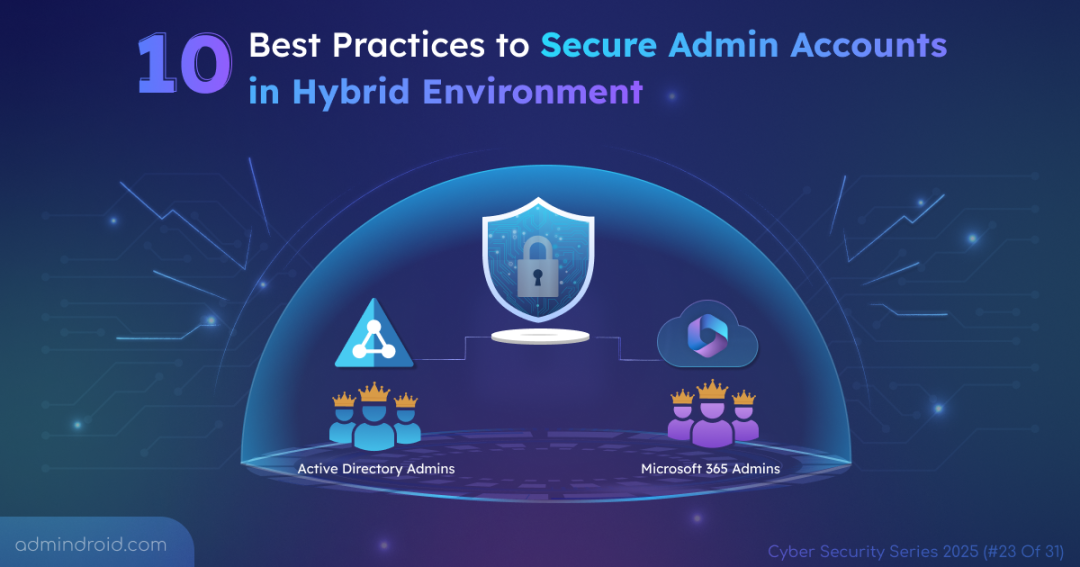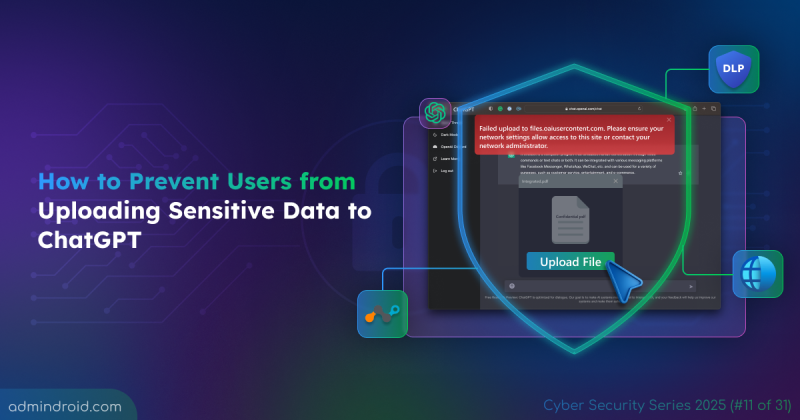On Day 23 of Cybersecurity awareness month, learn to protect admin accounts in hybrid environments to reduce attack surfaces and enhance security. Stay tuned for more blogs in Cybersecurity blog series.
As organizations move to the cloud, hybrid environments are quickly becoming the new standard. They connect on-premises Active Directory with Microsoft 365 to simplify identity and access management. While both platforms differ in structure and functionality, one fact remains constant:
“Admin accounts hold the highest level of privileges and are prime targets for cyberattacks.”
To stay secure, these privileged identities need strong protection backed by clear strategies. Let’s look at how you can effectively protect admin accounts in a hybrid setup.
Best Practices to Secure Admin Accounts in a Hybrid Environment
Here are the 10 security best practices for administrator accounts.
1. Avoid Syncing On-prem Admin Accounts to Cloud
Microsoft strongly recommends not syncing highly privileged on-premises Active Directory admin accounts, such as Administrators, Domain Admins, or Enterprise Admins to Microsoft 365 or Entra ID.
Syncing these accounts can expose powerful credentials to the cloud. If a cloud breach occurs, those credentials could be leveraged to compromise your entire hybrid identity environment.
Instead, create dedicated cloud-only accounts by following admin account best practices for managing Microsoft 365 services. This separation helps to protect Microsoft 365 from on-premises attacks, isolate privileges, and maintain stronger security boundaries.
☁️ Exclude syncing privileged Active Directory accounts to cloud; Keep Microsoft 365 admin accounts cloud-only.
2. Maintain Separate Accounts for Administrative Activities and Regular User
Maintain dedicated admin accounts exclusively for administrative tasks. Avoid using these accounts for daily activities such as email, browsing, or collaboration.
This clear separation aligns with the Zero Trust principle, helping to reduce the attack surface, minimize exposure to phishing or malware, and strengthen overall security across hybrid environments.
- In Microsoft 365: Ensure admin accounts do not have service-oriented licenses (such as Exchange, SharePoint, or Teams) to reduce exposure to user-targeted attacks.
- In Active Directory: Secure privileged accounts by enforcing best practices and login restrictions.
- Ensure Privileged Accounts are not Delegated: Enable the setting “This account is sensitive and cannot be delegated” on privileged admin accounts to prevent misuse and unauthorized delegation.
- Restrict Domain Admin Logins: Use Group Policy (GPO) to secure admin accounts.
- Deny logon locally: Restrict local logon access to administrators and link the GPO to OU where domain computers reside. This prevents Domain Admins from logging into non-domain controller machines.
- Deny logon through Remote Desktop Services: Restrict RDP access for admin accounts. This reduces the risk of credential theft and lateral movement within the network.
- Secure the Built-in Administrator Account: Rename the built-in Administrator account and disable it if not in use, minimizing exposure to a common attack target.
🔐 Use dedicated accounts for administration activities to reduce exposure and contain breaches effectively.
3. Enforce Strong Password and MFA
Multi-Factor Authentication (MFA) is non-negotiable for securing admin accounts in a hybrid environment. It works as an additional layer to prevent unauthorized access. Microsoft already enforces MFA for accounts that access key admin portals such as Entra, Intune, and other management centers.
For cloud administrators, configure MFA with strong, phishing-resistant authentication methods like FIDO2 security keys, Windows Hello for Business, or passwordless authentication to provide an additional layer of defense.
For on-premises AD administrators, configure Fine-Grained Password Policies (FGPP) to enforce strong password and lockout settings. Whenever possible, implement smart card login or certificate-based authentication instead of relying solely on passwords.
You can further enhance security by enabling passwordless authentication methods, such as Windows Hello for Business or FIDO2 keys. These measures ensure that even if credentials are compromised, unauthorized users cannot gain administrative access to critical systems in either environment.
💡 Strong password policy and MFA can block more than 99% of account takeover attempts.
4. Harden Admin Workstations
A Privileged Access Workstation (PAW) also known as Secure Admin Workstation (SAW) is a dedicated, hardened device used solely for performing sensitive administrative tasks, such as managing servers or directory services.
These workstations are protected with strict security controls and policies that:
- Restrict local administrative access,
- Exclude non-essential productivity tools (like email and browsers),
- Limit network access to only what’s required for admin operations,
- Reduce the risk of compromise from malware, phishing attacks, malicious websites, pass-the-hash (PtH) attacks, and other threats.
In essence, a PAW ensures that admin credentials are only ever used in a trusted and secure environment.
🧱 Hardened workstations isolates admin tasks and stops malware from crossing into privileged zones.
5. Implement Role-based Access Control (RBAC)
Avoid assigning broad privileges like Global Administrator in Microsoft 365 or Domain Admins in Active Directory. Instead, grant users only the specific permissions required to perform their tasks, a key principle known as least privilege access.
This not only reduces the risk of external attacks but also helps mitigate insider threats.
Be cautious even with seemingly limited roles. For example:
- In Microsoft 365, the Application Administrator role can create applications and assign permissions with extensive scopes, potentially escalating to Global Admin–level access.
- In Active Directory, members of the Account Operators group can create users and add them to privileged groups like Administrators or Domain Admins, introducing serious security risks.
Always assign roles carefully, ensuring privileges are tightly scoped to maintain a secure environment.
🎯 Give the right access to the right people — nothing more, nothing less.
6. Review Administrative Privileges
Regularly review administrative roles and group memberships across both Microsoft 365 and Active Directory to prevent privilege creep and unauthorized access.
- In Microsoft 365: Identify users with admin roles and remove unnecessary privileges to maintain least privilege access.
Use Administrative Units to delegate or restrict access to specific users, groups, or devices, ensuring that administrators only have control over the resources they need. - In Active Directory: Review memberships of privileged groups such as Administrators, Domain Admins, Enterprise Admins, and Schema Admins.
Microsoft recommends keeping the Schema Admins group empty. By default, the Administrator account is a member of this group. Remove all members and add them only when performing schema updates.
Track on-premises administrative activities using Event Viewer and audit Microsoft 365 admin actions via the Audit Log Search or Unified Audit Log. This ongoing review helps reduce attack surfaces, detect abnormal admin behavior, and strengthen overall security posture of your hybrid environment.
📝 Regular privilege reviews prevent unnoticed escalations and maintain least privilege.
7. Clean Up Inactive Admin Accounts
Inactive or unused admin accounts are the most attractive targets for attackers, as they often go unnoticed while retaining high privileges.
- In Microsoft 365: Identify inactive admin accounts, remove unnecessary admin roles, and disable accounts if they are no longer in use through access reviews. Be cautious not to remove the break-glass account, which is reserved for emergency access and should remain secure but active.
- In Active Directory: Detect stale or dormant accounts and remove them from privileged groups to minimize the risk of misuse or compromise.
Regular cleanup helps reduce potential entry points for identity attacks and tighten your security perimeter
🧹 Stale admin accounts are open doors, remove them before attackers walks in.
8. Just-In-Time Access
Rather than granting permanent administrative privileges, implement Just-In-Time (JIT) access to provide temporary, time-bound elevation only when required.
This ensures users have privileged access only for specific tasks and durations, minimizing the window of opportunity for misuse or attack.
- In Microsoft 365: Combine Privileged Identity Management (PIM) and Privileged Access Management to grant and monitor on-demand access to admin roles.
- In Active Directory: Use Privileged Access Management (PAM) to control and audit temporary admin rights.
By enforcing JIT access, organizations can reduce standing privileges, enhance accountability, and significantly lower security risks.
⏱️ Grant admin access only when needed and revoke it automatically after use.
9. Monitor Privilege Escalation
Monitoring administrative privilege changes is crucial for detecting unauthorized access or potential attacks in a hybrid environment.
- In Microsoft 365: Audit user role assignments and set up alerts for privileged role changes, such as Global Admin, Exchange Admin, or other critical roles.
- In Active Directory: Monitor group membership changes for privileged groups like Administrators, Domain Admins, Enterprise Admins, and Schema Admins.
Additionally, ensure that the adminCount attribute is reset to 0 once a user is removed from a privileged role. This helps Active Directory inherited permissions are correctly applied, and the user is no longer treated as an orphaned user.
Regular monitoring of privilege escalations helps detect anomalies early, maintain least privilege access, and reduce the risk of both internal and external threats.
🚨 Detect unauthorized privilege jumps before they turn into full-scale breaches.
10. Limit Network Access for Admin Accounts
Restrict administrative activities to trusted devices and locations to reduce the risk of compromise.
- In Microsoft 365: Implement Conditional Access policies to allow admin sign-ins only from trusted IPs and compliant devices. This ensures that administrative access is granted only under secure and verified conditions.
- In Active Directory: Use the “Logon To” property to restrict admin accounts to specific workstations, ideally Privileged Access Workstations (PAWs). This ensures that sensitive tasks are performed only from secured and dedicated devices. You can also implement hybrid conditional access via Microsoft Entra hybrid joined devices.
By limiting network access, you reduce exposure to credential theft, phishing attacks, and unauthorized sign-ins, strengthening overall hybrid identity security.
🌐 Restrict admin logins to trusted networks to block external attack paths.
Hybrid environments often blur the boundaries between on-premises and cloud, but attackers don’t care where your vulnerabilities lie. By combining Microsoft 365 and Active Directory security features for strong identity protection, privilege management, and continuous monitoring, you can safeguard your organization against hybrid compromises and evolving threats.
If you have any questions or suggestions on secure administrative access, we’re all ears. Your feedback helps us make security stronger for everyone.