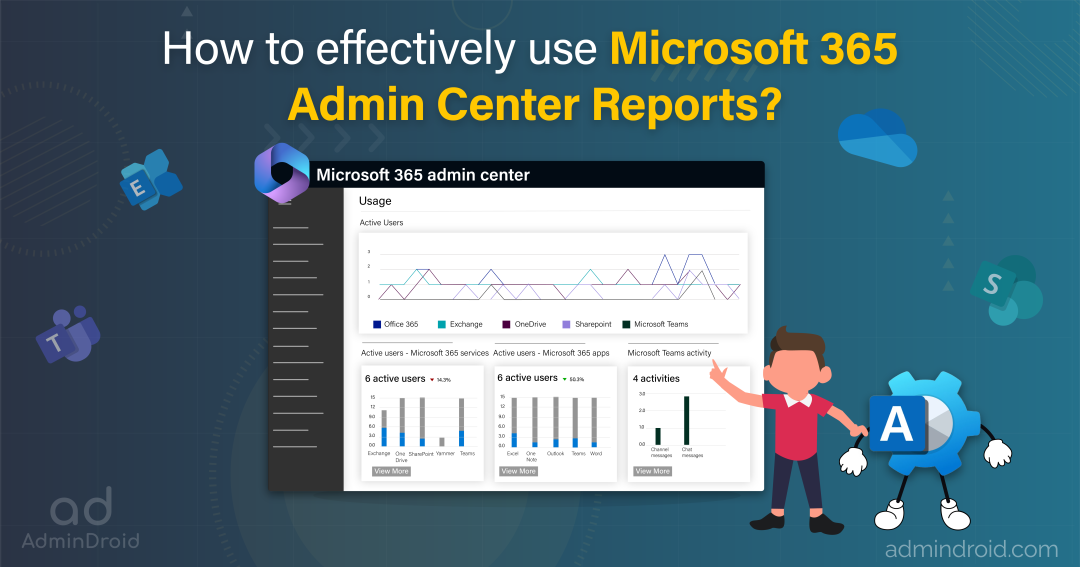In the dynamic tech landscape, from tracking user activities to resolving end-user issues, Microsoft 365 reporting & auditing has never been a breeze for sysadmins. 🤧 Bearing your hardships in mind, we have found a concise yet comprehensive solution to make your Microsoft 365 reporting painless, the Microsoft 365 admin center reports!
However, if you are seeking a high-level overview and very specific answers, then the respective admin centers hold the key! We have classified all the Microsoft 365 activity reports of various admin centers to ease your reporting process, which are listed below.
- Azure AD Reports
- Exchange Online Reports
- Microsoft Teams Reports
- SharePoint Online Reports
- OneDrive Activity Reports
- Yammer (Viva Engage) Analytics Reports
- Microsoft Defender Reports
- Microsoft Purview Reports
Moreover, Microsoft 365 admin center reports are an exclusive page for viewing the overall Microsoft 365 activity on the spot while addressing emergency situations. This blog will walk you through the Microsoft 365 admin center reports, giving an overview of Office 365 user activities, license usage, mailbox storage consumption, and more.
Microsoft 365 Admin Center Reports
Admin center reports are the cornerstones in building your firm Microsoft 365, using which sysadmins can monitor user activities, security-related events, service health, and performance metrics.
Most importantly, these Microsoft 365 reports in the admin center reports demand continuous monitoring to ensure proper license allocation, identify unusual user behavior, analyze Microsoft apps usage & adoption, track external user activities, and more! Thus, the default Microsoft 365 reports in the admin center are listed below for better clarity and understanding.
- Overview of Microsoft License Usage & User Activities
- Office 365 Exchange Online Reporting
- MS Teams Reporting in Microsoft 365
- Microsoft 365 SharePoint Online Reporting
- Microsoft 365 OneDrive for Business Reporting
- Microsoft 365 Copilot Reports
- Microsoft Viva Engage Reporting
- Microsoft Browser Usage Report
- Check Your Microsoft Forms Reporting in Microsoft 365 Admin Center
- Microsoft Project Activity Report
- Microsoft 365 Visio Activity Report
- Viva Learning Activity Report
Overview of Microsoft License Usage & User Activities
- Office Activations Report – The Microsoft 365 admin center Office activation report displays the number of users who activated their Office subscription, product licenses, used shared computer activation, etc., aiding admins in identifying users requiring activation support.
More info – https://learn.microsoft.com/en-us/microsoft-365/admin/activity-reports/microsoft-office-activations
Link to report – https://admin.microsoft.com/#/reportsUsage/OfficeActivations
- Microsoft 365 Apps Usage Report– This Microsoft 365 apps usage report displays the overview of the user activity across various apps (MS Teams, Outlook, Word, Excel, PowerPoint, and OneNote) and the platforms (Windows, Mac, Web, and Mobile) they used to access these Microsoft Products.
More info- https://learn.microsoft.com/en-us/microsoft-365/admin/activity-reports/microsoft365-apps-usage
Link to report – https://admin.microsoft.com/#/reportsUsage/OfficeActivations
- Microsoft 365 Active Users Report – Admins can identify how many users are active in your organization, identify underutilized Microsoft products with this report. This report lets admins allocate resources efficiently and maximize product utilization.
More info- https://learn.microsoft.com/en-us/microsoft-365/admin/activity-reports/active-users
Link to report – https://admin.microsoft.com/#/reportsUsage
- Microsoft 365 Group Activity Report – With the group activity reports in Microsoft 365, it is possible to find how many active groups are created and used across your Microsoft 365 services.
More info – https://learn.microsoft.com/en-us/microsoft-365/admin/activity-repocreated, rts/office-365-groups
Link to report- https://admin.microsoft.com/#/reportsUsage/O365GroupActivity
- Multi-Geo Usage Reports – This Microsoft 365 report in the admin center presents a detailed statistical analysis of user count categorized by their geographical location. To be noted: this report displays the aggregate data for six months, including the present month. Currently in preview and not universally accessible, this report will be available for a few organizations.
Link to report – https://admin.microsoft.com/#/reportsUsage/MultiGeoDistributionReport
Exchange Online: Seamless Email Communication Anywhere!
Exchange Online, a cloud-based email and calendaring solution in Microsoft 365, facilitates smooth communication. Through Microsoft 365 usage reports, admins can efficiently monitor Exchange Online, obtaining valuable insights into the organization’s email activity, as elaborated below.
1. Analyze Email Activity Report in Microsoft 365
Admins can use Microsoft 365’s Email Activity Report to track an organization’s email pulse, like total emails sent, received, read, meetings created, and many more!
So, stay ahead by detecting threats like spoofing, phishing, and malware & enhance email security while effectively managing traffic. Your admin superpower for smarter Microsoft 365 email management starts here!
Link to report- https://admin.microsoft.com/Adminportal/Home?#/reportsUsage/EmailActivity
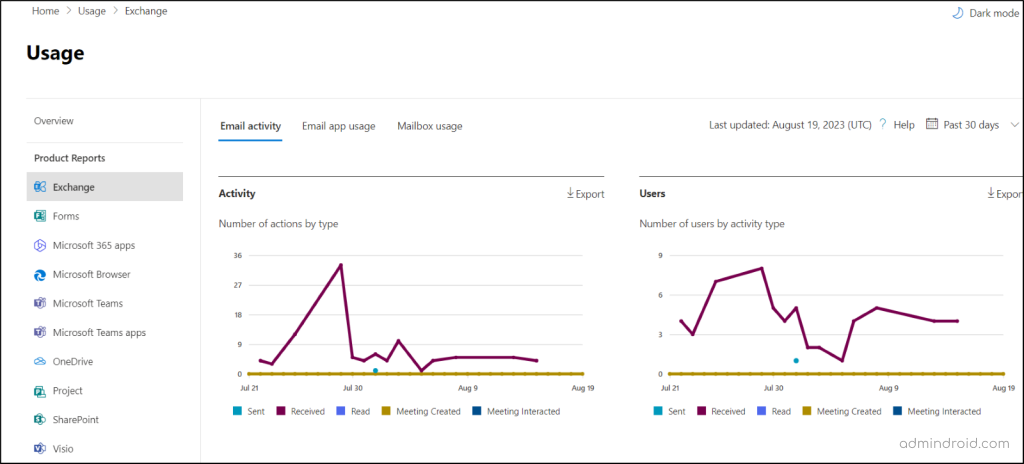
2. Microsoft 365 Admin Center Email App Usage Reports
The Exchange Online email app usage reports can be used to analyze how users are accessing Microsoft Outlook and how they engage, which helps identify those who use outdated versions.
Moreover, admins can streamline workflow by tracking these Microsoft 365 usage analytics reports and aiding users in installing or updating required Outlook versions on Windows.
Link to report- https://admin.microsoft.com/Adminportal/Home?#/reportsUsage/EmailClients
3. Check Mailbox Size in Exchange Online
Empower your email storage management with this comprehensive Microsoft 365 report!
Admins can use the mailbox usage report in the M365 admin center to check mailbox size in Exchange Online, track user storage usage, and prevent quota overflows. Plus, it holds granular details like mailbox counts, user stats, and storage reaching quota.
NOTE: To access the information related to the shared mailbox, switch the category from “user to shared” in the drop-down list.
Link to report- https://admin.microsoft.com/Adminportal/Home?#/reportsUsage/MailboxUsage
Though Microsoft 365 activity report guides you in email monitoring, it doesn’t cover all possible ways, at least the easy ones like non-delivery details, mailboxes exceeding receiving limits, etc. Yes, that is where the Exchange Online admin center enters! A place that grants you a complete vision of emails from rest to transit.
EAC offers you comprehensive reports on mail flow status, Exchange transport rules & many more to trace each step of your emails effortlessly! Dive into aforesaid blog on Exchange Online reports to uncover the secrets behind mail flow status reports.
Refer for Reports–https://blog.admindroid.com/native-exchange-online-reports-in-microsoft-365/
Microsoft Teams: A Flexible Communicator in Business Organizations
Microsoft Teams is a powerful collaboration platform offering features like chat, video conferencing, file sharing, and integration with other Microsoft 365 applications. To ensure efficient Teams management and usage, dive into the below built-in Microsoft 365 reports, providing valuable knowledge.
1. Microsoft Teams User Activity Report
Streamlined monitoring of user activities plays a pivotal role in driving communication & collaboration and enhancing efficient Teams management.
And for this, admins can use the Microsoft Teams user activity report to find in-depth details of Teams user activities (chat messages, urgent replies, 1:1 call, posts, total meetings, screen share time, etc.) in no time!
Link to report- https://admin.microsoft.com/Adminportal/Home?#/reportsUsage/TeamsUserActivityV1
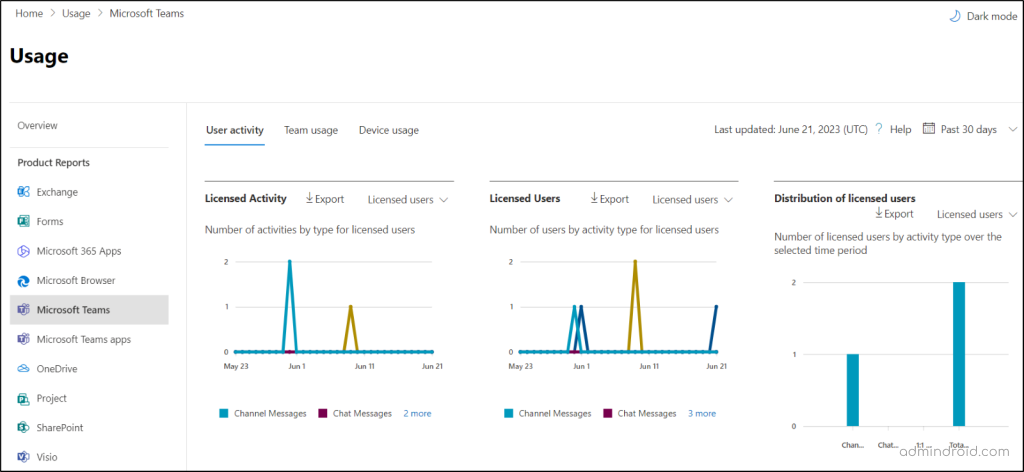
2. Monitor Teams Usage Report in Microsoft 365 Admin Center
Look no further to identify the Teams collaboration statistics when everything is available within your reach in the Microsoft 365 admin center itself!
With comprehensive statistics on active teams & channels, guest user activities, complete overview of Teams activities, this default Microsoft 365 report helps admins streamline usage and optimize collaboration.
Link to report– https://admin.microsoft.com/Adminportal/Home?#/reportsUsage/TeamsTeamActivity
3. Monitor Microsoft Teams Device Usage Report
As remote work gained traction, BYOD (Bring Your Own Device) allowed personal devices in workplaces. However, this raised concerns about data leaks through unauthorized MS Teams access!
To address this issue, the M365 admin center’s MS Teams device usage report provides insights into device types used, helping admins optimize provisioning and resource allocation based on licensed users during specific periods.
Link to report – https://admin.microsoft.com/Adminportal/Home?#/reportsUsage/TeamsDeviceUsageV1
4. View Teams App Usage Reports in Microsoft 365 Admin Center
Effectively control third-party apps in your new MS Teams environment and restrict unwanted app installations by analyzing Teams app usage report in M365.
This Microsoft 365 admin center apps usage report offers per-app level insights, like installation counts and usage across platforms & periods to help admins gain visibility into user app adoption and engagement.
More info- https://learn.microsoft.com/en-us/microsoft-365/admin/activity-reports/microsoft-teams-apps-usage
Link to report- https://admin.microsoft.com/#/reportsUsage/TeamsAppApp
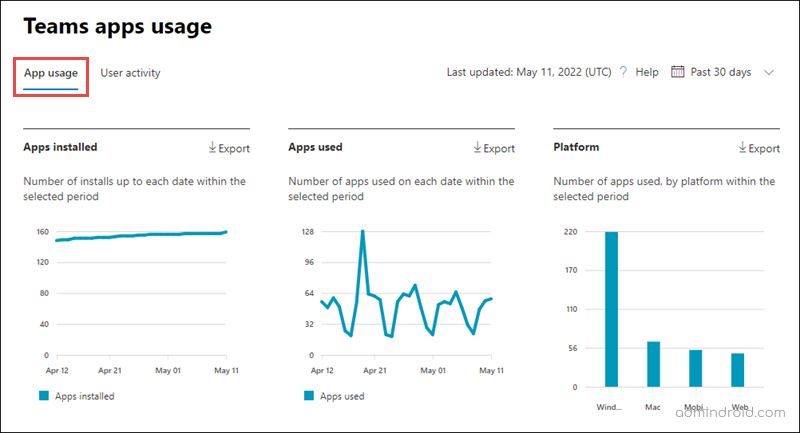
5. Track User Activity and Usage Within the Microsoft Teams Apps
The Microsoft user activity report in various Teams apps offers detailed insights to monitor unauthorized app installations, user counts for app installations, usage, and cross-platform utilization.
Then, admins can plan to implement effective Teams app permission policies and restrict unnecessary app usage by regularly monitoring this Teams app usage report.
Link to report- https://admin.microsoft.com/#/reportsUsage/TeamsAppUserActivity
Of course, to have a quick glance at your MS Teams environment, Microsoft 365 activity reports are the ideal solution! However, there are instances where admins require concise explanations of Teams events such as user activity, chat messages, or Teams meetings to troubleshoot issues.
Therefore, delve beyond the basics and explore detailed reports on Teams live events, virtual appointments activity, and a more comprehensive range of Teams usage & activity reports in the below document.
Refer for Reports–https://blog.admindroid.com/built-in-teams-usage-activity-reports-in-microsoft-365-admin-center/
SharePoint Online: Centralize Document and Content Management
SharePoint Online integrates seamlessly into Microsoft 365, creating a central hub for document management and collaboration. Here, the Microsoft 365 admin center reports provide multiple reports to monitor effortlessly, ensuring efficient operation & alignment with organizational needs.
1. How to Track SharePoint User Activity in Microsoft 365?
Tracking how many times SharePoint files were viewed, edited, downloaded or shared can be easily found via SharePoint user activity reports in the Microsoft 365 admin center.
These activity reports in Microsoft 365 aids admins by revealing collaboration trends, engagement insights, and enabling tailored content strategies, recognize active contributors, and improved site management effectively!
More info – https://learn.microsoft.com/en-us/microsoft-365/admin/activity-reports/sharepoint-activity
Link to report – https://admin.microsoft.com/Adminportal/Home?#/reportsUsage/SharePointActivityV1
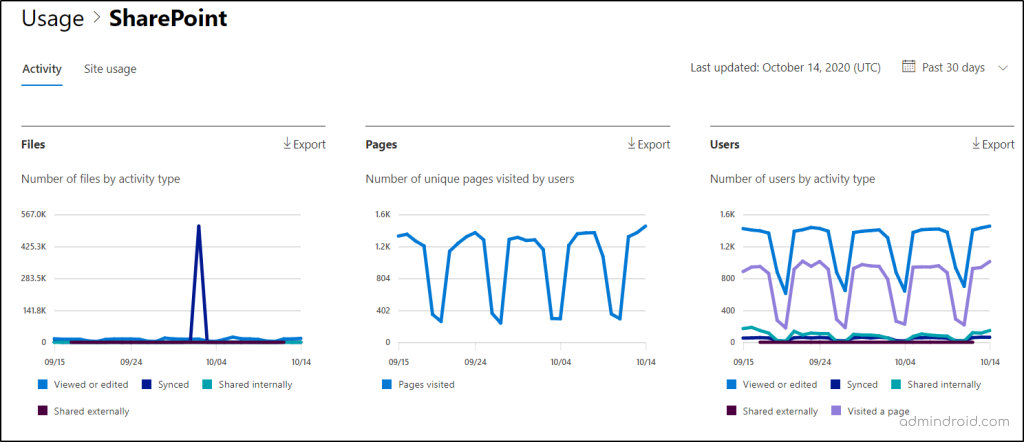
2. Check SharePoint Online Site Usage Report:
SharePoint site usage report describes the utilization of the SharePoint platform by users and their engagement metrics.
With these built-in Microsoft 365 reports, admins can know the SharePoint storage usage & peak activity periods by gauging the total & active sites, actively engaged files, and storage consumption. Thus, admins can boost SharePoint user engagement by analyzing the SharePoint usage patterns using this Microsoft 365 reports in the admin center.
More info- https://learn.microsoft.com/en-us/microsoft-365/admin/activity-reports/sharepoint-site-usage
Link to report – https://admin.microsoft.com/Adminportal/Home?#/reportsUsage/SharePointSiteUsageV1
While the Microsoft 365 admin center usage & activity reports on SharePoint seem to cover a lot, it felt like failing & leaving us empty hands! Yeah, SharePoint is for internal collaboration, and we tend to work across boundaries, but the major external sharing events are not found in the M365 admin center. That’s where the SharePoint admin center presented a wide range of reports on SharePoint external sharing, Microsoft 365 sensitivity labels, SharePoint site analytics, page analytics, etc.,
That’s a lot of a list, though! But you can find and understand each & every report hidden between the SharePoint admin center in the aforementioned blog. Surely, that will be your key to unlock & improve your SharePoint Online management.
Refer for Reports–https://blog.admindroid.com/unlock-sharepoint-usage-and-external-sharing-reports-from-microsoft-365-admin-center/
Microsoft 365 OneDrive for Business: A Personal Space for Business
OneDrive for Business empowers seamless file storage, sharing, and collaboration within organizations. Admins can harness the listed Microsoft 365 admin center activity reports to monitor OneDrive activities, gaining insights into user interactions, file engagements, and access patterns.
1. OneDrive Activity Report in Microsoft 365
OneDrive activity reports describe the user and file interactions like the count of file views, edits, and syncs, while the file activity report discloses sharing stats, internally and externally.
Hence, use these OneDrive activity logs to find user & file activities to understand the user’s personal storage patterns and improve collaboration.
NOTE: This Microsoft 365 admin center activity log on file sharing in OneDrive fetches the user activities for about 180 days.
Link to report – https://admin.microsoft.com/Adminportal/Home?#/reportsUsage/OneDriveActivity
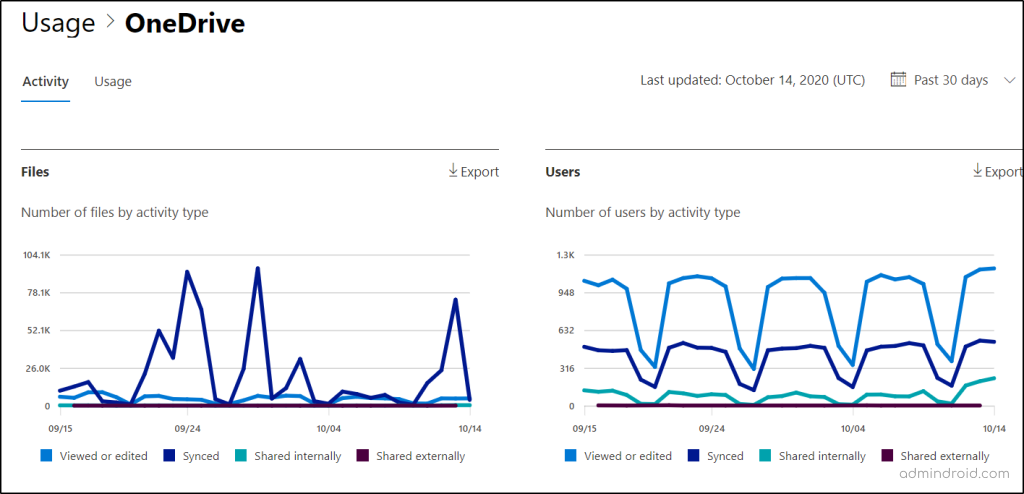
2. Microsoft 365 OneDrive for Business Usage Report
The OneDrive for business usage reports helps to keep a keen eye on your user’s storage usage, find inactive OneDrive accounts, and more!
- OneDrive Storage Quota Usage Report – Surpassing OneDrive storage allocation switches files to read-only, limiting access. Therefore, admins must monitor the OneDrive usage report for optimal space utilization.
- OneDrive User Accounts Report-Use the OneDrive usage & activity report to retrieve total and active user accounts, essential for managing & preventing Microsoft from freezing inactive accounts.
- OneDrive Active Files- Determine the count of active OneDrive files in your Microsoft 365 through this report, enabling the removal of inactive files to free up storage. Moreover, admins can consistently review this report and manage default OneDrive storage space.
More info – https://learn.microsoft.com/en-us/microsoft-365/admin/activity-reports/onedrive-for-business-usage
Link to report- https://admin.microsoft.com/Adminportal/Home?#/reportsUsage/OneDriveSiteUsage
On coming to OneDrive reporting, the most searched is OneDrive sync-related reports, but this seems to be missing vitally in Microsoft 365 admin center! Furthermore, the distribution of OneDrive reports across various M365 admin centers has led to the inconvenience of searching for them. Bid farewell to the need for a scavenger hunt between the SharePoint admin center and the Microsoft 365 apps admin center.
Discover the secrets of every OneDrive report all under one hood from the above-mentioned dedicated OneDrive reports blog! The blog exposes and explores the forbidden knowledge of these OneDrive for Business reports.
Refer for Reports-https://blog.admindroid.com/most-important-onedrive-activity-reports-within-microsoft-365/
Microsoft 365 Copilot Reports
Microsoft 365 Copilot, an AI-powered service integrated into Microsoft 365, enhances productivity, fosters creativity, and helps users build new skills. With its continuous evolution, Copilot is now fully integrated into Microsoft 365, following the latest updates from the Copilot Wave 2 announcement. Additionally, you can easily track Copilot’s impact in your organization using two key reports: the Microsoft 365 Copilot Readiness Report and the Microsoft 365 Copilot Usage Report.
1. Microsoft 365 Copilot Readiness Report
This report gives you a clear view of how many users in your organization are ready to use Copilot.
- It shows the total number of prerequisite licenses.
- Tracks how many users are on the eligible update channel.
- You can also monitor the availability of Copilot licenses at a glance.
To get the most out of Copilot, it’s important that users are actively using Microsoft 365 apps like Teams and Outlook, which support its features. The Readiness Report highlights active users of these apps, helping you plan Copilot license assignments to maximize its impact across your organization.
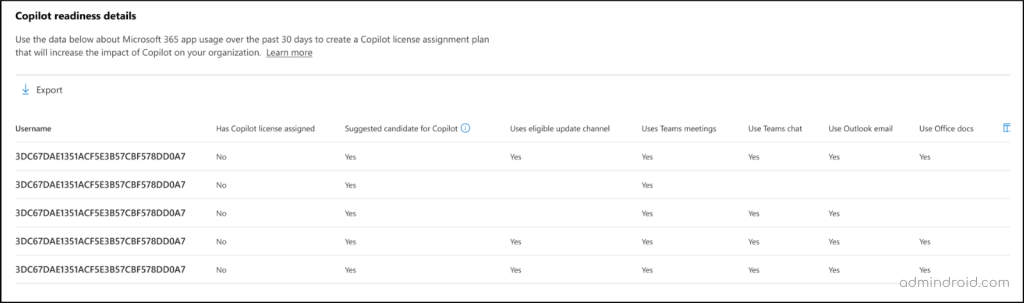
Link to report – https://admin.microsoft.com/#/reportsUsage/CopilotReadiness
2. Microsoft 365 Copilot Usage Reports
The Copilot Usage Report provides valuable insights into Copilot’s use within your organization. It tracks both ‘Enabled Users and Active Users’ of Copilot.
- Enabled Users—those who have Copilot licenses
- Active Users, showing who is actually engaging with Copilot features.
The report also includes the Active Users Rate, which highlights the percentage of enabled users actively using Copilot.
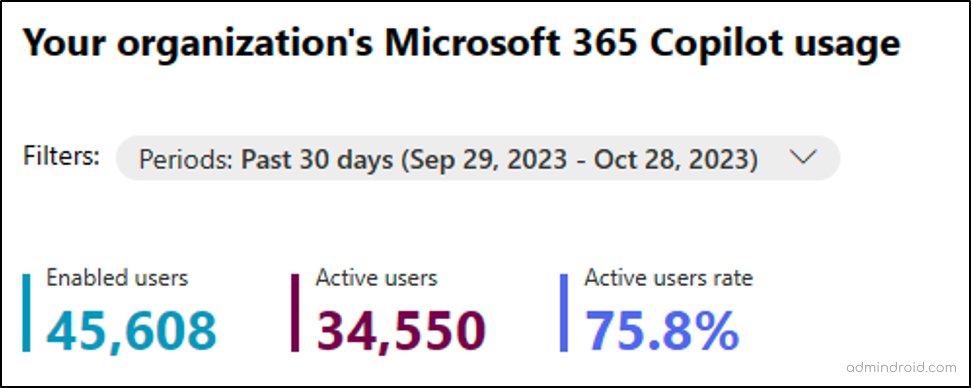
In addition, the Adoption Trend by App chart breaks down Copilot usage across key apps like Teams, Outlook, Word, and OneDrive, helping you see how many users have enabled and engaged with Copilot in each app.
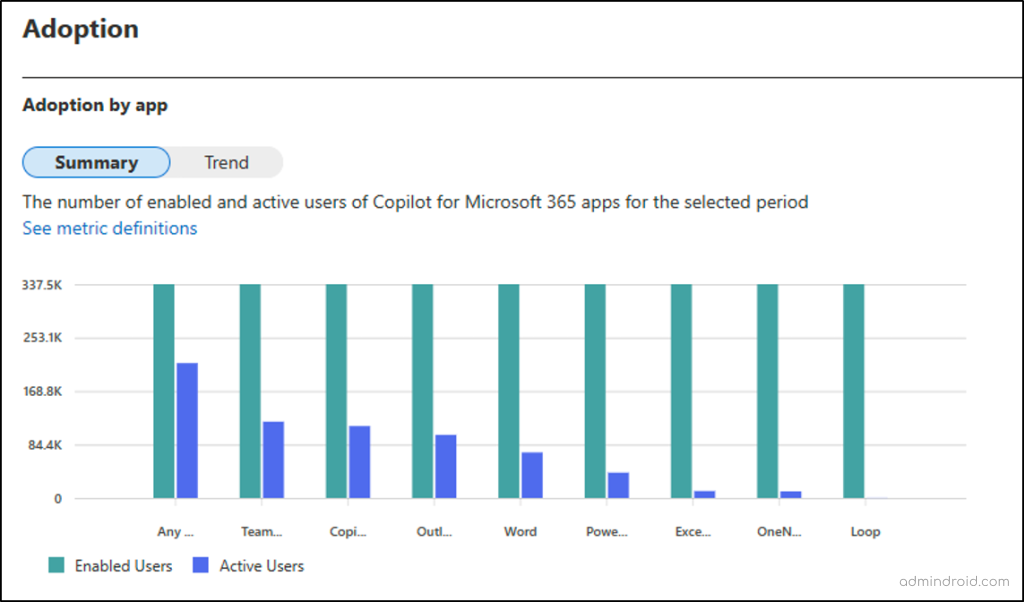
Link to report – https://admin.microsoft.com/#/reportsUsage/CopilotActivity
Microsoft Viva Engage: Elevates Enterprise Engagement
Viva Engage is a collaborative platform designed to enhance employee engagement within organizations. Through the below Microsoft 365 usage reports, admins can effectively monitor and analyze how your organization users engage within Viva Engage, their interactions, trends, and more to optimize employee engagement strategies.
1. Microsoft 365 Viva Engage Activity Reports
Admins need to monitor their user’s activity, like, post counts, and like counts, and daily active users engaging in Viva Engage to know how your users collaborate & communicate within Viva Engage (Yammer). For this, Viva Engage Activity reports come to your rescue!
More Info – https://learn.microsoft.com/en-us/microsoft-365/admin/activity-reports/viva-engage-activity-report
Link to Report: https://admin.microsoft.com/Adminportal/Home?#/reportsUsage/YammerActivity
2. What is Microsoft 365 Viva Engage Device Usage Report?
Drop your concerns about unauthorized devices sneaking into your collaboration platform, Viva Engage! Mitigate unauthorized device concerns with Microsoft Viva Engage device usage reports. Get daily & overall user counts by device type for any period, safeguarding confidentiality & ensuring privacy compliance.
More info – https://learn.microsoft.com/en-us/microsoft-365/admin/activity-reports/viva-engage-device-usage-report
Link to report – https://admin.microsoft.com/Adminportal/Home?#/reportsUsage/YammerClientsUse
3. Microsoft Viva Engage Groups Activity Report
Admins can use Viva Engage groups activity report to monitor Yammer groups, posts & engagement stats like the number of messages posted, read, liked, etc. By analyzing this Microsoft 365 admin center groups report, admins can address communication issues, fostering a friendly sphere.
Link to report-https://admin.microsoft.com/Adminportal/Home?#/reportsUsage/YammerGroupsActivity
Despite its advantages, Microsoft 365 admin center reports fall short in monitoring the granular details of Microsoft Yammer (Viva Engage). That’s where the Viva Engage admin center knocks on the door!
Microsoft Viva Engage admin center grants you reports focusing on users, groups, files, liked posts, Engage admins, etc., to analyze engagement metrics and promote active participation. Moreover, it offers explicit details about internal and external networks for optimizing collaboration strategies and enhancing user engagement. Uncover the many more untold secrets of the Viva Engage admin center by navigating to the blog on Yammer (Viva Engage) analytics reports mentioned above.
Refer for Reports–https://blog.admindroid.com/viva-engage-analytics-reports-in-microsoft-365-admin-center/
Microsoft 365 Admin Center Browser Usage Reports
Leverage the Microsoft browser usage report, found in the Microsoft 365 admin center, to enhance your organization’s browsing experience with the dynamic Microsoft Edge browser. Gain valuable insights into daily user counts and active users, encouraging optimal use. This comprehensive report also supports user-level reporting and role-based access controls, aligning with organization policies and security needs.
More info – https://learn.microsoft.com/en-us/microsoft-365/admin/activity-reports/browser-usage-report
Link to report – https://admin.microsoft.com/#/reportsUsage/BrowserActivity
Check Your Microsoft Forms Reporting in Microsoft 365 Admin Center
Have you ever wondered how useful the Microsoft Forms survey you conduct?
Then, Dynamics 365 customer voice activity reports lend a hand in listing the number of forms created and responded to in vivid graphs and charts. Not only in the MS forms, but you can also track the forms created & responses count in this report to evaluate responses and see real-time results simplifying the workflow in your Microsoft 365.
More info- https://learn.microsoft.com/en-us/microsoft-365/admin/activity-reports/forms-activity
Link to report- https://admin.microsoft.com/#/reportsUsage/FormsActivity
Project Activity Report in Microsoft 365 Admin Center
Monitoring the Project activity report in Microsoft 365 admin center is vital for understanding team collaboration. This report reveals project visits, task creation, and edits, aiding in productive collaboration.
Tracking active users, clients, and task activity allows timely intervention, and efficient collaboration, identifies bottlenecks, mitigates delays, and enhances efficient Project management for multiple business projects.
More info- https://learn.microsoft.com/en-us/microsoft-365/admin/activity-reports/project-activity
Link to report- https://admin.microsoft.com/#/reportsUsage/ProjectActivity
Microsoft 365 Visio Activity Report
Microsoft Visio, a robust tool for crafting professional diagrams and flowcharts, fosters collaboration in organizations. To ensure its optimal utilization, admins can track its activities via the Microsoft Visio Activity Report & Visio Licensed Usage Report. These reports offer insights into active users, platforms, and total users, enhancing overall Visio engagement.
NOTE: The Microsoft 365 admin center & usage analytics report displays the aggregate data after 72 hours, but Microsoft is currently working to reduce it to 48 hours.
More info – https://learn.microsoft.com/en-us/microsoft-365/admin/activity-reports/visio-activity
Link to report – https://admin.microsoft.com/#/reportsUsage/VisioActivity
Viva Learning Activity Report
Real-time monitoring of the Viva learning activity report empowers tailored learning resources and better engagement strategies, fostering continuous employee development.
For instance, admins can track Learning App adoption by monitoring metrics like active users, content views, recommendations usage, bookmarking frequency, and usage of pinned tabs. This data helps identify popular materials, underutilized features and inform training optimization.
More info- https://learn.microsoft.com/en-us/microsoft-365/admin/activity-reports/viva-learning-activity
Link to report- https://admin.microsoft.com/#/reportsUsage/VivaLearningActivity
While the Microsoft 365 admin center reports is a hub for managing services, it’s not an all-in-one solution for Microsoft 365 reporting. Considering using PowerShell?🤔 But grappling with it can be exhausting. Not a dead end though-there is always another way!😌
Why not? There is always an easy way too! Yes, Introducing AdminDroid Microsoft 365 Reporter, the easiest way for Microsoft 365 reporting & auditing.
AdminDroid – Your Saviour in Microsoft Reporting & Auditing!
AdminDroid Microsoft 365 reporting tool covers 1800+ comprehensive reports on various Microsoft 365 services like Azure AD, Exchange Online, Microsoft Teams, SharePoint Online, OneDrive, and Yammer. These reports provide you with a comprehensive overview of your tenant, allowing you to closely monitor your users, devices, licenses, subscriptions, groups, and the entirety of your Microsoft 365 ecosystem. Reports include,
| Azure AD | Exchange Online | SharePoint Online | Microsoft Teams |
| Microsoft 365 User Reports Multifactor Authentication Reports User Password Reports Microsoft 365 Group Reports Microsoft 365 License Reports Office 365 Security Reports and Analytics | Exchange Mailbox Usage Reports Mailbox Permission Reports Mailbox App Usage Reports Exchange Mailbox Security Reports Mailbox Device Management Reporting Mailbox and Message Settings | Site Collections in SharePoint Online Inactive Sites & Users in SPO Lists & Document Libraries in SharePoint Online SharePoint Online Site Usage Reports SharePoint File Activity SharePoint External Sharing Events | Teams channels report Teams membership report Teams usage report Teams inactive users report Teams Settings and Permissions Teams Device Usage |
It’s just the gist of AdminDroid reports. 💯The list is endless and way more to explain! Besides reporting, AdminDroid also extends its support to Microsoft 365 auditing. AdminDroid Microsoft 365 auditing tool helps you visualize every Microsoft 365 event precisely and effortlessly. Audit users, monitor user logins, track password changes, analyze admin role changes, and many more with the AdminDroid auditing tool.
| Azure AD | Exchange Online | SharePoint Online | Microsoft Teams |
| Microsoft 365 User Logins Admin Role Changes Auditing Microsoft 365 Applications Audit Directory Setting Changes Microsoft 365 Policy Audit | Exchange Mailbox Access Auditing Mailbox Management Audit Exchange Online Mobile Device Management Microsoft 365 Mailbox Activities Audit Exchange Online Mailbox Permissions Audit | SharePoint Online Files & DLP Auditing SharePoint Site Collections and Groups SharePoint Online Access Requests SharePoint Online Sharing Invitations Audit SharePoint Online Folders & Pages | Microsoft Teams Login Activities MS Teams Management Teams File Access & External Sharing Audit Microsoft Teams Membership Changes Microsoft Add-on Management |
Moreover, AdminDroid offers visually striking 30+ AI-powered dashboards to have a panoramic view of your Microsoft 365 and simplify manual reporting.
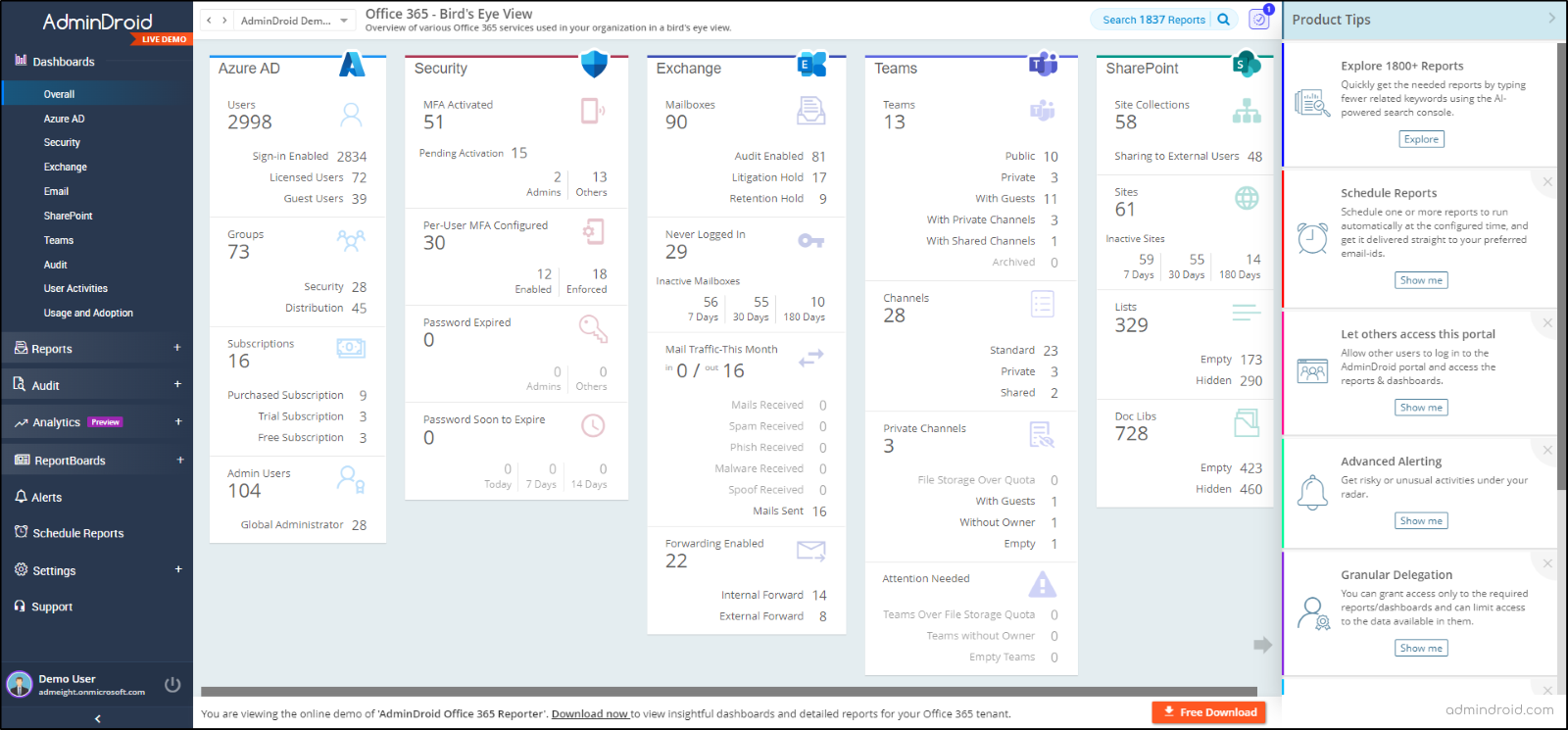
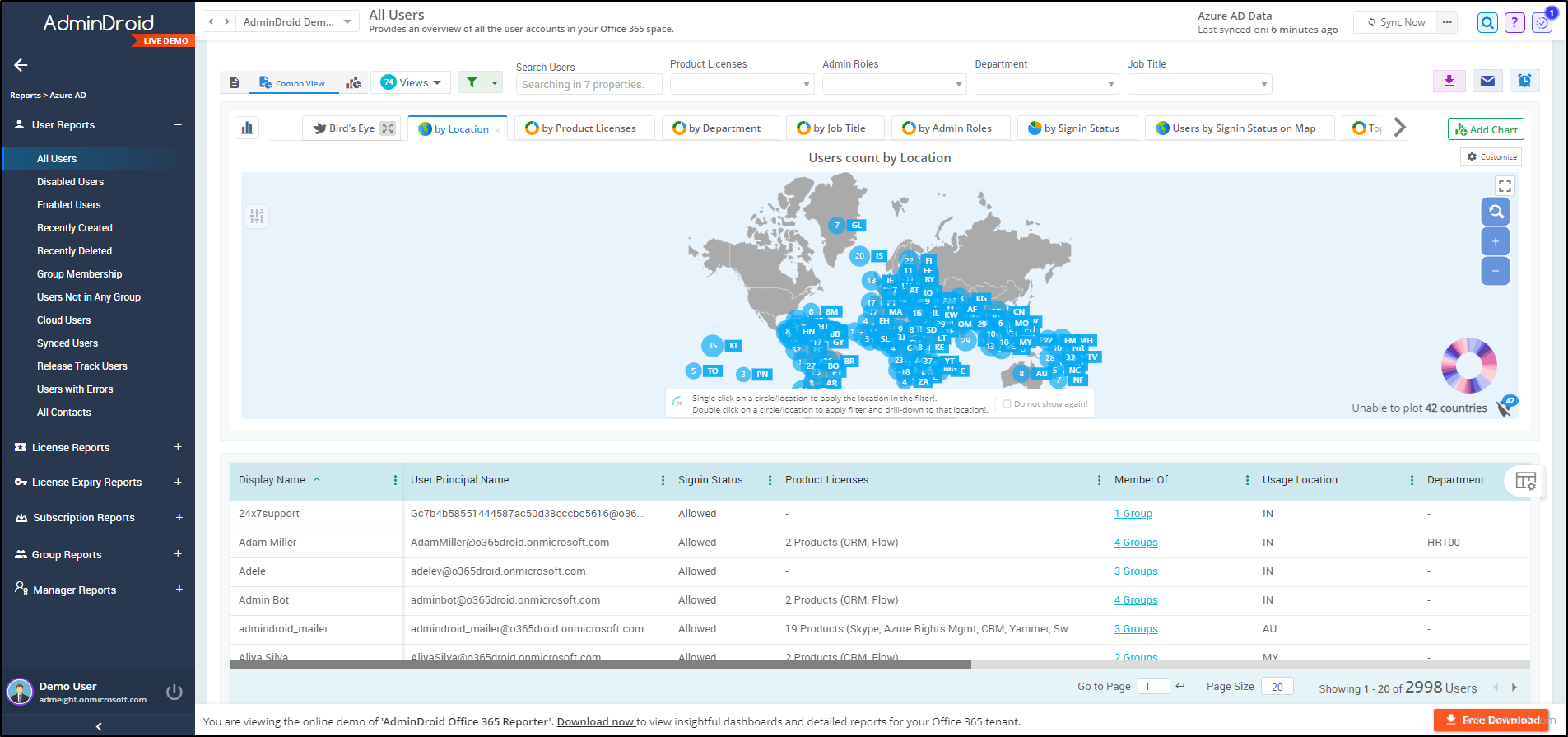
Overall, AdminDroid is a tool to ease your pain in Microsoft 365 administration! Want to know how? Here is how:
- AdminDroid’s interface is easy to set up and user-friendly, requiring minimal effort.
- Most importantly, AdminDroid offers versatile features like granular access delegation, easing IT admins’ burden by distributing tasks and reducing workload.
- AdminDroid’s alerting feature elevates Microsoft 365 reporting, delivering vital event notifications accurately and efficiently.
- Then, the AdminDroid’s advanced customization filters allow you to tweak reports as you long for and refine the whole reporting experience.
- And finally, stop struggling with generating periodic reports on Microsoft 365 activity! AdminDroid serves you the get-it-ready Microsoft 365 reports through AdminDroid scheduling.
No more suffering with native reporting methods! Start using AdminDroid with an exclusive 15-day trial to explore and experience the advanced Microsoft 365 reporting and auditing world!
Empower Microsoft 365 activity reports to stand tall against security threats and build a proactive and resilient Microsoft 365 landscape. 🛡️
I hope this blog enlightens your understanding of Microsoft 365 usage reports in detail. Feel free to reach us for any queries and suggestions. We look forward to hearing from you.